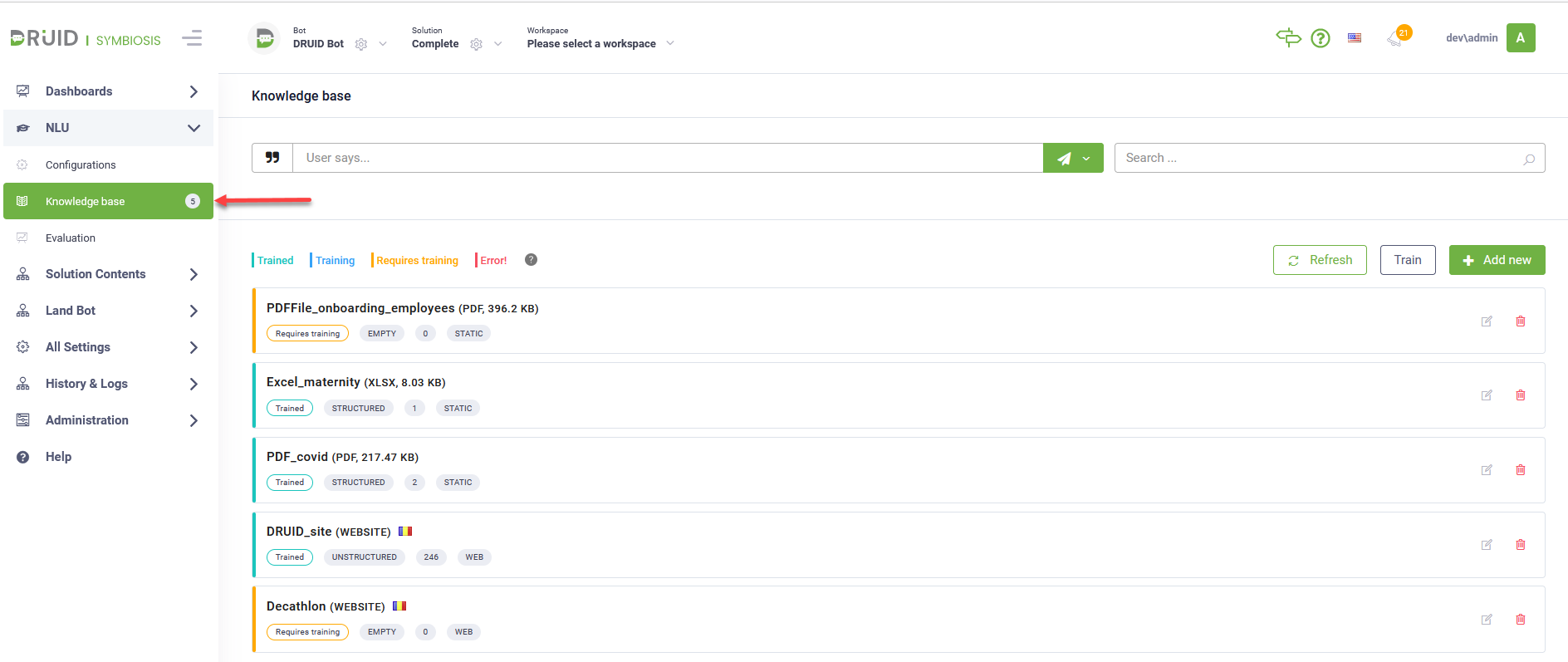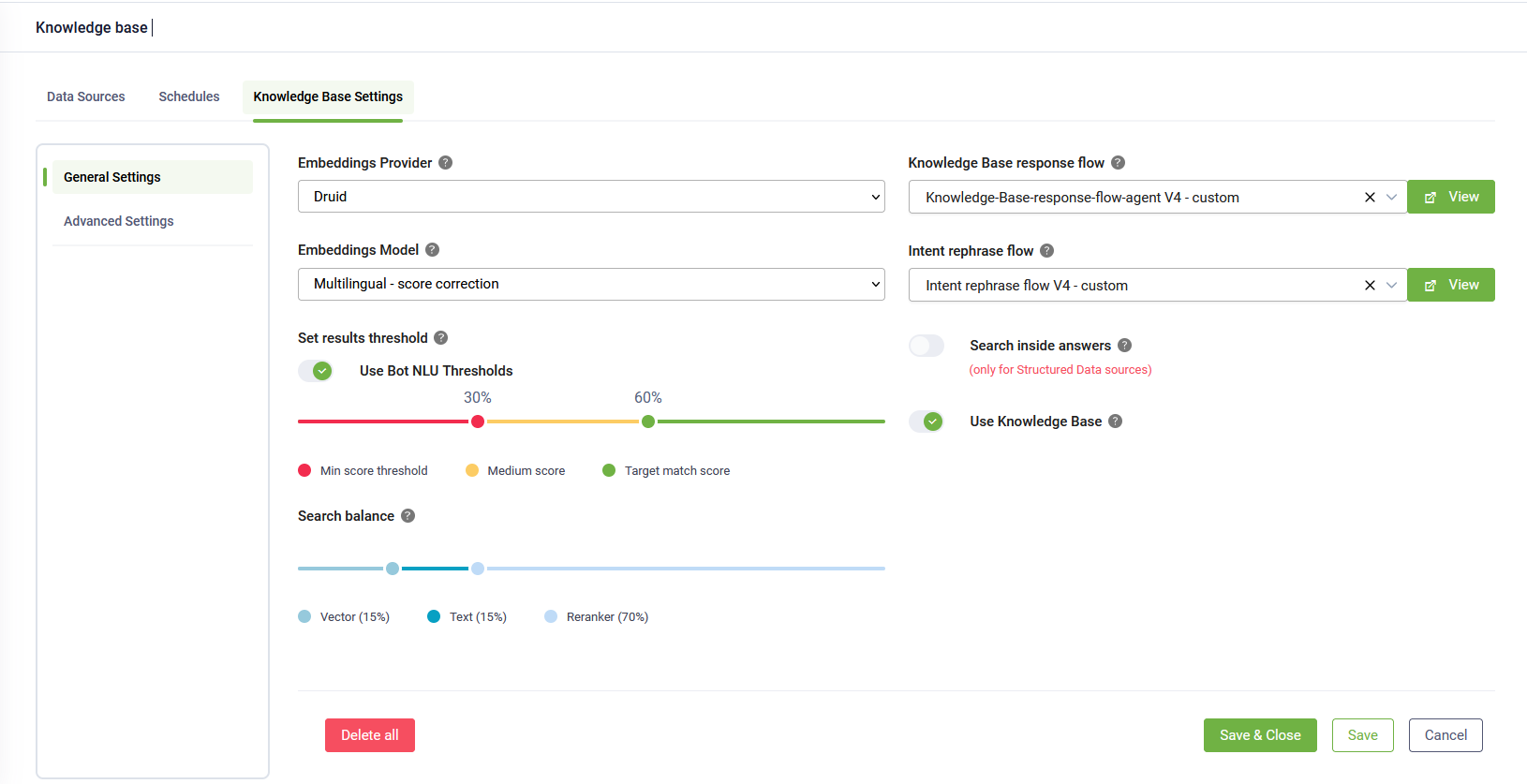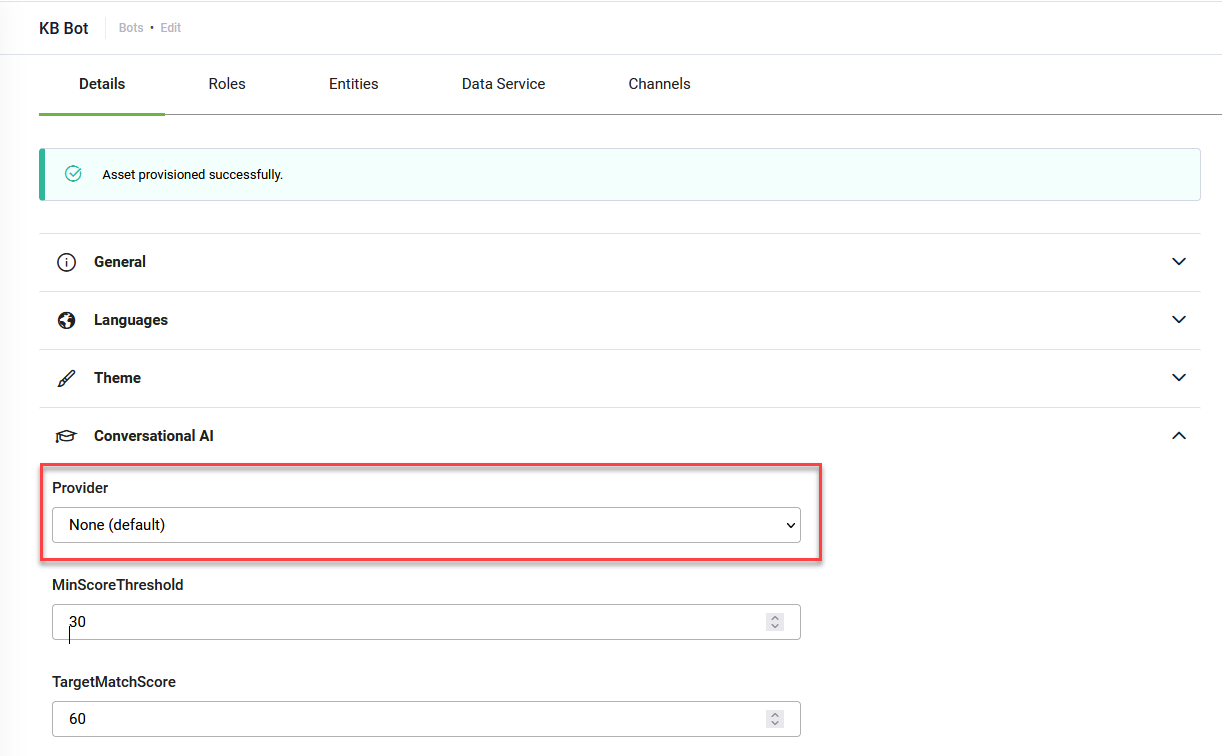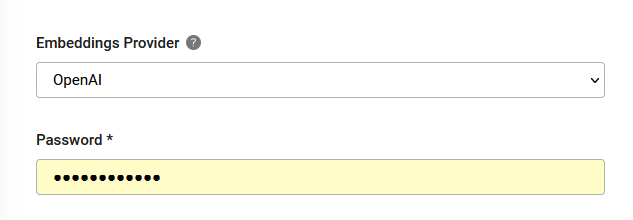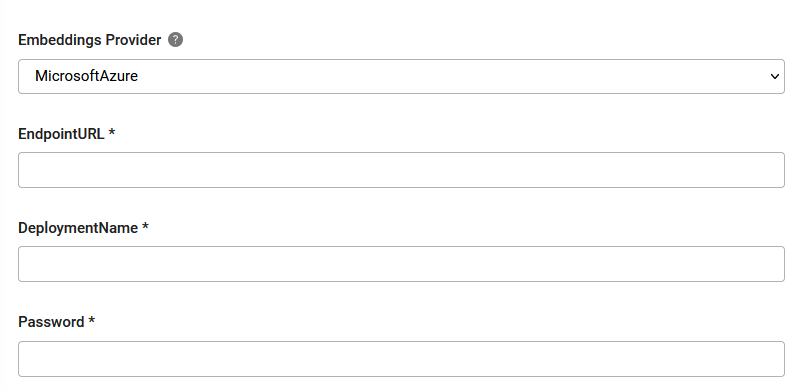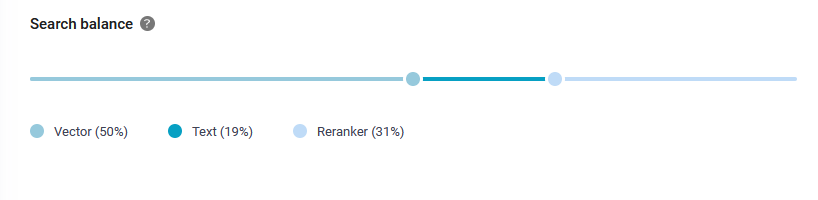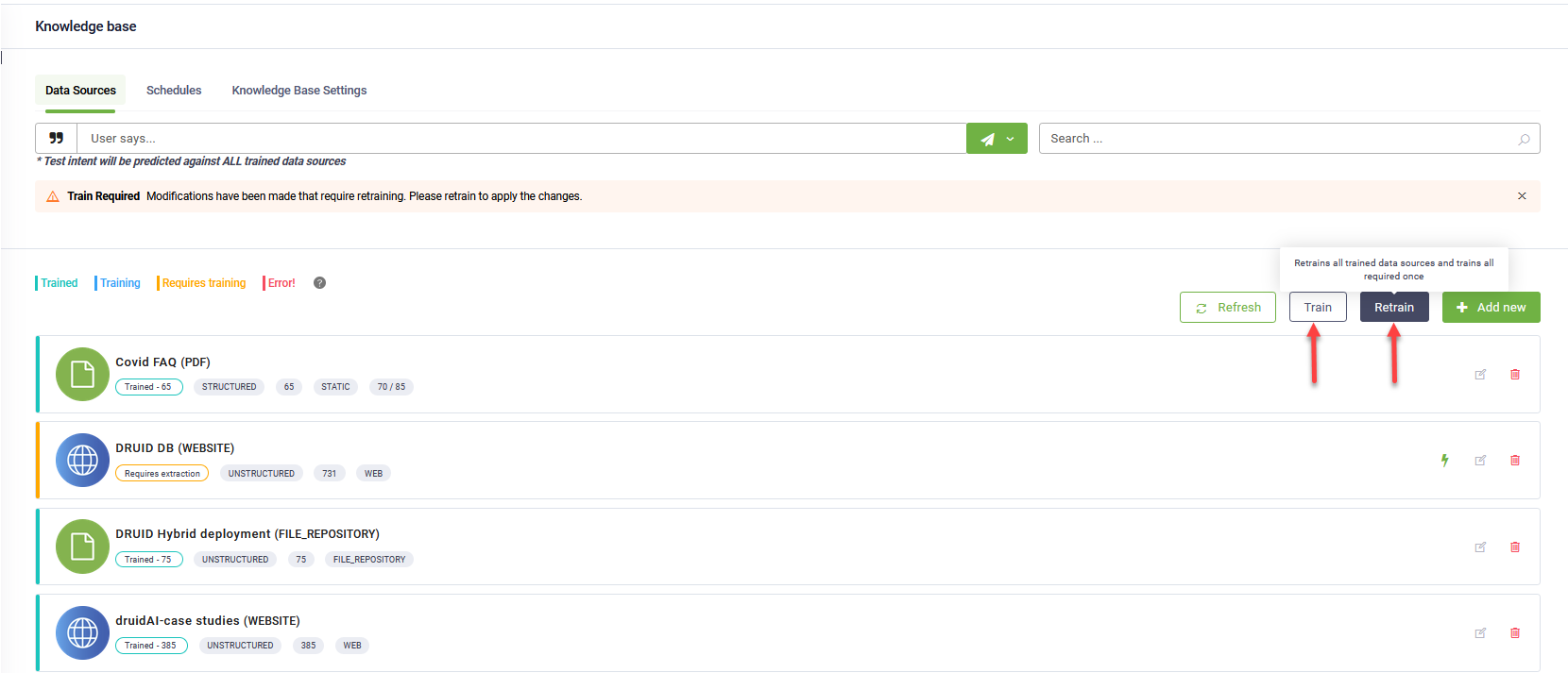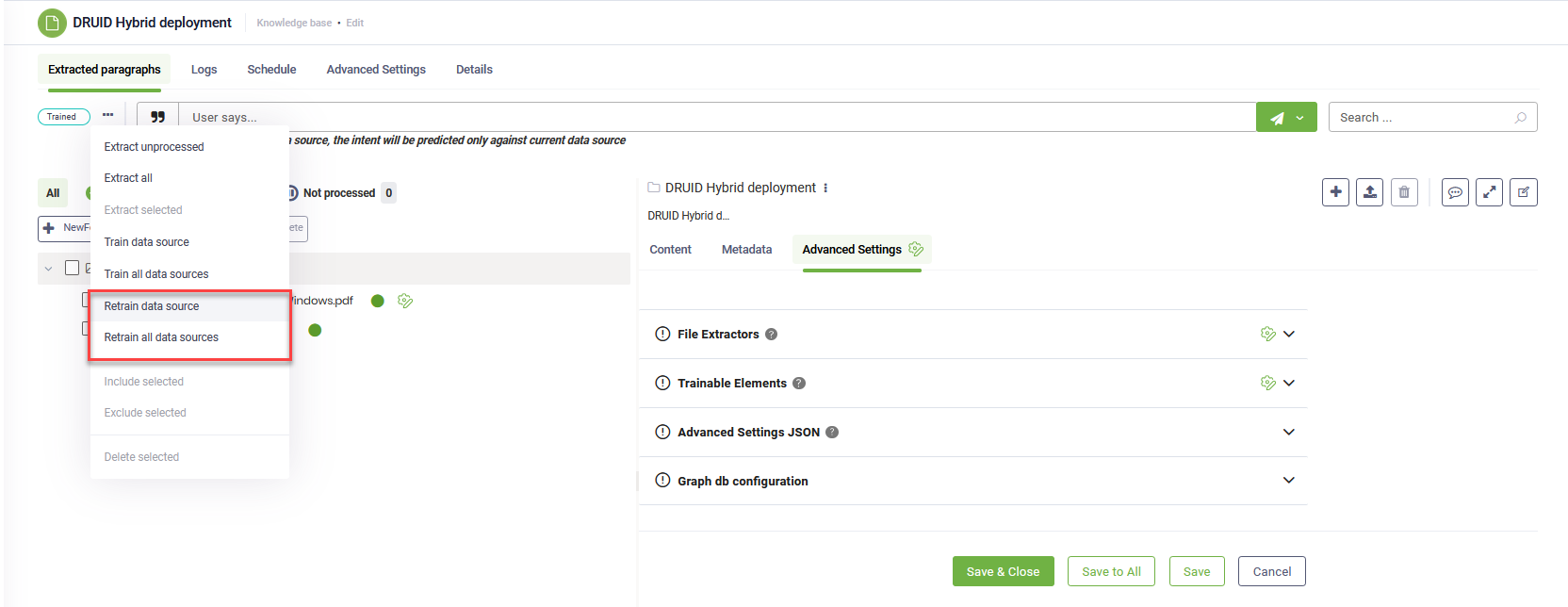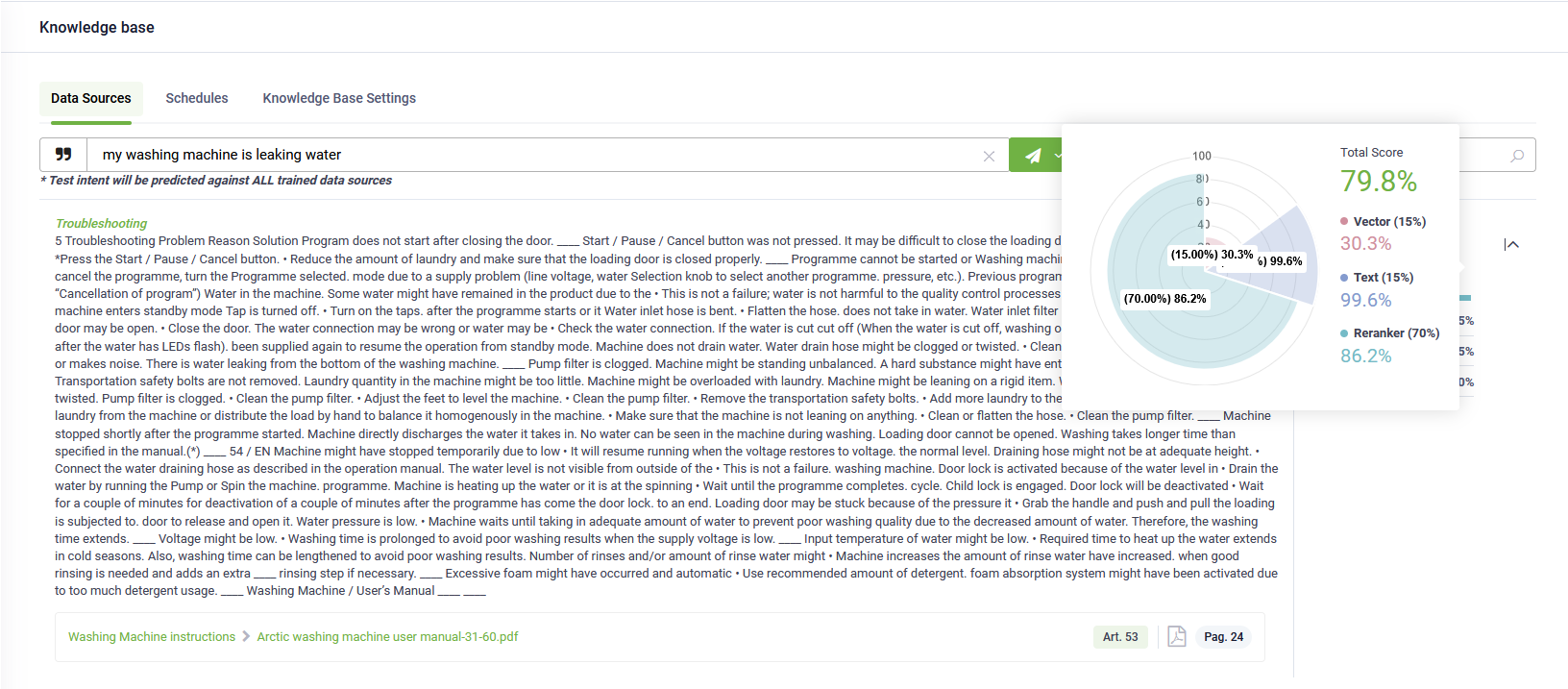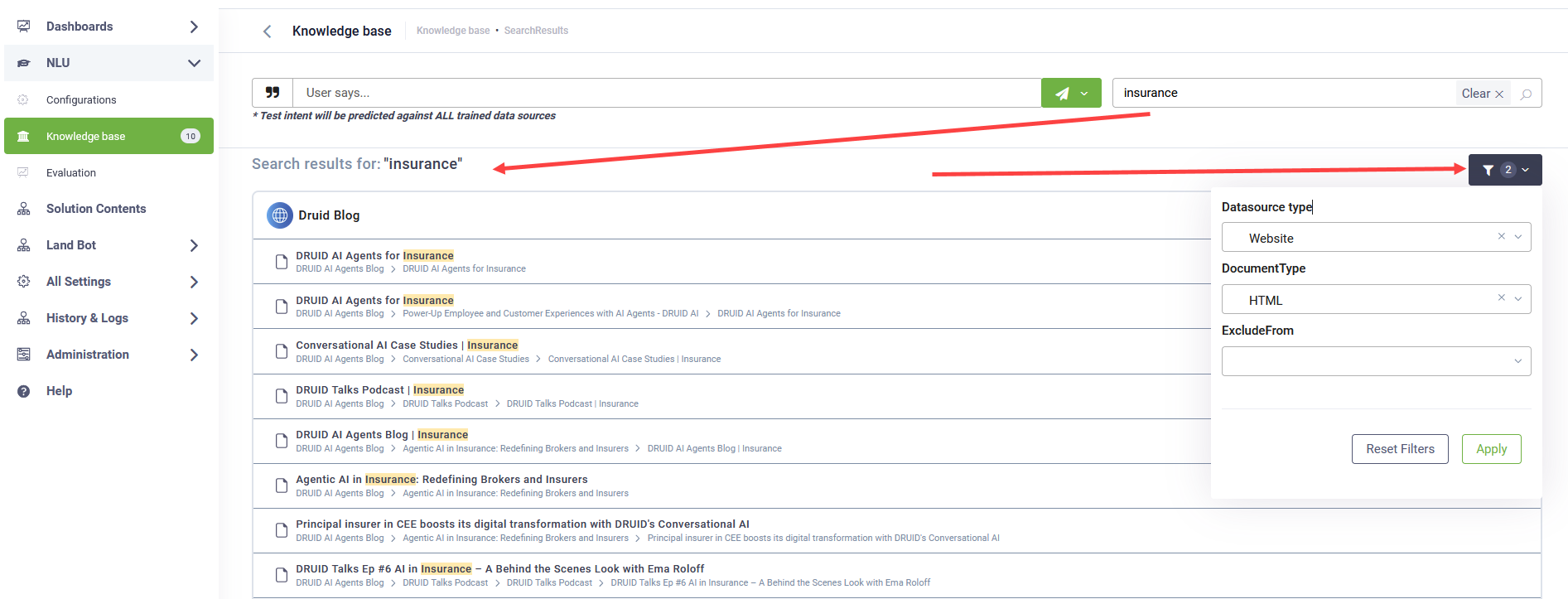Knowledge Base
The Knowledge Base is a powerful tool that enhances your virtual assistant’s ability to provide accurate and relevant responses by serving as a centralized repository of information.
With the Knowledge Base, you can compile and manage a collection of text-based articles, enabling your chatbot to deliver the best possible answers when a user’s intent isn’t covered in predefined conversation flows.
To create a comprehensive Knowledge Base, you can integrate multiple data sources, including structured Excel and PDF files, file repositories, websites, SharePoint documents, and network shared drives. DRUID processes these sources to extract relevant content, organizing it into Q&A pairs or articles that your chatbot can use to improve user interactions.
In this guide, you’ll learn how to access the Knowledge Base, how to add and manage data sources, and how to effectively integrate your chatbot with the Knowledge Base to improve its ability to handle user queries.
Accessing the Knowledge Base
To access the Knowledge Base, select the desired bot and solution and from the NLU menu, click Knowledge Base.
When you access the Knowledge Base for the first time, the page is empty. To create your bot knowledge base, add as many data sources as you want, extract the data and train the KB.
Adding data sources
DRUID extracts text articles / paragraphs from the following data sources:
- Structured data sources (structured Excel and PDF files)
- File repository (Word, Excel and PDF, both structured and unstructured)
- Paragraphs from websites
- Documents from SharePoint libraries (Word, Excel and PDF files)
- Network shared drives.
For instructions on adding different types of data sources, refer to the relevant topic.
Use the Knowledge Base on the bot
By default, if the bot’s NLP model cannot match the user's input to any existing flow, it will trigger the Intent not found flow (if configured on your bot).
To enhance your bot’s ability to handle such cases, DRUID provides a variety of Knowledge Base solution templates, including solutions powered by generative AI. These templates help deliver more complete and natural answers when flow-based logic isn’t enough. For more details, explore the available KB solutions in the Solution Library.
To set up the Knowledge Base behavior, follow these steps:
- Import your preferred KB solution from the Solution Library and configure it.
- Navigate to Knowledge Base Settings.
- Tap on Use Knowledge Base to provide your chatbot with the capability to search through the Knowledge Base when the user input does not match with any of the existing flows.
- Select the Knowledge Base response flow (used when an answer is found).
- If you want to rephrase / improve user intent by using an external service (e.g., GPT) to a user intent that is optimal for your bot model, select the Intent rephrase flow specifically designed for rephrasing user intent.
- Configure any additional general or advanced KB settings as needed.
After the user sends the intent, the bot first executes the "Intent rephrase flow" that rephrases the utterance and then the bot uses the result (the rephrased intent stored in [[Intent]].Text) to predict in the model.
This setup helps your bot handle a wider range of user queries while maintaining a high-quality conversational experience.
Knowledge Base General Settings
To access the Knowledge Base settings, in the Knowledge base page, click the Knowledge Base Settings tab.
The General Settings appear by default.
The table below provides the description of the Knowledge Base general settings.
| Setting | Description. |
|---|---|
| Embeddings Provider |
There are three providers available:
|
| Embeddings Model |
An embeddings model is a machine learning model that transforms data, such as text or images, into a vector of numbers (an embedding). This vector representation captures the semantic meaning or relationships within the data, allowing for more efficient comparisons, searches, and analysis. NOTE: This parameter is available in DRUID 8.3 and higher.
The following embedding models are available in DRUID:
NOTE: The HigherEducation.v1 (technology preview) and MultiAspect embedding models are available in Druid version 8.13 and later.
HINT: The Paraphrase embeddings model processes up to 125 tokens per paragraph and is ideal for short sentences, while other models support up to 512 tokens per paragraph.
|
| Set results threshold |
NOTE: This feature is available in DRUID version 7.14 onwards.
The Results Threshold settings determine how matching utterances are evaluated against the Knowledge Base (KB). These settings vary depending on whether the bot is new or existing. For new bots, Use Bot NLU Thresholds is enabled by default. The KB uses the NLU thresholds configured on the bot (NLU menu > Configurations > Intents tab > Thresholds and Parameters section). For existing bots, the behavior varies based on the NLU thresholds:
To control how the KB evaluates and matches user input, disable Use Bot NLU Thresholds and adjust the 'Min Match Score' and 'Target Match Score' using the slider, ensuring that it aligns with your desired performance thresholds. NOTE: If you enable Use Bot NLU Thresholds, the threshold values set on the slider will be lost.
|
| Search balance |
By default, the search within the knowledge base is performed using a mix of the following two algorithms: the keyword (Text) search algorithm and the semantic (Vector) search algorithm. Additionally, you can use the reranker to perform further analysis and enhance the result quality. If you don't use the reranker, the recommend value for the search balance is Vector 80% , Text 20% , meaning that the search will use 80% the semantics search algorithm (the search uses the semantic search algorithm that returns more accurate results) and 20% the text search algorithm (the search uses the keyword /text algorithm, which might return a lot of noise). Move the slider to set the search balance based on your needs. HINT: In DRUID version 7.14 and later, the values you set for the Search balance slider and the Score Calculator strategy in Advanced Settings are synchronized. Any changes made to one will be reflected in the other.
|
| Search inside answers |
Tap on if you want the user says to be matched against both the question and answer pairs available in structured data sources. If this option is off, the user says is matched only against the questions available in the structured data sources. |
| Use Knowledge Base |
Tap on to provide your chatbot with the capability to search through the Knowledge Base when the user input does not match with any of the existing flows. From the Knowledge Base response flow drop-down, select Knowledge-Base-response-flow. |
| Intent rephrase flow |
If you want to rephrase / improve user intent by using an external service (e.g., GPT) to a user intent that is optimal for your bot model, select the flow you specifically designed for rephrasing user intent. After the user sends the intent, the bot first executes the "Intent rephrase flow" that rephrases the utterance and then the bot uses the result (the rephrased intent stored in [[Intent]].Text) to predict in the model. IMPORTANT! The "Intent rephrase flow" is executed only when the user input is sent while the conversation is in idle mode. Once in a flow, the flow no longer executes (the user intent is not altered).
HINT: This is particularly useful for Knowledge Base with ChatPT.
|
Save the settings.
Training or retraining the Knowledge Base
When managing your Knowledge Base, you can choose between Train and Retrain actions, depending on your needs:
- Train - This option trains only the data sources that require training (e.g., newly added or updated sources that haven’t been trained yet). It's the default option when you're adding new content or making updates that trigger a training need.
- Retrain - Use this option to retrain all already-trained data sources and train once any that require training. This is especially useful after making changes to the Knowledge Base’s general settings (e.g., Embeddings model, Embeddings provider, or Search inside answers).
At the data source level, you can retrain an individual source after modifying its Trainable Elements, even if its training status doesn’t change. You also have the option to Retrain all data sources directly from a data source.
Testing the Knowledge Base performance
Testing the performance of your Knowledge Base is important because it ensures that the Knowledge Base is delivering accurate and relevant responses, helping to identify and address any issues to improve overall performance.
To test the performance of your knowledge base, on the Knowledge Base page, enter a question in the User Says area and select the language. The model will search across all the data sources in the Knowledge Base and list the articles with a matching score higher than 0.5, along with the data source where each article was found. If you have changed the threshold ([[Intent]].KBQnAItems[0].Score) in the solution configuration, only the articles meeting that threshold will be listed.
If you selected a score calculator strategy from the KB settings, for each result, you will see the total matching score and the weights of the algorithms used. You can view the graphical representation of these weights by clicking the Info icon.
Search within the KB
The Knowledge Base (KB) search feature helps you quickly find information across your entire KB or within specific data sources using exact match searches. Search results include all matching data source elements (nodes and leafs) and articles containing your specified keywords.
When you search at the KB level, up to 30 matching records (if available) are displayed under each corresponding data source name. When you search within a specific data source, up to 30 results are shown if available.
Advanced Search Options
Available in Druid version 9.9 and higher, advanced search options let you choose which article elements to search within:
- URL – Search only within article URLs.
- Title & Content – Search within article titles and paragraph text.
- All – Search across all article elements (default).
This targeted search capability helps you locate information more efficiently based on where it appears in your articles.
Filtering Search Results
Starting with release 8.10, you can refine your Knowledge Base search results using filters for:
- Data source type
- Document type
- Exclude options – Exclude specific data sources or elements from your results.
These filters help you perform more precise and efficient searches, giving you greater control over what is displayed.