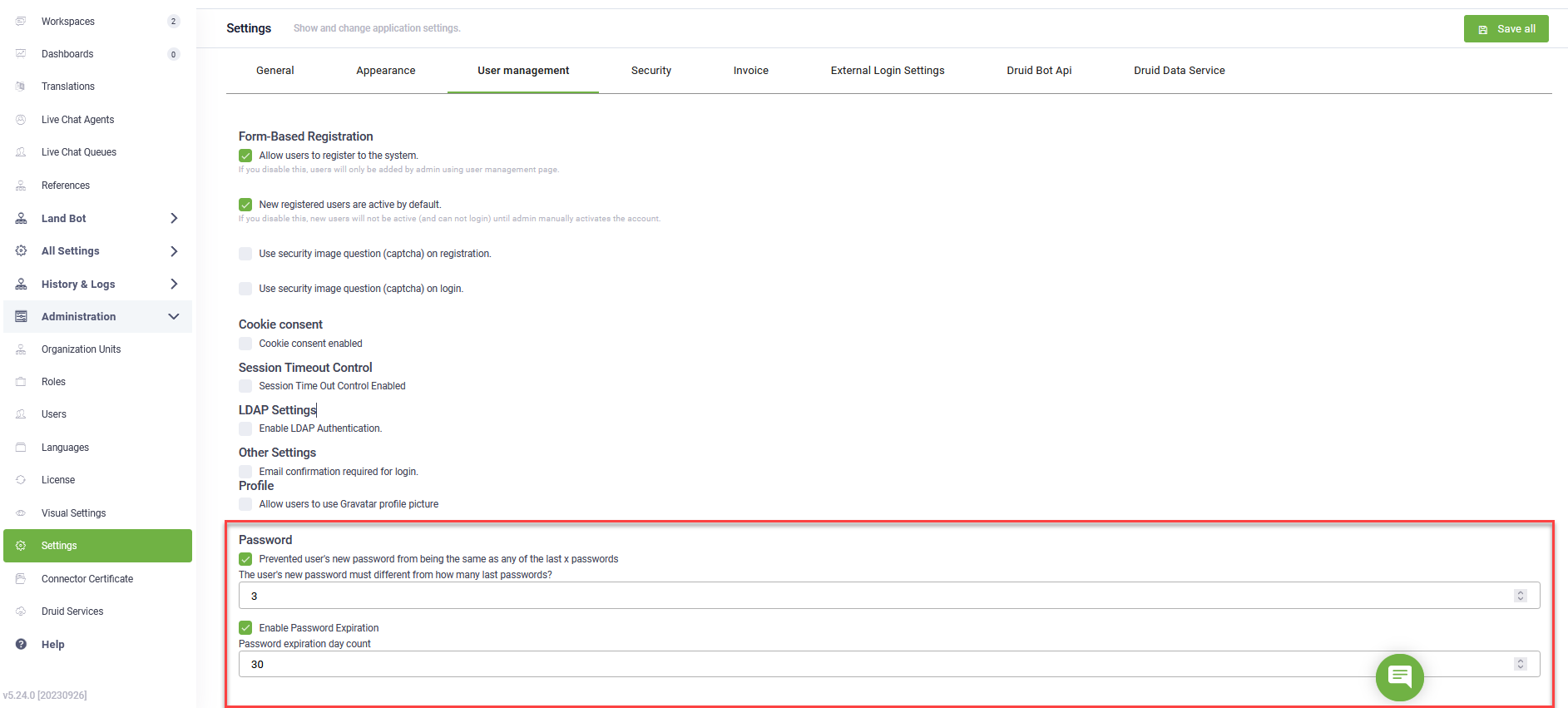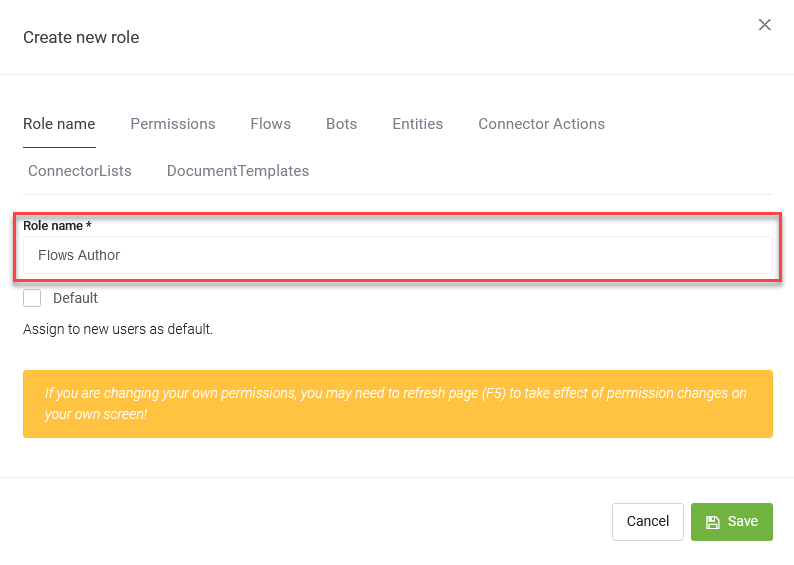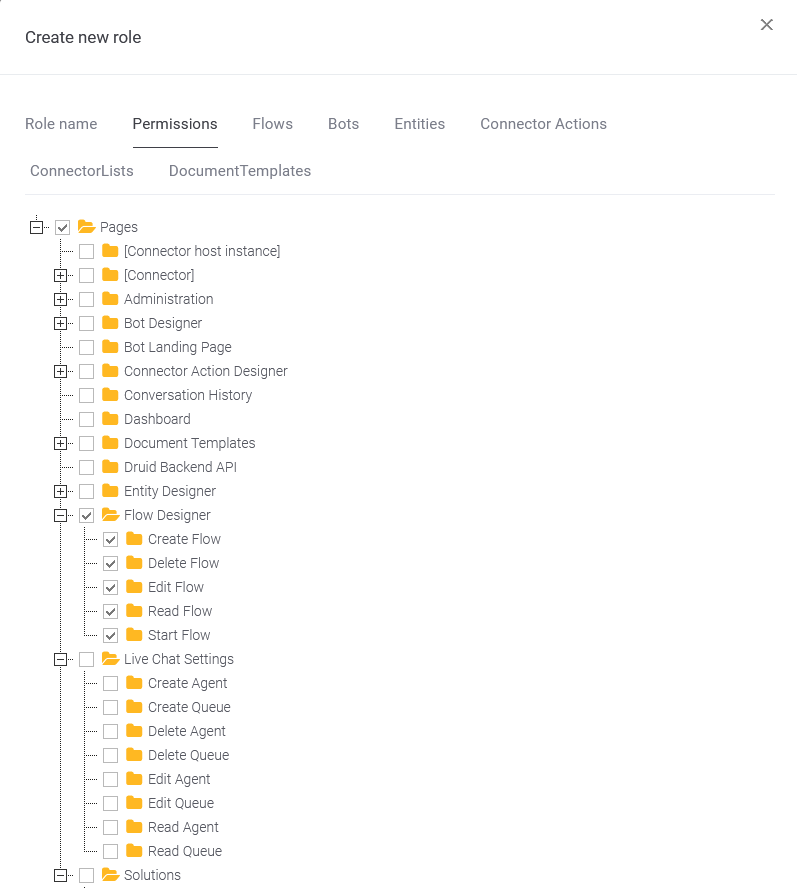Authoring User Management
The User Management module allows you to manage bot authors and bot users (also known as “Chat Users”) and their permissions within the Druid ChatBot Portal.
Author users are the ones who create, modify or delete chatbot and platform related configurations within Druid ChatBot portal (flows, integrations, security access, etc.).
Chat Users are the ones who only interact with the chatbot through a messaging channel (also known as end users or client users); they don’t have ANY authoring permission in the Druid ChatBot Platform.
Author users are always authenticated in the Druid ChatBot Platform, while chat users may be authenticated or not, depending on the chatbot configurations. By default, all chat users who initiate a conversation with a Druid chatbot are NOT authenticated (are Anonymous), until the conversation takes them to an authentication process.
This section covers two topics:
Authentication
In Druid Portal, bot authors are authenticated via username and password. When creating a user directly in the Portal, we recommend you to make sure that password complexity meets the following requirements:
- The password minimum length is 8 characters.
- The password contains characters from all three of the following categories:
- At least one uppercase letter
- At least one lowercase letter
- At least one digit
- Non-alphanumeric characters (special characters): (~!@#$%^&*_-+=`|\(){}[]:;"'<>,.?/)
Password Management Policy
To set the password management policy, from the Administration menu, click Settings and in the Settings page, click the User management tab. Two options are available:
-
Prevent the user's new password from being the same as any of the last x passwords. The default value is 5.
-
Set the password to expire after a specific number of days .The default value is 90 days.
Select the desired option and set value, then click the Save all button at the top-right corner of the page.
Authorization
In DRUID, bot authors are authorized based on security roles. They are granted access only based on the business area they need to know.
Security roles are groups of access privileges to specific elements which allow you to grand bot authors’ granular access rights within the Druid ChatBot Portal.
The default security role, Admin grants the bot authors with access privileges to all Druid ChatBot Portal features and all bots.
If you want to grant different access privileges to your bot authors (e.g. some bot authors can manage flows, while others can manage connector actions, document templates or solutions), add new security roles to accommodate your needs.
To create a new security role:
- From the Administration menu, click Roles. The Roles page appears which lists all security roles existing in the platform.
- At the top-right corner of the page, click the Create new role button. The Create new role page appears.
- Enter Role name.
- Click the Permissions tab.
- Select the permission you want to group under this security role. The figure below provides an example.
- Click the Save button to save the security role. You can now create bot author users and assign the new security role, or assign it to existing bot authors.