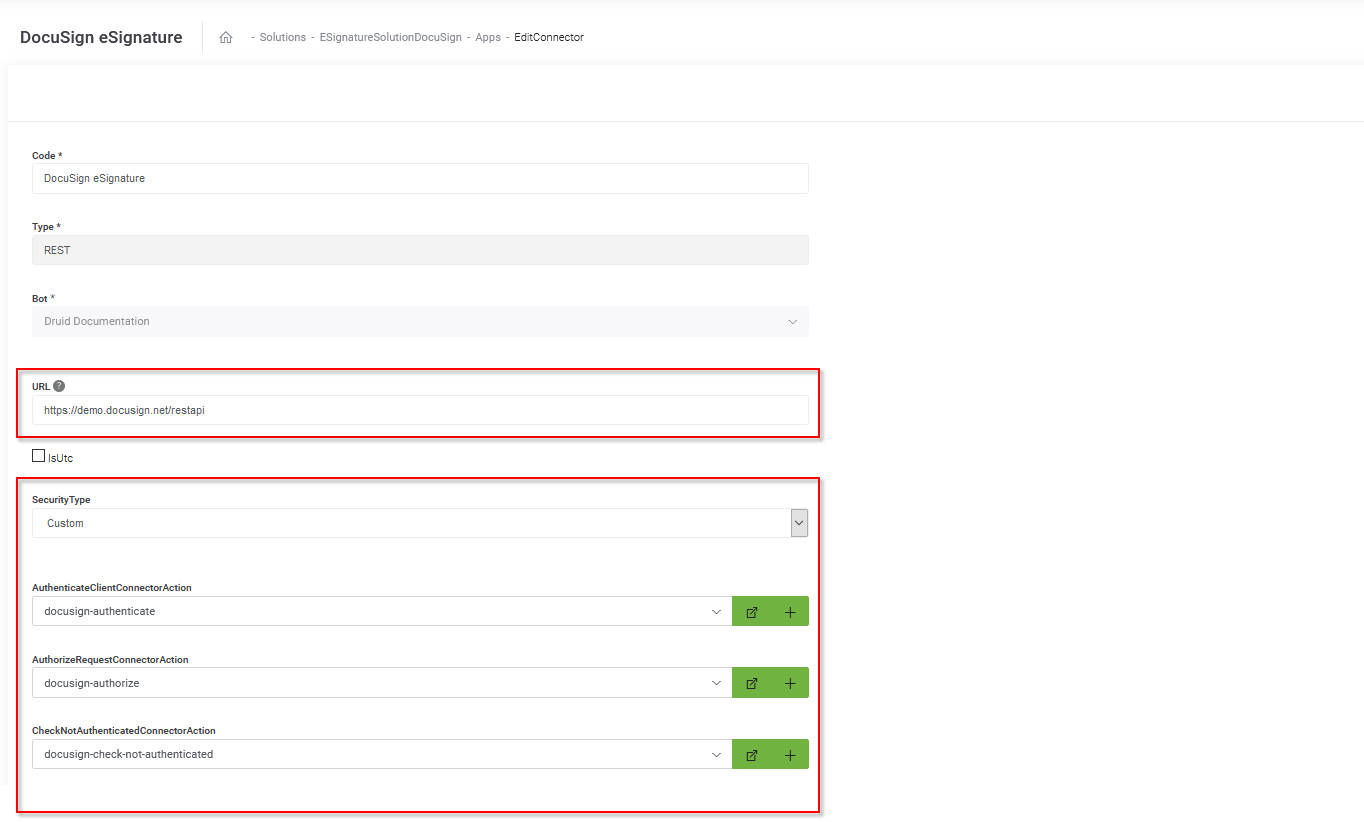eSignature DocuSign
eSignature DocuSign is a solution that uses DocuSign technology to provide your chatbot with electronic signature capabilities. Use it if you want to showcase Druid-DocuSign integration.
The solution template contains:
- DocuSign setup for two signers. The type of signature is Click2Sign with authentication via PIN Code.
- Sample conversation available in EN-US to collect data for the first and second signer (first name, last name, email address).
- Sample document template to be signed. If you want to use another document template, you should generate it from your DocuSign organisation.
- DocuSign Api V2.1 and full management of docusign-Druid integration services like: upload file to docusign, generate file, get signature url, get envelope status or download documents).
Why choosing eSignature DocuSign?
By integrating with DocuSign, the electronic signature of a digital document can be done through any Druid chatbot, in any scenario, such as: at the point of sale, at the point of service, mobile sales, customer onboarding, KYC, contract management, remote signing (employees working remotely or working from home), or internal document signing.
The chatbot will automatically apply to any document the electronic signature type specific to the internal flow, role and user rights (standard, advanced or qualified electronic signature). The digital documents are archived electronically, carrying advanced timestamps, in full compliance with Romanian, European and international laws.
You can read more about DocuSign services here.
How to set up eSignature DocuSign
Prerequisites:
- You need to have a DocuSign subscription (either demo or production account).
- In the DocuSign Platform, generate a new JSON Web Token (JWT) by following the first two steps described in DocuSign documentation. Copy the JWT, you will need it in Druid to authenticate the requests.
- In the DocuSign Platform, go to Apps and Keys and copy your API Account ID, you will need it in Druid to authenticate the requests.
To set up the REST connector used for electronic signature of documents:
- From solution Apps, click DocuSign eSignature. The Edit Connector page appears.
- In the URL field, enter the URL of your DocuSign environment.
- From the SecurityType drop-down, select Custom.
- From the AuthenticateClientConnectorAction field, select docusign-authenticate.
- From the AuthorizeRequestConnectorAction field, select docusign-authorize.
- From the CheckNotAuthenticatedConnectorAction field, select docusign-check-not-authenticated.
- In the Variables section, add the two variables as follows:
- assertion - the JWT you generated in the DocuSign Platform.
- accountId - the API Account ID you copied from the DocuSign Platform.
- Click Save and Close.
After you finish the setup, you need to train the chatbot.
Train the Bot
In the Bot configuration page, click the Details tab, and then click the NLP section header. The NLP area expands. Scroll down to the Train area and click the Train button.
You can start chatting with the chatbot by saying things like "send documents to sign" or " get signature".