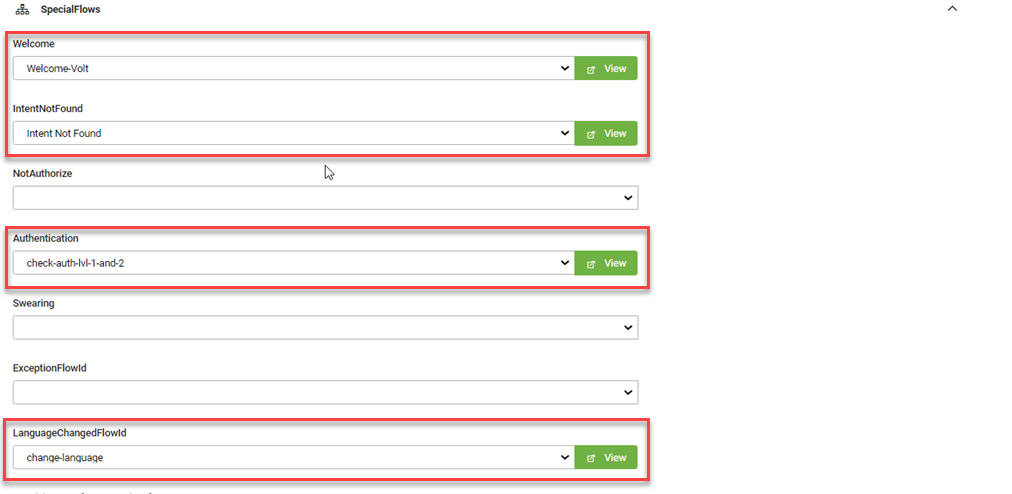Setting Up the Bot
In Druid ChatBot Portal:
Step 1: Configure the Bot
To configure the bot for Energy and Gas, Packed Full Solution, you need to set Special Flows and configure the connection strings.
Set special flows
Click the Special Flows section header and select the following special flows:
| Special Flow | Select |
|---|---|
| Welcome | Welcome Volt |
| IntentNotFound | Intent not Found |
| Authentication | check-auth-lvl-1-and-2 |
| LanguageChangedFlowId |
change-language. Note: This special flow is valid only if your bot is using bot framework version 4.
|
In production, you can configure these flows based on your needs.
Set the Connection Strings (Apps) Details
Energy and Gas, Packed Full Solution provides you with a wide range of apps for integration with various systems to demo various processes. Set up only the apps used by your organization or the ones dedicated to the particular processes you want to demo / use.
| Druid App | App Type | Integrates Druid with | Integration Purpose | Mandatory app |
|---|---|---|---|---|
| SQL | Your Database. | Connects Druid to your DB. | Yes | |
| REST | Druid AI Services | Performs OCR and data extraction from Romanian Identity Cards and Australian driving licenses. | Yes | |
| Namirial | REST | eSign from Namirial | Allows the electronic signature of a digital document generated for the onboarding process. | No |
| Send-Email | SendGrid | Your SMTP Server | Sends emails | No. (only if you need to send emails) |
For information on how to set the connection strings, click on the configuration section specific to the app you want to set:
Prerequisite
-
You need to have a Microsoft Azure SQL subscription. If you do not have one, register for a 12-month free-trial account.
To configure the SQL connector to your DB, from Energy and Gas, Packed Full Solution Apps, click Druid-apps. The Edit Connector page appears.
Make the following settings:
| Setting | Description |
|---|---|
| ClientType | Select SqlServer. |
| DataSource | Enter the name of the SQL server. |
| InitialCatalog | Enter the name of the database used by the connection string, which is located on the server that you specified in the DataSource field. |
| UserID and Password | The credentials (user name and password) of your SQL Server account. |
Click Save and Close.
In Energy and Gas, Packed Full Solution, you can use Druid AI Services for OCR of Romanian identity cards and Australian driving licenses.
This section describes the connection strings required if you are using Druid AI Services.
Prerequisites:
- In order to use the Druid AI Services, you need the URL and access token of the instance on which the Druid OCR is running. To get the URL and access token, contact Druid Tech Support.
To configure the REST connector to Druid AI Services, which performs OCR of Romanian identity cards, from Energy and Gas, Packed Full Solution Apps, click ID OCR . The Edit Connector page appears.
In the URL field, enter the URL provided by Druid Tech Support.
In the Variables section, add the token provided by Druid Tech Support.
Click Save and Close.
Prerequisites:
- You need to have an eSign subscription with Namirial. If you don't have a Namirial subscription, you can send an email to Druid Tech Support at support@Druidai.com and they will provide you with an API key you can use ONLY for testing purposes.
- You need to know the Namirial organizationKey (your organization API key). To find out the Namirial organization, in Namirial Digital Transaction Management Platform, go to Settings > Api Tokens and Apps.
To configure the REST connector used forused for electronic signature of the contracts, from Energy and Gas, Packed Full Solution Apps, click Namirial. The Edit Connector page appears.
In the Base URL field, enter the URL of the Namirial Digital Transaction Management Platform, https://saas.esignanywhere.net and from the SecurityType drop-down, select None.
In the Variables section, add the integration context variables associated to your organization’s Namirial account, userLoginName (your Namirial login e-mail address) and organizationKey.
Click Save and Close.
Prerequisites:
- You need to have an email service and know the API Key. To find out the API Key, you might need to contact your system administrator. If you don't have an email service, you can send an email to Druid Tech Support at support@Druidai.com and they will provide you with an API key you can use only for testing purposes.
To configure the Send-Email connector, which sends emails, from Human Resources Apps, click Send-Email. The Edit Connector page appears.
In the ApiKey field, enter the API Key received from your email service provider.
Click Save and Close.
Step 2: Run Setup Flow
Open chat land bot page and send the message "setup chatbot" or "setup Volt". This command sets up all the DB tables needed in Energy and Gas, Packed Full Solution.
Click Done. If the SQL connection strings are properly set, Energy and Gas, Packed Full Solution setup completes successfully.
You can now train the bot.
Step 3. Train the bot
Click the Details tab, and then click the NLP section header. The NLP area expands. Scroll down to the Train area and click the Train button.
You can now see the bot in action.