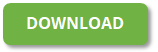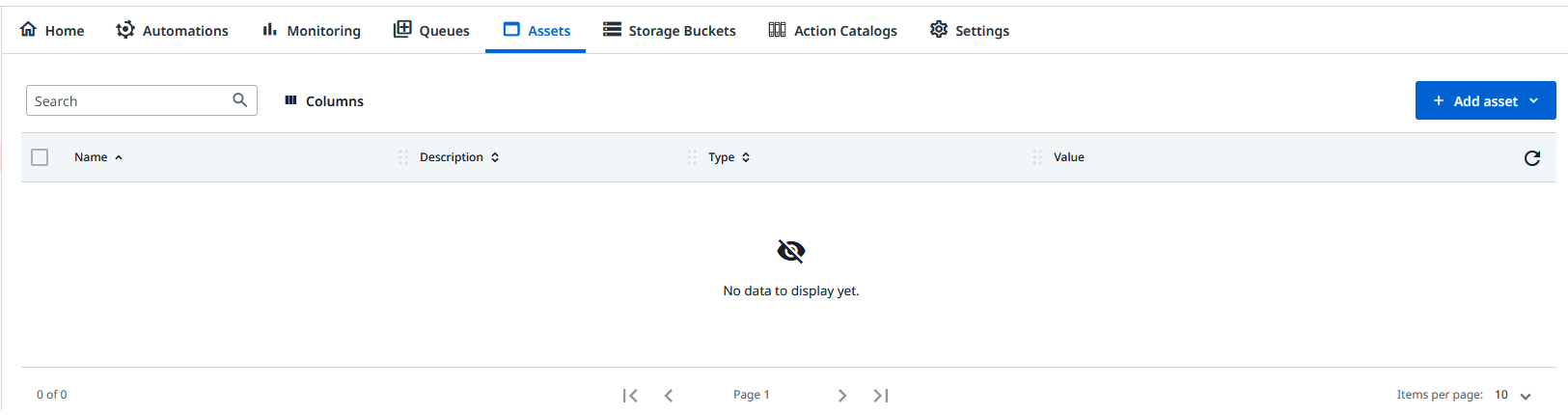UiPath Start My Day
Inspired by the https://marketplace.uipath.com/listings/start-my-day workflow, we added adjustments to the actual process in order to showcase the Druid-UiPath start my day workflow.
This solution template provides you with an UiPath attended process that opens the following applications:
- Acme. Open a new account here https://acme-test.uipath.com/login.
- SAP. Having an SAP subscription is optional.
- Druid tenant. By default, Druid opens the tenant https://buildabotcitizen01.community.Druidplatform.com.
Setting up the solution
Step 1: Install the solution template from the Solutions Library
For information on how to install the solution, see Installing Solution Templates.
Step 2: Set up the Process
Step 2.1. Download the UiPath Process
Unzip the file, you will need it at the next step.
Step .2.2. Create Orchestrator folder
Go to the UiPath Orchestrator and create a new modern folder where you will add the Start My Day Attended UiPath Process.
Step 2.3. Define the UiPath Assets for Start My Day Attended
The assets you define will store the credentials (username and password) used for starting the applications.
Under the folder created at the previous step, click the Assets tab.
Add the following UiPath assets:
- Cred_ACME
- Type: Credential
- Username& Password: your ACME login credentials.
- Cred_Druid
- Type: Credential
- Username& Password: your Druid tenant login credentials.
- Cred_SAP
- Type: Credential
- Username& Password: your SAP login credentials.
Step 3: Publish the AREP_StartMyDay UiPath Process
In the Orchestrator, go to your folder, click the Automations tab and at the top right corner of the page, click the Add process button. Set up the name AREP_StartMyDay. Select the process published at step 2.3.
Step 4: Set up Druid
- In Druid, go to Apps, search for UiPathStartMyDay app and configure the UiPath connection string. For more information, see Creating the UiPath Connection Strings.
- Go to the ServiceNow Flows, search for the UiPath connection string flow and copy the flow ID.
- Search for the my-open-tickets-trigger flow and open it.
- Go on the step trigger-process and load the process from your orchestrator.
- Set up the in /out arguments as provided in the table below.
- Save the step.
- Open the chatbot and run the flow that opens the Start My Day applications, by typing in the chat one of the following phrases:
| Input argument | Druid entity |
|---|---|
| in_openSap | [[StartMyDay]].OpenSap |
| in_openDruid | [[StartMyDay]].OpenDruid |
| in_openAcme | [[StartMyDay]].OpenAcme |
| English (EN) | Romanian (RO) |
|---|---|
| open my daily applications | deschide-mi aplicatiile pentru astazi |