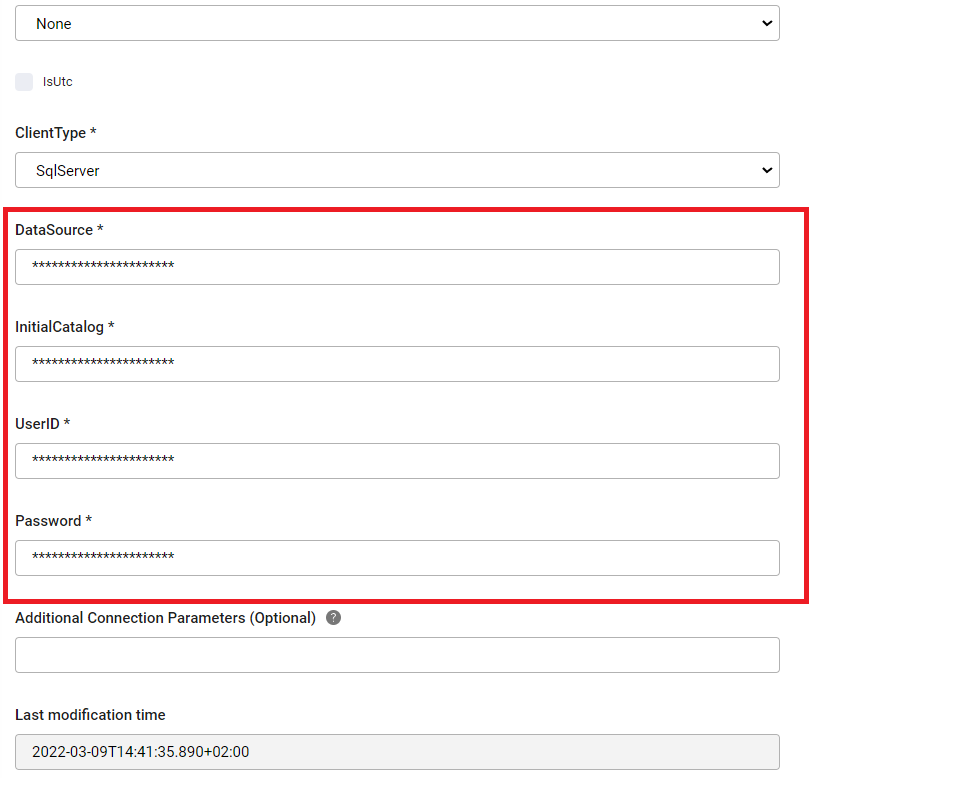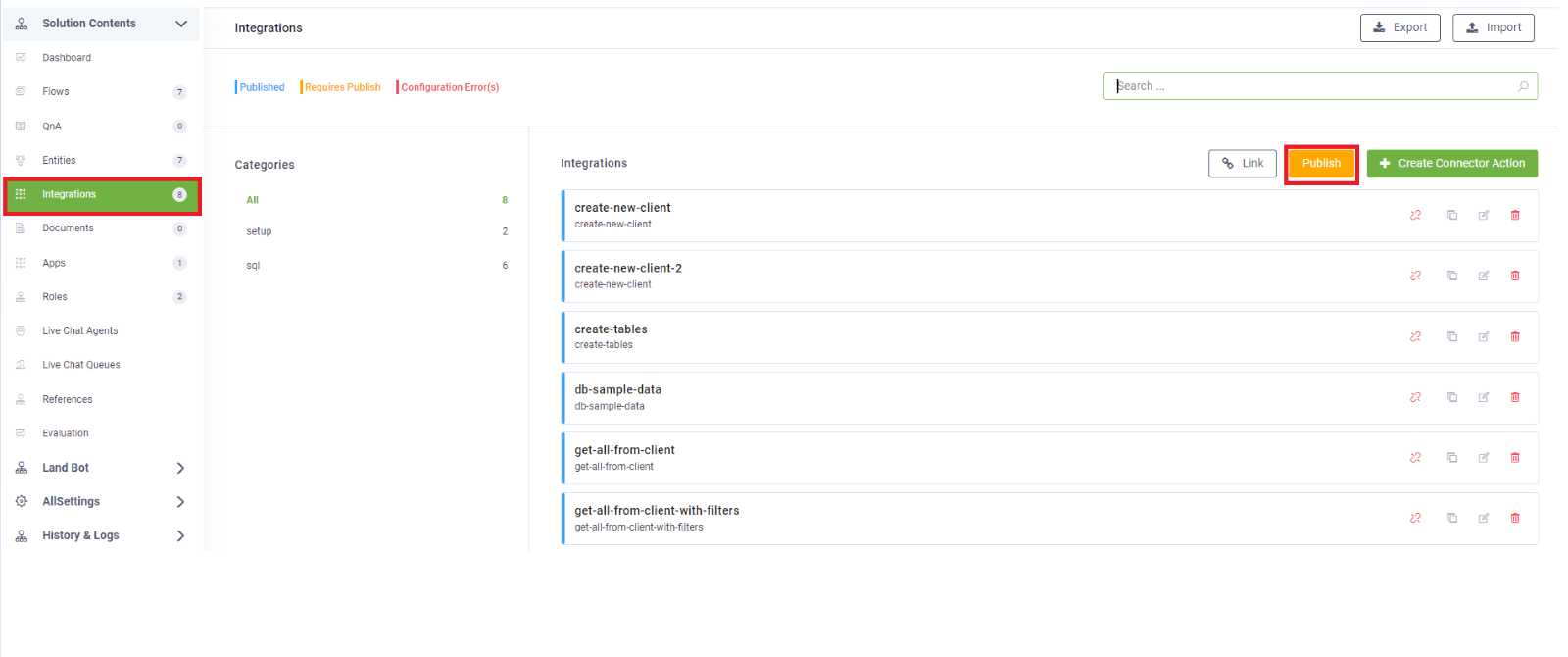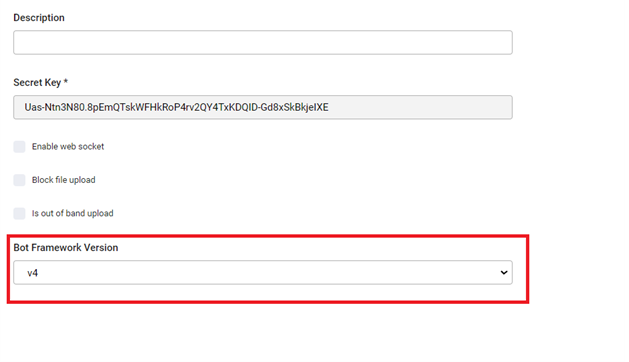Customer 360
This skill provides a smart way to scale exceptional sales representative experiences. It includes conversation flows that allow sales representatives to register new leads and clients into the database, search for a client, see and update client information.
|
Functionality |
Description |
|---|---|
|
Register a new client |
Conversational flows that allows the sales representative to register a new client / lead into the database. |
|
Update client information |
Once a client is registered into the system, the sales representative can always update any client information. |
|
Search for a client / show Clients |
Conversational flows that allow the sales representative to search for a specific client based on phone number, email address or company name. |
Prerequisites
- Tenant Druid community (open new tenant here) or Druid subscription.
- You should have a Druid bot. For information on how to create a bot, see Creating Druid Bots.
- SQL server connection.
Configure the skill template
To configure the bot for Customer 360, in Druid ChatBot Portal:
Step 1: Set special flows
Click the Special Flows section header and select the following special flows:
| Special Flow | Select |
|---|---|
| Welcome | first-welcome-flow-360 |
| IntentNotFound | Intent-not-recognized-360 |
In production, you can configure these flows based on your needs.
Step 2: Set the Connection Strings (Apps) Details
Prerequisite
-
You need to have a Microsoft Azure SQL subscription. If you do not have one, register for a 12-month free-trial account.
To configure the SQL connector to your DB, from Customer 360 Apps, click Customer_360_SQL. The Edit Connector page appears.
Make the following settings:
| Setting | Description |
|---|---|
| ClientType | Select SqlServer. |
| DataSource | Enter the name of the SQL server. |
| InitialCatalog | Enter the name of the database used by the connection string, which is located on the server that you specified in the DataSource field. |
| UserID and Password | The credentials (user name and password) of your SQL Server account. |
Click Save and Close.
Step 3: Run Setup Flow
Open chat land bot page and send the message “Setup Client360”. This command sets up all the DB tables needed in Customer 360.
Click Done. If the SQL connection strings are properly set, Customer 360 setup completes successfully.
Step 4. Select Bot Framework Version 4 on the bot
To allow the chatbot display the Adaptive Card steps, go to the bot details, click on the General section and from the Bot Framework Version field, select v4.
Save the bot.
Step 5. Train the bot
Click the Details tab, and then click the NLP section header. The NLP area expands. Scroll down to the Train area and click the Train button.
See the bot in action
- “Romana te rog” if you want to switch from EN to RO.
- “English please” if you want to switch from RO to EN.
|
Functionality |
Intents (EN) |
Intents (RO) |
|---|---|---|
|
Register a new client |
Register new client I want to register a new client I need to register a new client. Can you help me? How do I register a customer? How do I register a new client? Can you help me register a new client? help me register a new client |
Înregistrați noul client Doresc să înregistrez un client nou Trebuie să înregistrez un client nou. Ma poti ajuta ? Cum înregistrez un client nou? Cum pot inregistra un client ? Ma puteti ajuta sa inregistrez un client nou? ajutați-mă să înregistrez un client nou |
|
Update client information |
update data I need to update a customer data How can I update customer data? How do I update client data? I want to update data I need help to update a client data Help me update client data |
Actualizeaza date Trebuie să actualizez datele unui client Cum pot actualiza datele clienților? Cum actualizez datele clientului? Vreau să actualizez datele Am nevoie de ajutor pentru a actualiza datele unui client Ajută-mă să actualizez datele clientului |
|
Search for a client/show Clients |
Show clients I want to see all the clients Show me the filtered customers Can I see the filtered clients? I need to search a specific client Can you help me search for a client? |
Arata clientii Vreau să văd toți clienții Arată-mi clienții filtrati Pot vedea clienții filtrati? Trebuie să caut un anumit client Ma puteti ajuta sa caut un client? |