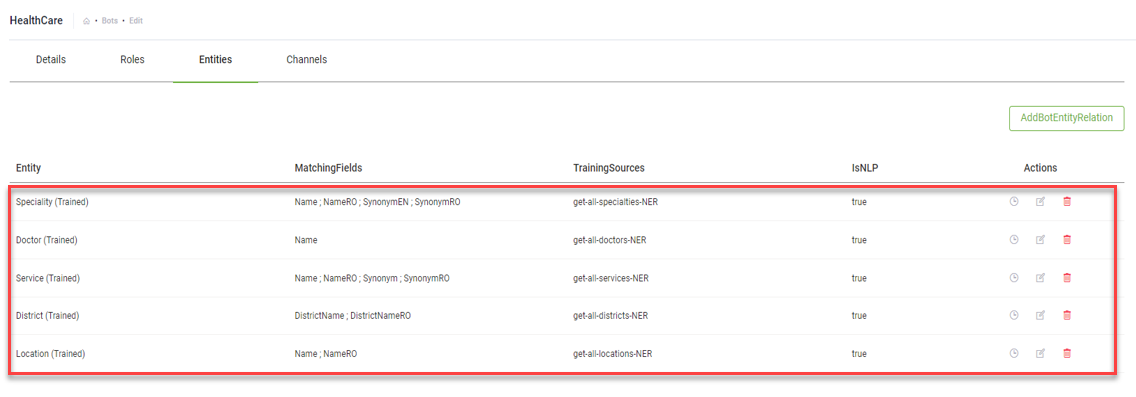Online Appointment
Using Druid chatbots in healthcare you can have a 35% increase in patient satisfaction, thanks to quick response time and personalized engagement.
The healthcare digital assistant enables patients and website visitors to schedule an online appointment.
Bot authors can deploy this solution in the following channels: web chat, WhatsApp and Facebook.
Prerequisites
- Tenant Druid community (open new tenant here) or Druid subscription.
- You should have a Druid bot. For information on how to create a bot, see Creating Druid Bots.
- SQL server connection.
Configure the template
After you import this solution, configure it following these steps:
Step 1. Set Up the Bot
In Druid ChatBot Portal:
Step 1: Configure the Bot
To configure the bot for Healthcare, you need to set special flows and configure the connection strings.
Set special flows
Click the Special Flows section header and select the following special flows:
| Special Flow | Select |
|---|---|
| Welcome | welcome-check-role |
| IntentNotFound | Intent-not-recognized |
In production, you can configure these flows based on your needs.
Step 2. Set the Connection Strings (Apps) Details
Victor provides you with a wide range of apps for integration with various systems to demo various processes. Set up only the apps used by your organization or the ones dedicated to the particular processes you want to demo / use.
| Druid App | App Type | Integrates Druid with | Integration Purpose | Mandatory app |
|---|---|---|---|---|
| Apps_Healthcare | SQL | Your Database. | Connects Druid to your DB. | Yes |
| send_email | Your SMTP / SendGrid server | After appointment validation, an email with all the information is sent to the user | No |
For information on how to set the connection strings, click on the configuration section specific to the app you want to set:
Prerequisite
-
You need to have a Microsoft Azure SQL subscription. If you do not have one, register for a 12-month free-trial account.
To configure the SQL connector to your DB, from Healthcare Apps, click SQL-DB. The Edit Connector page appears.
Make the following settings:
| Setting | Description |
|---|---|
| ClientType | Select SqlServer. |
| DataSource | Enter the name of the SQL server. |
| InitialCatalog | Enter the name of the database used by the connection string, which is located on the server that you specified in the DataSource field. |
| UserID and Password | The credentials (user name and password) of your SQL Server account. |
Click Save and Close.
For detailed procedure on how to configure the Email connector, see Email Connectors.
Step 3: Run Setup Flow
Open chat land bot page and send the message “setup-healthcare”. This command sets up all the DB tables needed in Retail.
Click Done. If the SQL connection strings are properly set, the Healthcare setup completes successfully.
You can now train the entities and the bot and set up the webchat in HTML page.
Step 2. Train the Entities and the Bot
We created Druid for enterprises and unlike other chatbot platforms; its entities are business objects with attributes and references, similar to the UiPath Data Service entities.
Train the Entities
In the Bot configuration page, click the Entities tab. Train the entities "Specialty", "Doctor", "Service", "District" and "Location" by clicking the Edit Schedule icon displayed in line with each entity.
In the pop-up that appears, click the Train button.
After a few seconds, the Status Trained should appear in the pop-up:
After you successfully train the entities, click Save button.
Now you can train the bot.
Train the Bot
Click the Details tab, and then click the NLP section header. The NLP area expands. Scroll down to the Train area and click the Train button.