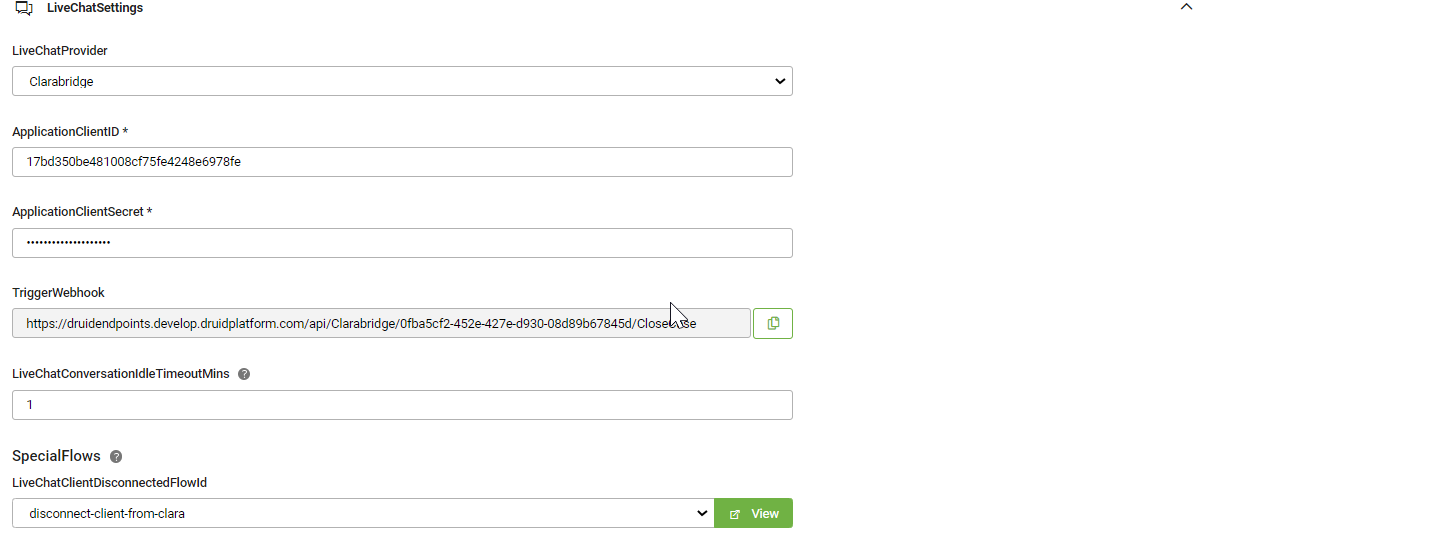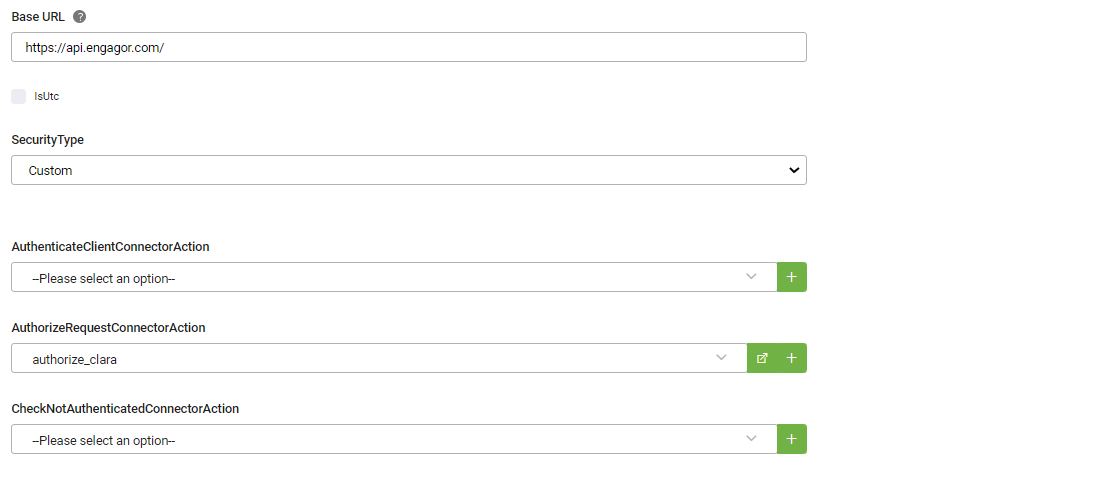Clarabridge Live Chat
Step 1. Set up Sunshine channel
If you want your clients to start the conversation from WhatsApp, and the agent to use Clarabridge portal, you need to activate your bot Sunshine channel. For information on how to activate the channel, see ClaraBridge Integration.
Step 2. Set Live Chat settings
In the LiveChatConversationIdleTimeoutMins field, enter the idle time limit for which a client can be idle (i.e. does not respond) in an ongoing conversation with an agent. Once the time limit is reached, the dialog times out and the client is automatically returned to bot context.
In the Special Flows section, from the LiveChatClientDisconnectedFlowId field, select disconnect-client-from-clara.
Step 3. Configure Clarabridge Apps
To configure the REST connector used for Clarabrodge, from Clarabridge Apps, click Clarabridge.
The Edit Connector page appears.
In the Base URL field, enter https://api.engagor.com/, from the SecurityType drop-down, select Custom and from the AuthorizeRequestConnectorAction field, select authorize_clara.
In the Variables section, add the integration context variables associated to your Clarabridge account: access_token, AccountId (your account ID) and TopicId (your topic ID).
Click Save and Close.