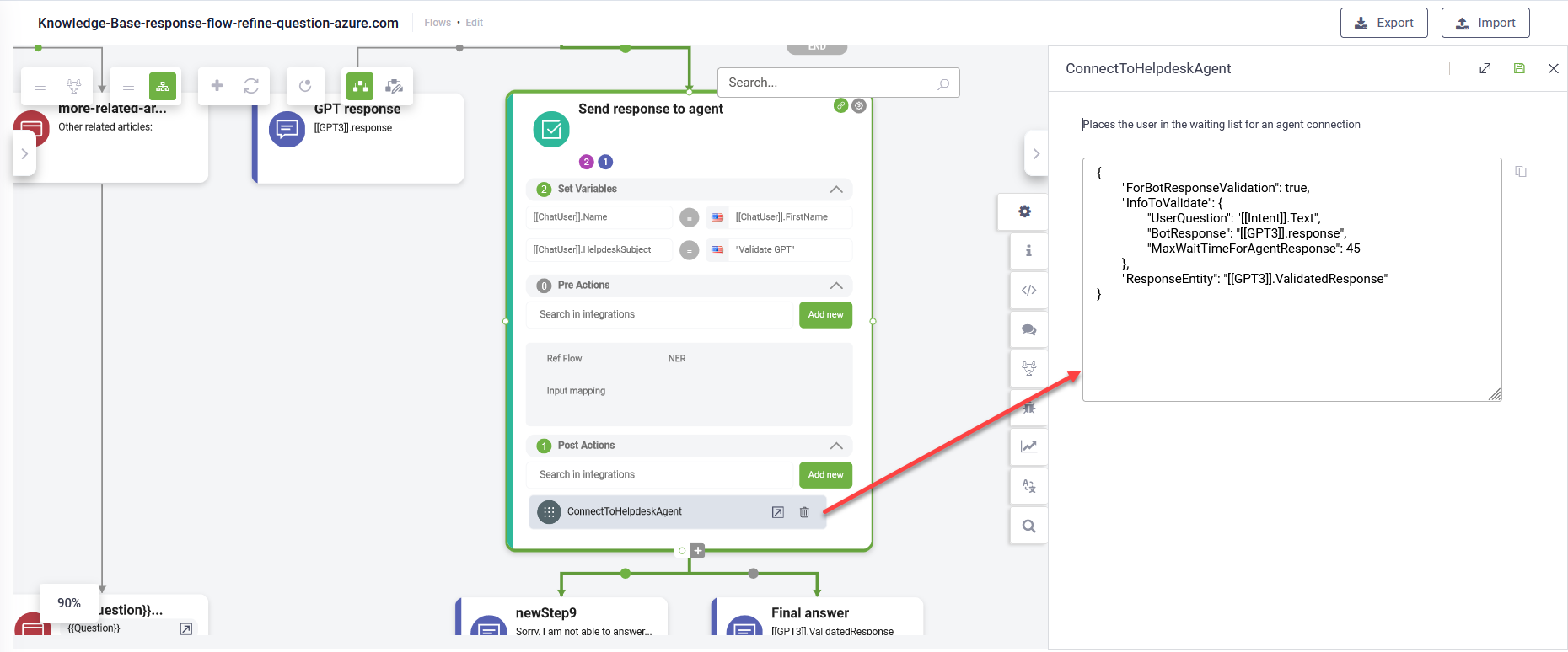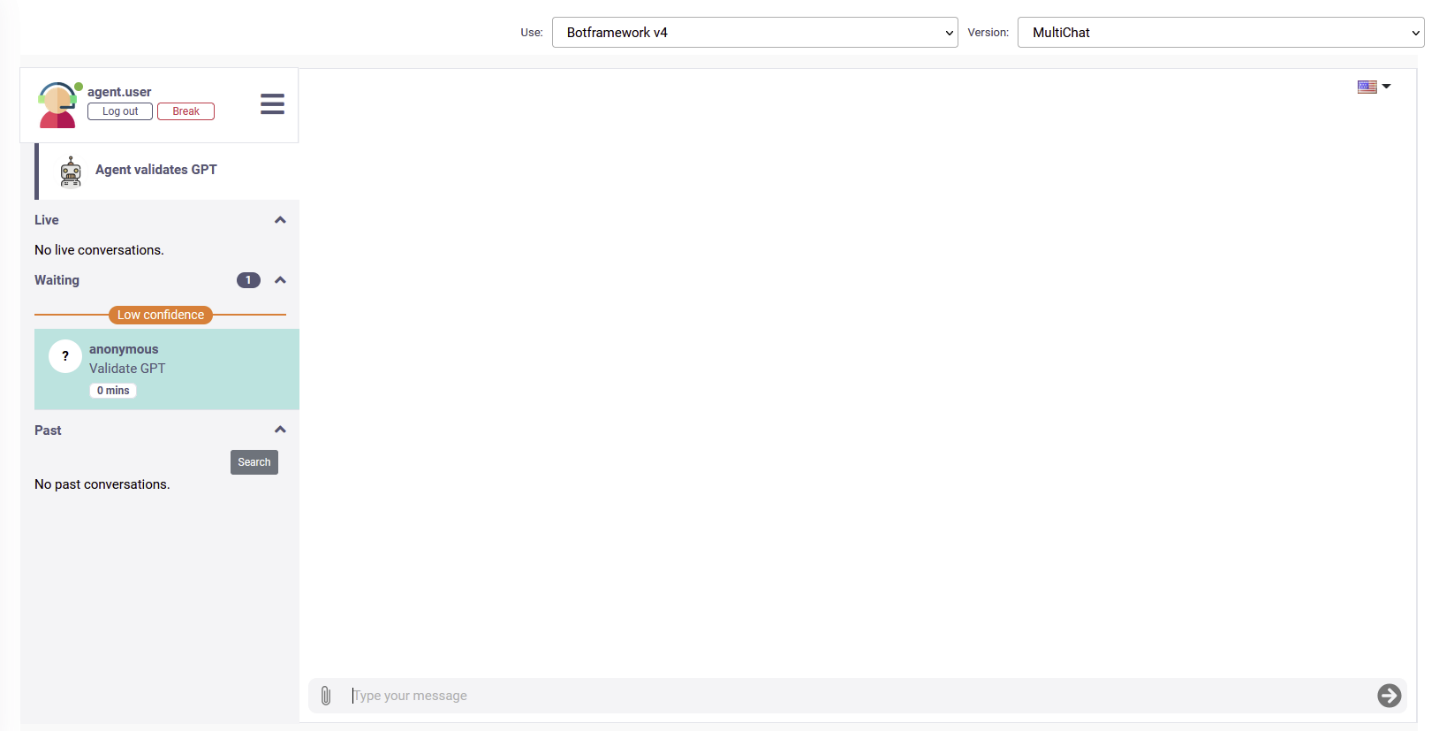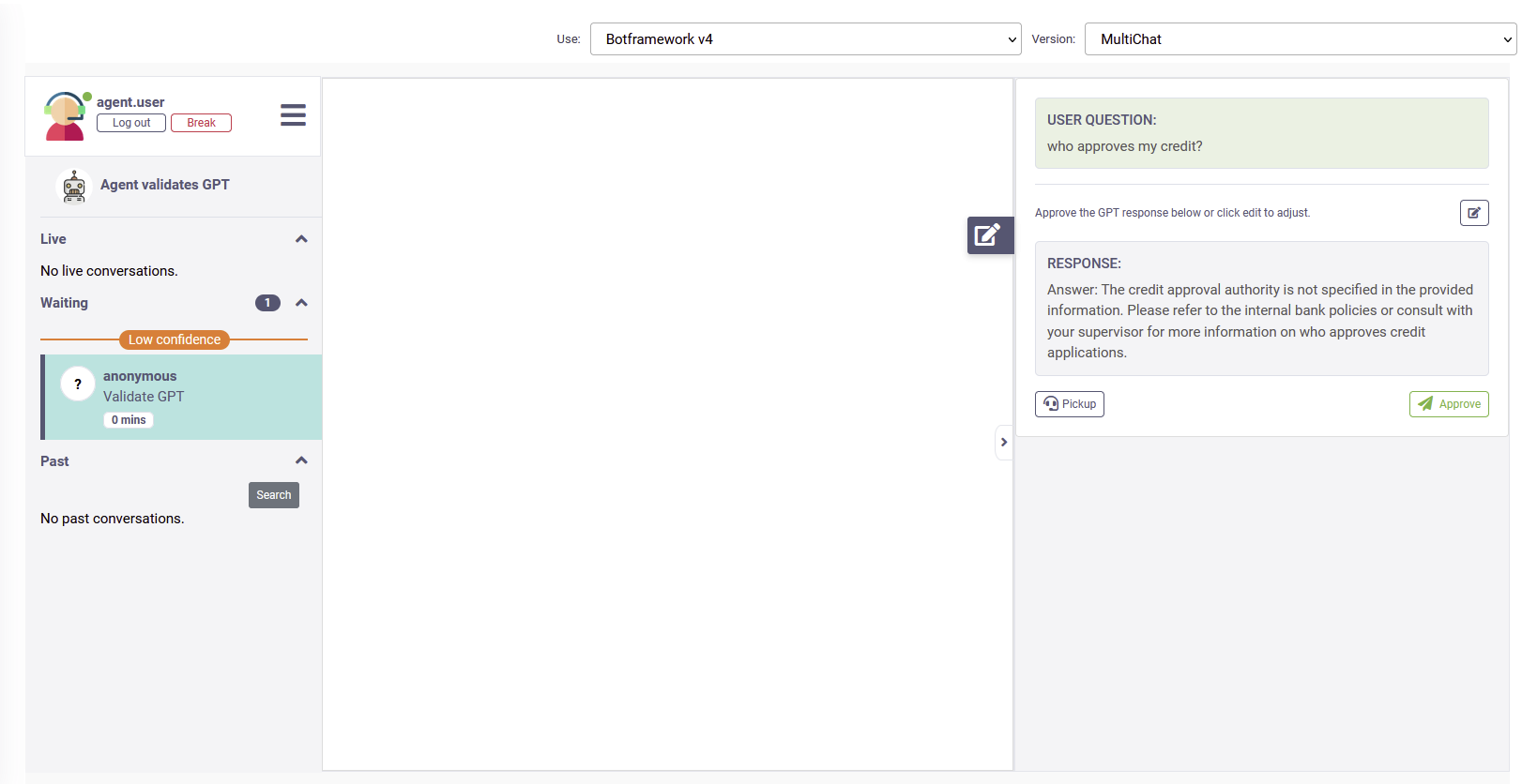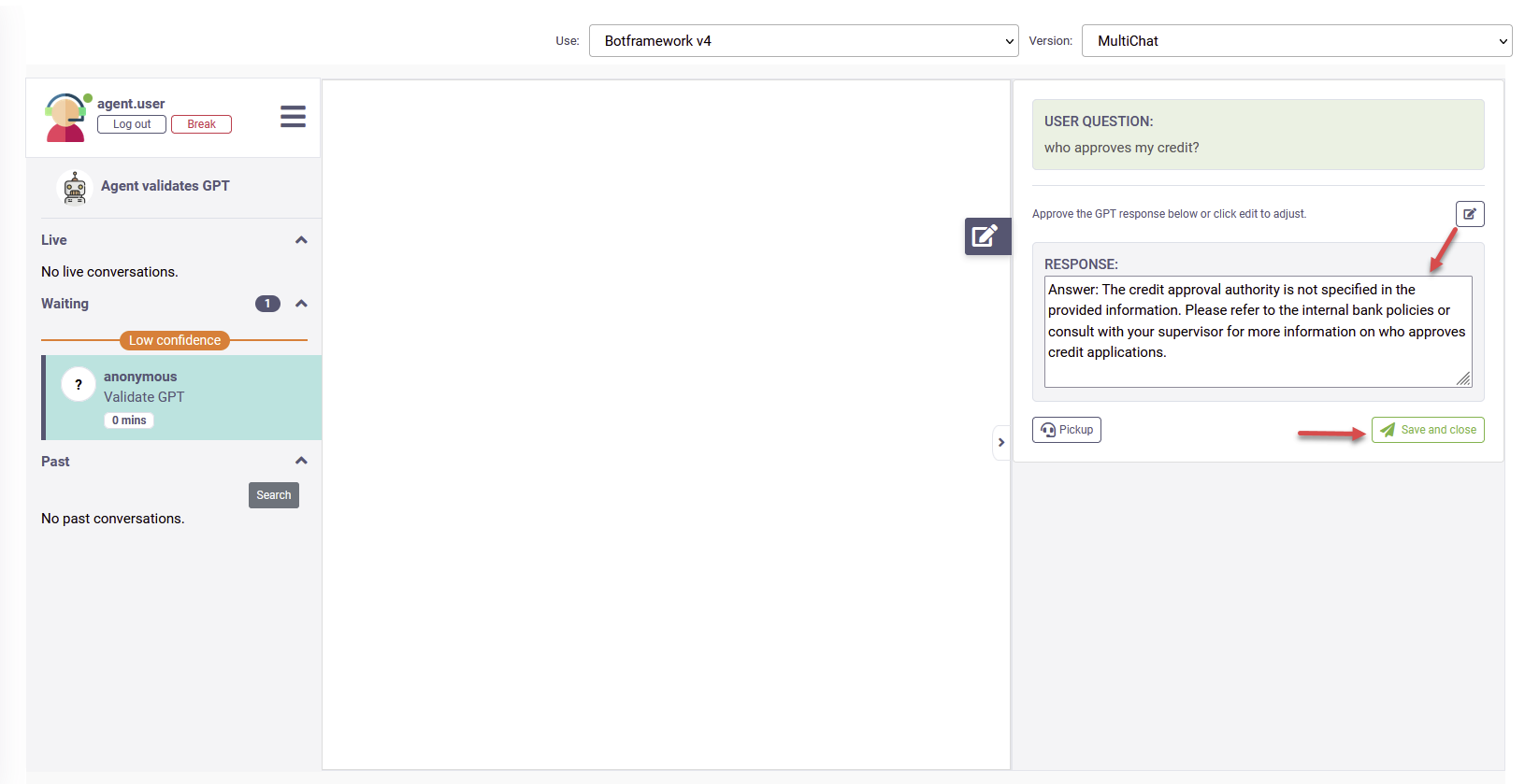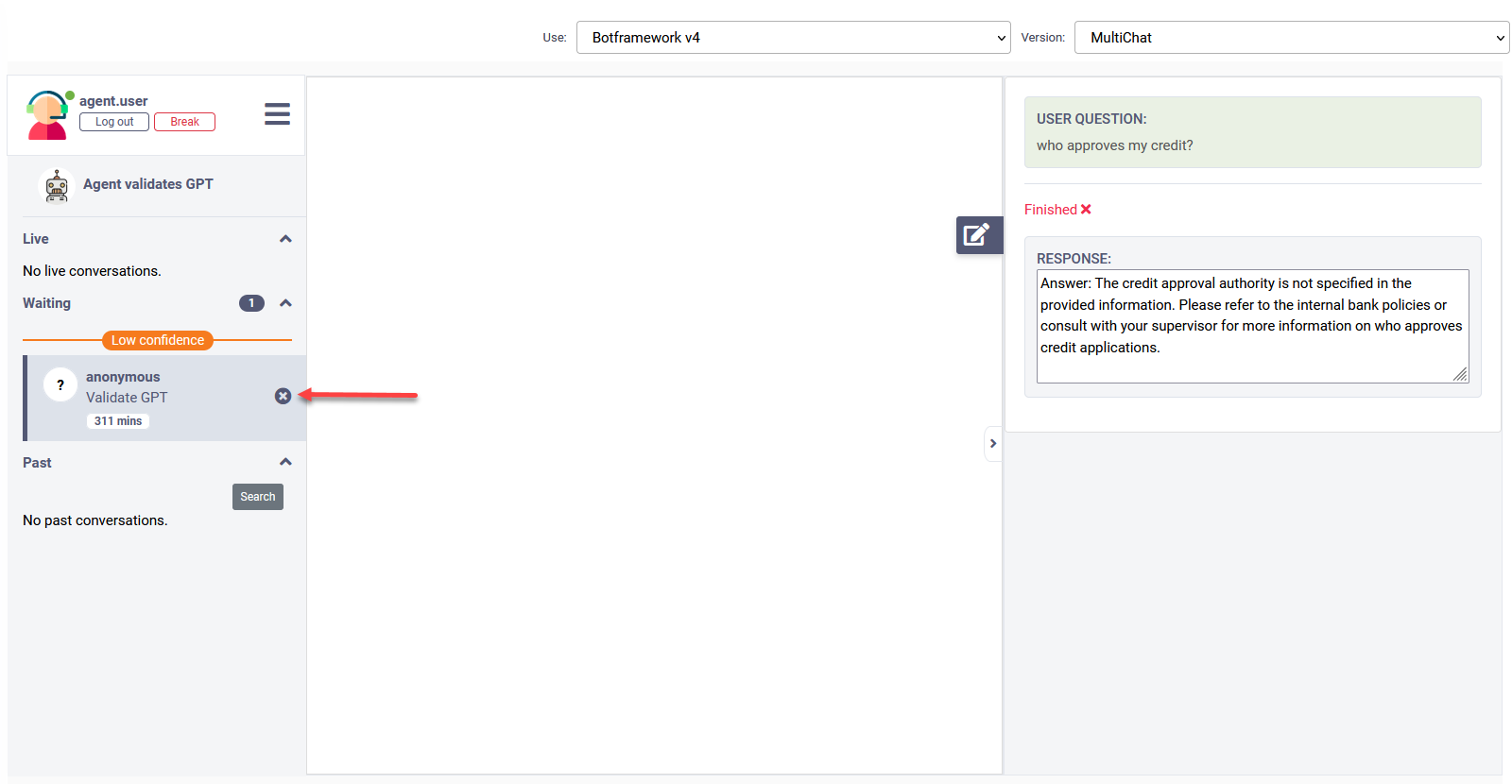Reviewing and Validating LLM Responses
Ensure your LLM-powered chatbots provide accurate and reliable information by setting up a flow that allows human agents to review and validate all LLM-generated responses before they reach users.
How It Works
When an LLM-generated response requires human validation, the system places it in the Waiting queue. A human agent reviews the response, makes any necessary corrections, and approves it before it’s sent to the user. This process ensures users receive accurate information without noticing human involvement.
Enable Human Review for LLM Responses
To enable human agents to review LLM responses, go to your Knowledge Base response flow (the one you selected in KB > Settings > Knowledge Base response flow field) and configure it as follows:
- Add a branch after the response compilation step.
- Set the branch to execute when [[Intent]].KBQnAItems[0].Score < 0.95. Adjust the score threshold or condition as needed.
- On this new branch, add an Action step and in the Post Actions section, select the internal action ConnectToHelpdeskAgent.
- Click on the internal action and configure it using the following parameters:
- In the Action step, under Set variables, set [[ChatUser]].HelpdeskSubject to a value that helps agents distinguish between live chat users and LLM responses awaiting review (e.g., "Validate GPT").
- You can further author the flow with two branches to send either the LLM-generated response or a custom message indicating that the system could not provide an immediate answer (e.g., when condition [[ChatUser]].ConversationStatus == "QueueTimeOut" is met).
{
"ForBotResponseValidation":true,
"InfoToValidate":{
"UserQuestion":"<[[Entity]].UserQuestion / @UserQuestion>",
"BotResponse":"<[[Entity]].BotResponse / @BotResponse >",
"MaxWaitTimeForAgentResponse":30 //in seconds
},
"ResponseEntity":"[[Entity]].AgentResponse"
}
The table below describes the specific internal action parameters:
|
Parameter |
Description |
|---|---|
|
ForBotResponseValidation |
Set to true to flag the response for validation. |
|
UserQuestion |
The entity that stores the user’s question. |
|
BotResponse |
The entity that stores the LLM response. |
|
MaxWaitTimeForAgentResponse |
Sets the maximum time (in seconds) for a human agent to review the LLM response. NOTE: The job for MaxWaitTimeForAgentResponse runs every 15 seconds.
|
|
ResponseEntity |
The entity that stores the agent-validated response. |
By following these steps, you can ensure that all LLM-generated responses are thoroughly reviewed by human agents, providing users with a seamless and trustworthy conversational experience.
Handling Timeouts
If a bot response is waiting for agent review and exceeds the LiveChatQueueWaitingTimeoutMins, the live-chat-waiting-message-in-the-queue flow will trigger. To ensure the best user experience, modify this flow by adding a branch that executes when [[HelpdeskClient]].BotValidationStatus = “timedout”. This branch should send a message to the user, such as “It’s taking a little longer to answer this question. Please wait a bit more".
Also,
Agents reviewing LLM responses
When an LLM response is awaiting review, it appears in the Waiting queue under the Low Confidence section.
When an agent clicks on an LLM-generated response, the user’s question and the LLM response are displayed on the right.
The agent can then:
- Approve the LLM response.
- Make light edits to the LLM response.
- Initiate a live chat session with the user by clicking Pickup if the question is complex and requires more time.
Approving the response sends it to the user and removes the conversation from the Waiting queue.
If human agents do not approve an LLM-generated response or if the MaxWaitTimeForAgentResponse is reached, the LLM-generated response will be highlighted in gray in the Waiting queue when hovered over. Agents can remove it from the queue by clicking the close icon. This feature helps agents easily identify LLM-generated responses they may have missed.
Timestamps available within the conversation context
When reviewing and validating LLM responses, the HelpDeskClient system entity includes fields that capture timestamps for specific actions taken by agents during the review process.
The following fields provide detailed tracking of agent activities, offering a more comprehensive view of the conversation context:
| [[HelpdeskClient]] field | Type | Description |
|---|---|---|
| BotResponseValidationEdit | DateTime | Captures when the agent clicked the Edit icon to modify an LLM response. Useful for measuring how long the agent spent editing. The value is recorded in real time when the Edit icon is clicked. |
| BotResponseValidationFirstClick | DateTime | Captures when the agent first clicked on the LLM response pending review. |
| BotResponseValidationPickUp | DateTime | Captures when the agent initiated a live session with the user by clicking Pickup in the LLM response. |
| BotResponseValidationSave | DateTime | Captures when the agent approves an LLM response or saves and closes an edited response. The value is stored after the agent completes the task. |
In DRUID 8.5 and higher, these timestamps are also available within the conversation context when the MaxWaitTimeForAgentResponse timeout is reached.