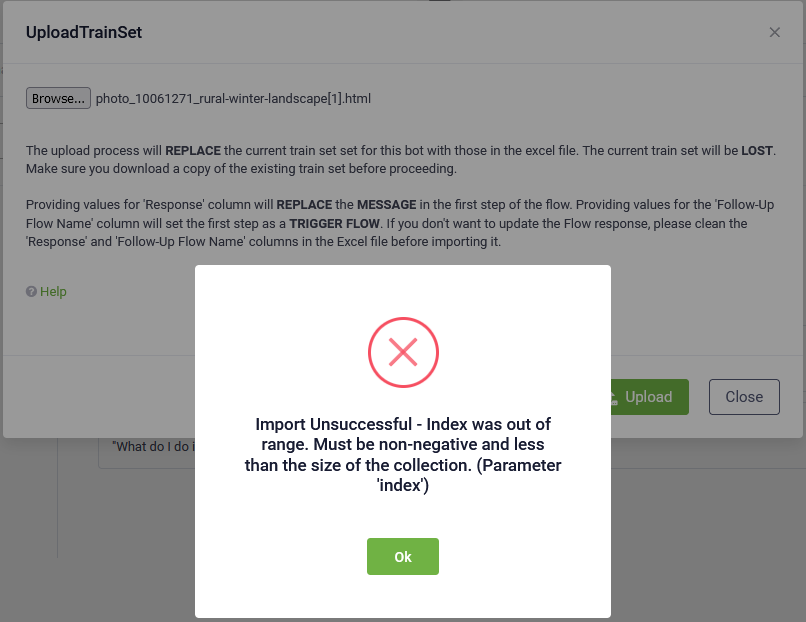Importing QnAs in Bulk
This feature works with collections of QnA sets, using template-based import/export of the QnA sets from/to the current solution in Excel file format.
You can import a new set of KB articles or update the existing one.
Importing a new set of QnAs
To import a new set of QnAa:
- Download the QnA train set template. To do so, click the Download button and select DownloadTemplate.
- Fill in the excel template following the supported format and save the file with a different name. For reference on the solution train set format, see QnA Set Format.
- At the top-right corner of the Questions and Answers page, click the Upload button (
 ). The UploadTrainSet pop-up appears.
). The UploadTrainSet pop-up appears.
- Browse for your QnA train set file and select it.
- Click the Upload button. Based on the file size, it might take a few seconds for the file to upload.
- If you upload a wrong extension file or the file format is incorrect, a pop-up appears notifying that the import was unsuccessful.
- Click Ok and retry.
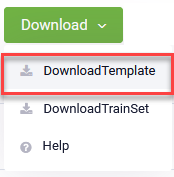
Based on your browser settings, an excel file template containing the supported QnA Train Set format is either automatically saved to your default Download folder or you need to save it.
Example:
When the import is successful, you can close the pop-up.
Updating existing set of QnAs
To update an existing set of QnAs:
- Download the current QnA train set file by clicking the Download button and selecting DownloadTrainSet.
- Store this file for backup purposes.
- Copy and paste the file and rename it.
- Open the renamed file and update it to accommodate your needs. For reference on the file format, see KB Article Set Format. After you finish updating the file, save it.
- Click the Upload button (
 ).
).
- The UploadTrainSet pop-up appears.
- Browse for the updated QnA train set file and select it.
- Click the Upload button. Based on the file size, it might take a few seconds for the file to upload.
- Click Ok and retry.
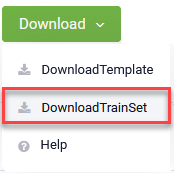
If you upload a wrong extension file or the file format is incorrect, a pop-up appears notifying that the import was unsuccessful.
Example: