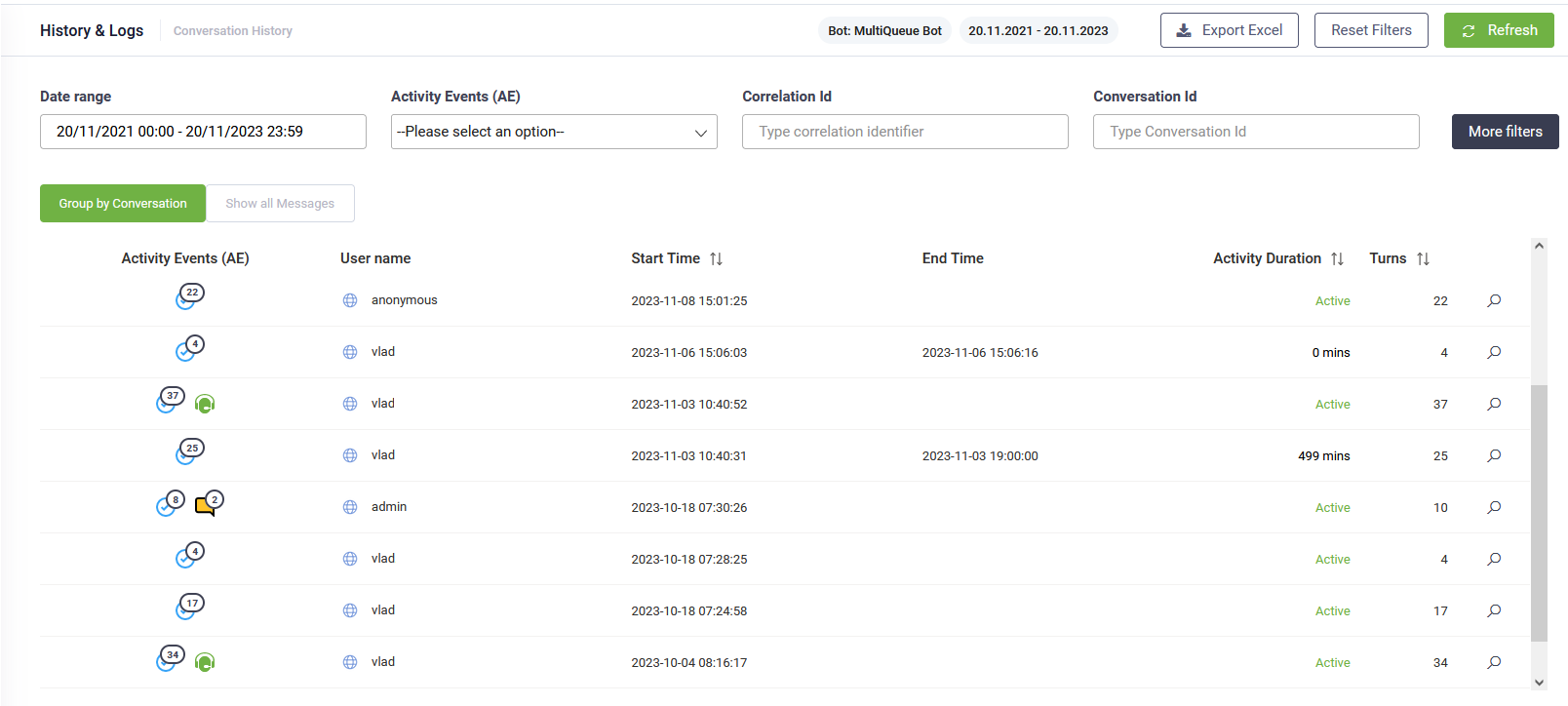Conversation History
Conversation History enables bot authors to quickly understand the conversation journey, view exceptions and errors, navigate to all conversation details and be in the position to quickly edit and fix errors.
Bot authors can use this tool at authoring time and at runtime to pick up historical conversations.
View the conversation history
To view the conversation history for a bot:
- Select the bot.
- From the History & Logs menu, click Conversation History. The Conversation History page appears.
- Choose the desired filtering options based on your needs and click Apply.
- At the top-right corner of the page, click Refresh. The table below the filter lists all the activities performed within the context of a conversation.
The tool provides bot authors with two powerful features, which allows them to easily investigate conversation transcripts and errors:
- Group your activities by conversations (Grouped by Conversations tab) if you want to view the Conversation transcript, the conversation path in a tree view and detailed conversation activity insights. Grouping activities by conversations enables you to view per conversation the start and end time of the conversation, duration time and how many turns (message exchanges) the conversation had. It also provides you with an overview of all activities registered throughout the conversation. This option allows debugging messages directly in the flow editor.
- See all messages (Show all messages tab) if you want to debug the flows and flows steps in the Flow Diagram by clicking on the desired flow name or flow step name.
Filter conversation history data
DRUID provides you with various filtering options. The following filters are available to debug your conversations:
When you access Conversion History , only 4 filtering options are shown on the page.
|
Filter option |
Description |
|---|---|
|
Date range |
The time interval from which you want to show conversation history data. |
|
Activity Events (AE) |
This filter allows multiple selection. The following activity events are available:
If you want to select see all activity events, select All Activity events. NOTE: Connected with Agent and Transfer to agent failed are available only for activities grouped by conversations. They are not available in the Conversation History.
|
|
Correlation Identifier |
Each message sent by the bot or by the user, has a corresponding correlation ID. You can use the correlation ID to debug a specific message. |
|
Conversation Id |
Shows details of the specific conversation associated with the provided Id. NOTE: On a conversation Id there can be more activity events.
|
To see more filtering options, click the More filters (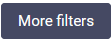 ) button. The following additional filters appear:
) button. The following additional filters appear:
|
Filter option |
Description |
|---|---|
|
User |
The name of the user. |
|
Flow |
The name of the flow. NOTE: In DRUID 5.28 and higher, you can filter the conversation history of a megabot by a specific flow that belongs to a child bot, first select the child bot from Connected bots and then, select the desired flow.
|
|
Channel |
The channel used by the user to chat with the bot. |
|
Agent Name |
The name of the agent. |
|
Context Data |
Filter by information stored in the entity [[ChatActivityData]]. This filter applies only to activities grouped by conversation. |
|
Origin URL |
The base URL of the webpage where the web chat is hosted. |
|
Analytics tag |
The tag set on a flow in section Analytics. |
|
Path Name |
The full path to the web page from which the user initiates the chat. |
| Connected bots |
To debug only the conversations that were triggered from a megabot, from the Connected bots filter, select the megabot and click Apply. |
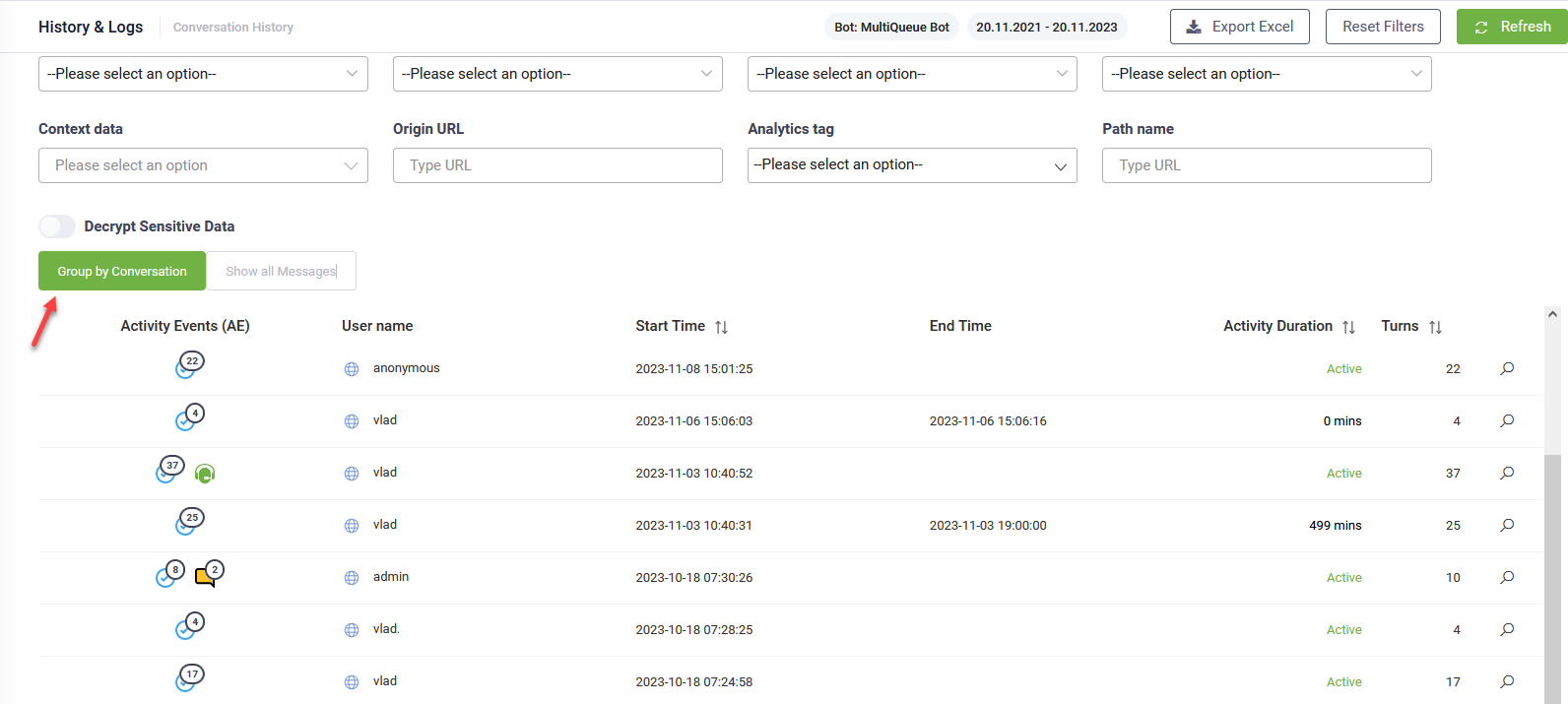
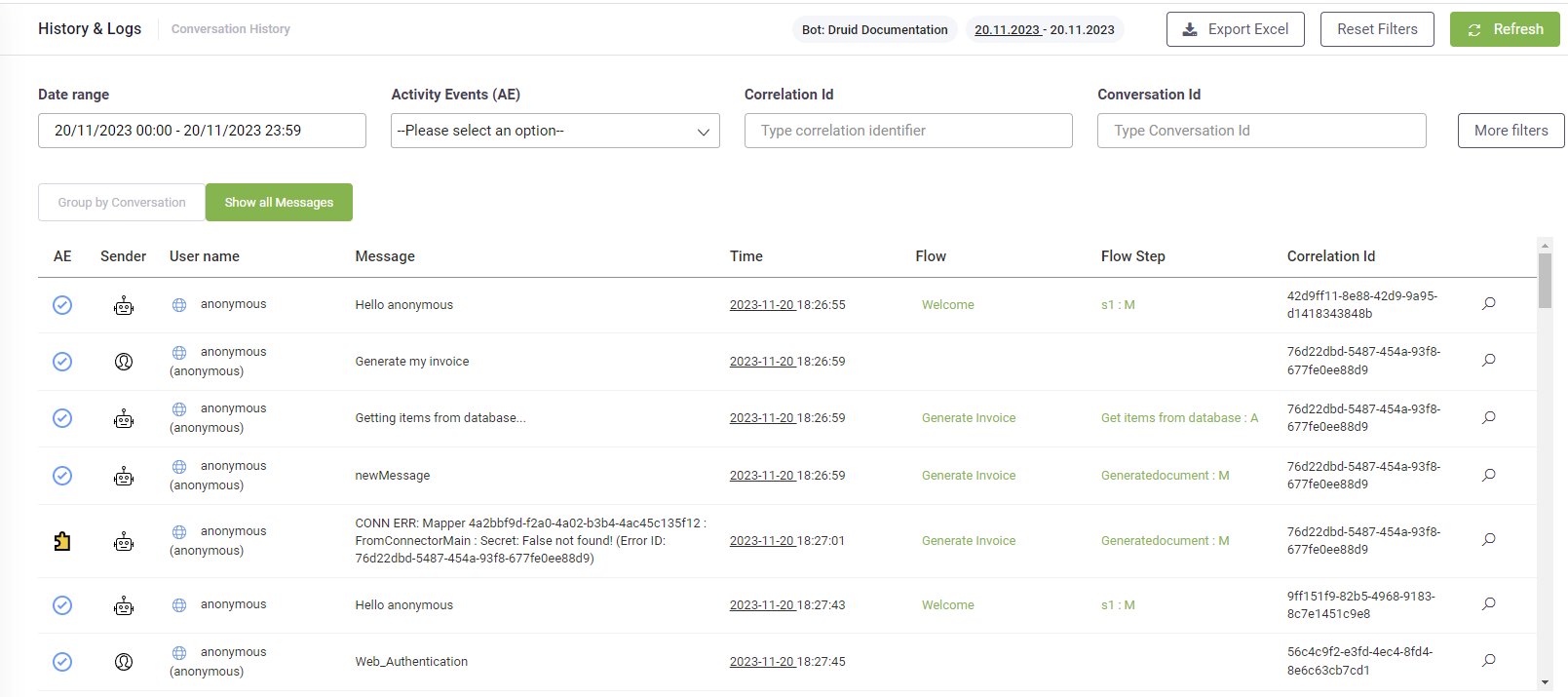
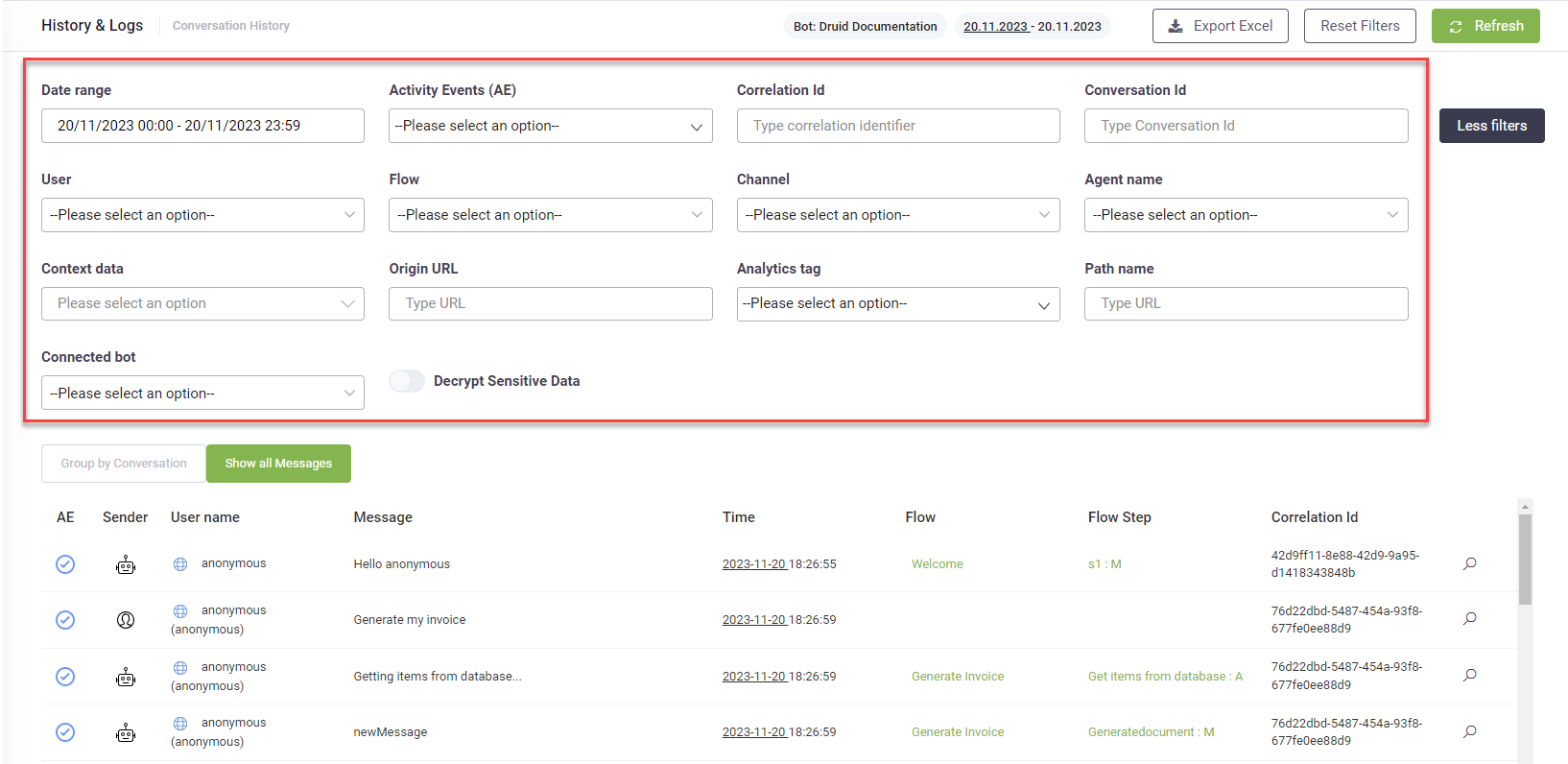
 – There were no errors during the conversation.
– There were no errors during the conversation.
 – The bot did not match what the user said to none of the exiting flows utterance.
– The bot did not match what the user said to none of the exiting flows utterance.
 - The number of inputs that don't match the flow step validation criteria, hero or choice steps. The chatbot tries to understand what the user says and convert into expected format. If it fails, it responds the user with “I do not understand, please repeat”.
- The number of inputs that don't match the flow step validation criteria, hero or choice steps. The chatbot tries to understand what the user says and convert into expected format. If it fails, it responds the user with “I do not understand, please repeat”.
 – The number of messages where inside a dialog the user input was not the one the chatbot expected. If for example, we have a prompt step that expects in input mapping a date of birth (type DateTime) and the user inputs the name (type string), the chatbot will trigger the special message InputValueInterpretationError.
– The number of messages where inside a dialog the user input was not the one the chatbot expected. If for example, we have a prompt step that expects in input mapping a date of birth (type DateTime) and the user inputs the name (type string), the chatbot will trigger the special message InputValueInterpretationError.
 – The client tried performing an action for specific permissions are required (e.g., a user who doesn’t have the Manager security role assigned tries accessing a flow which has set the Manager security role set).
– The client tried performing an action for specific permissions are required (e.g., a user who doesn’t have the Manager security role assigned tries accessing a flow which has set the Manager security role set).
 – The client connected with a helpdesk agent in a live chat conversation.
– The client connected with a helpdesk agent in a live chat conversation.
 – There were integration errors during the conversation.
– There were integration errors during the conversation.
 – During the conversation, transferring a waiting client to a helpdesk agent has failed.
– During the conversation, transferring a waiting client to a helpdesk agent has failed.
 - The message was sent outside working hours. This event is available in DRUID 8.3 and higher.
- The message was sent outside working hours. This event is available in DRUID 8.3 and higher.