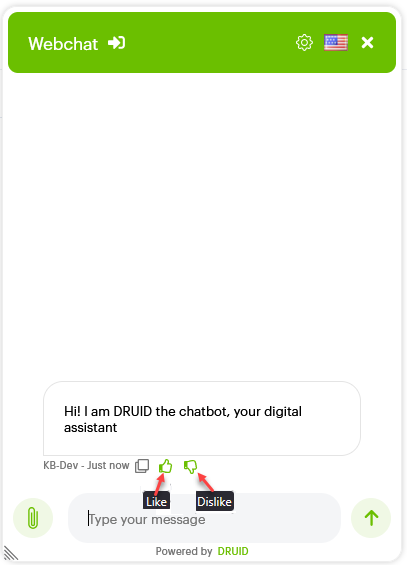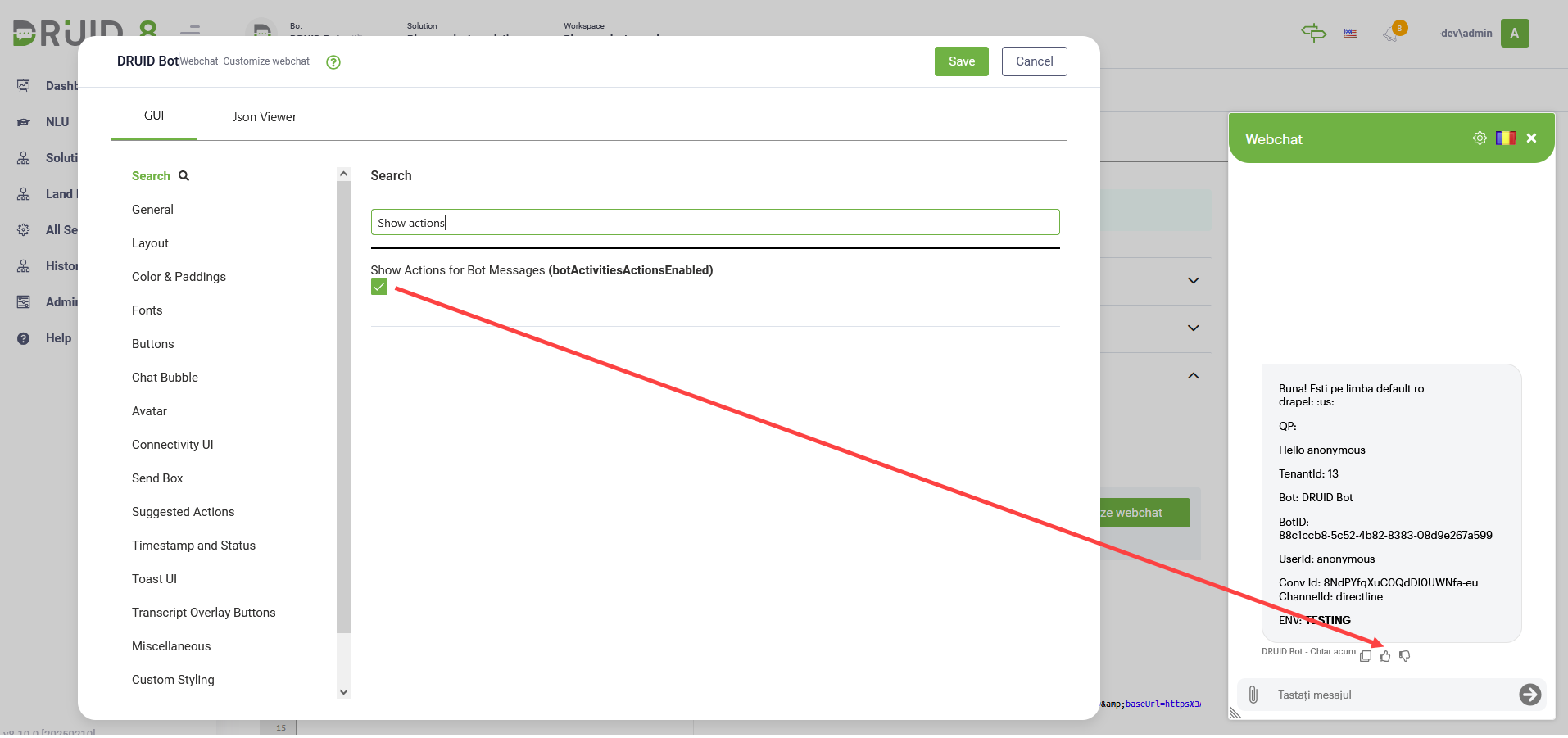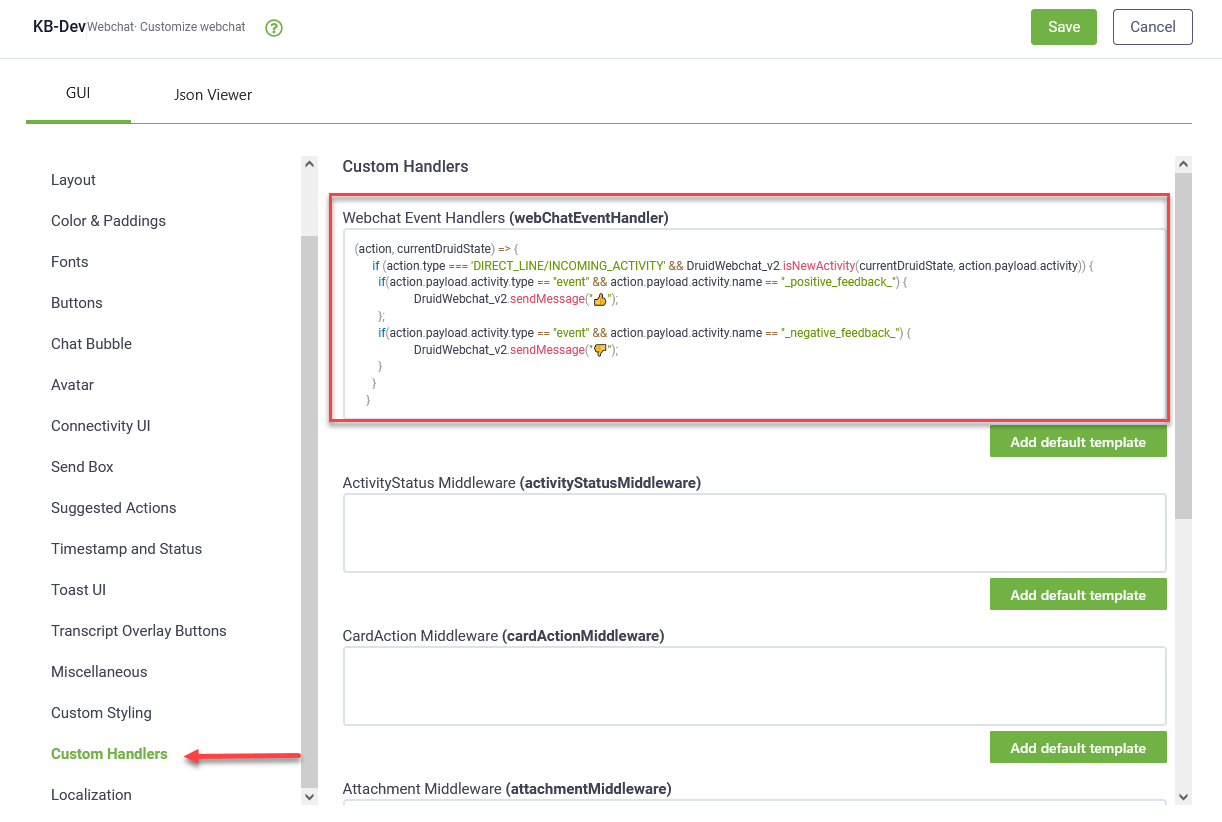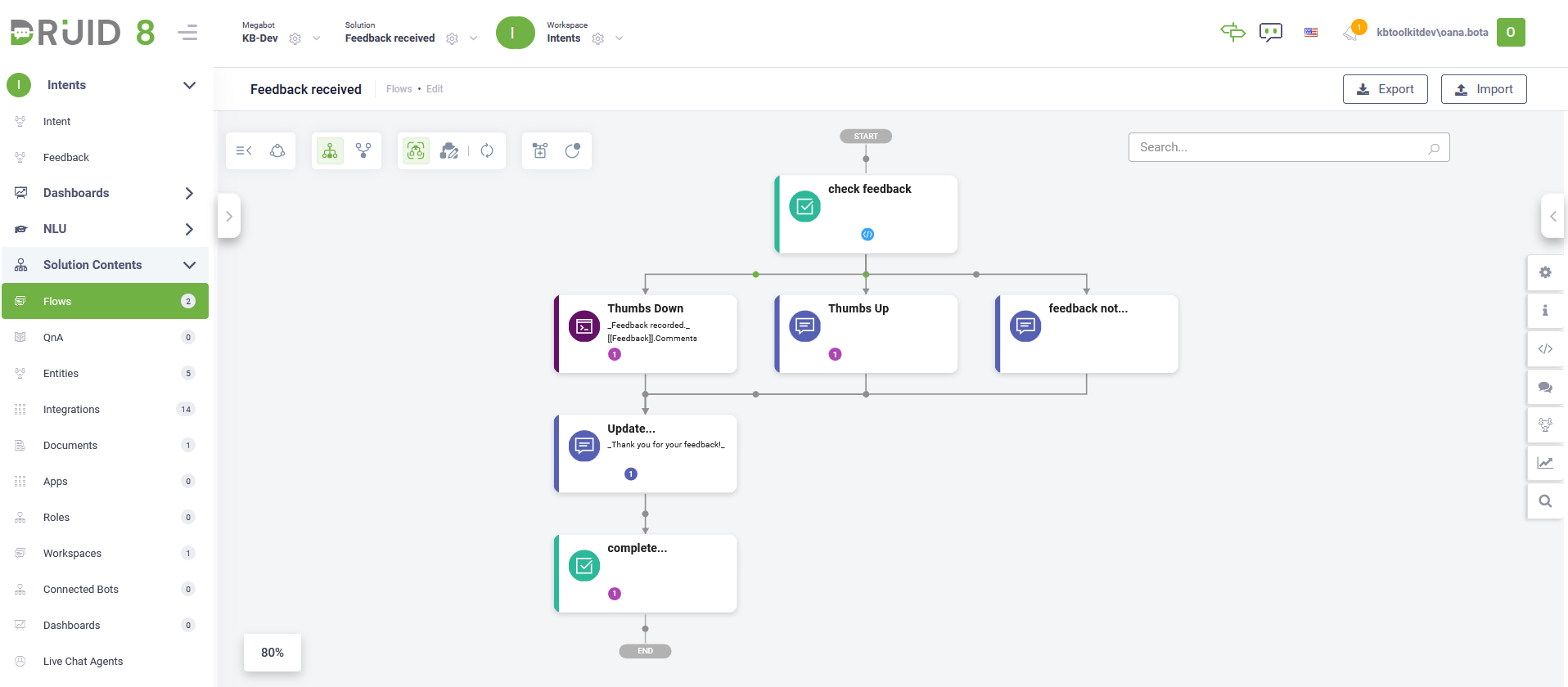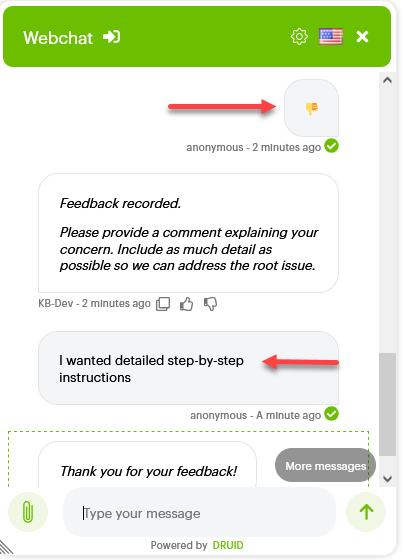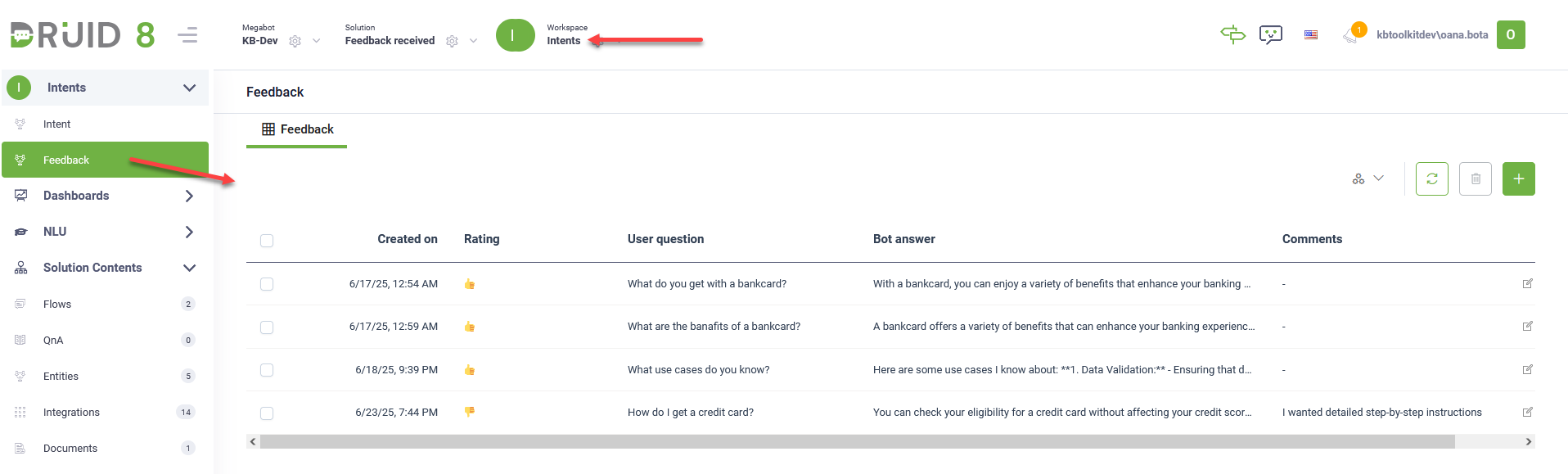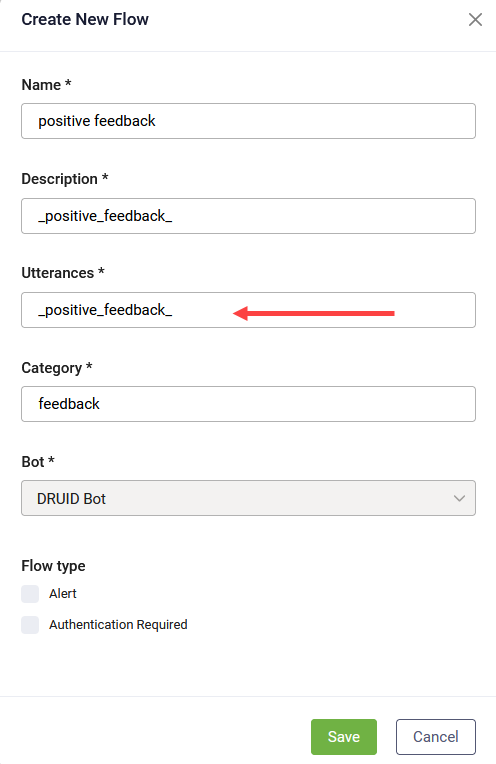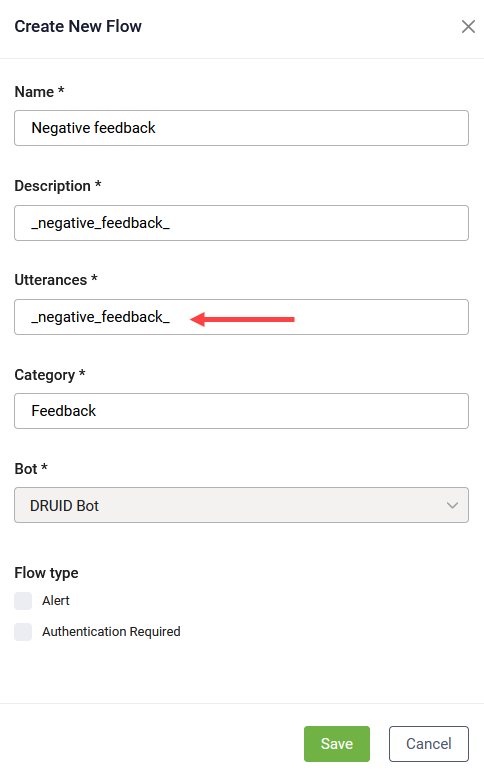Feedback Reactions in Web Chat
Enable feedback options in web chat to capture user reactions to bot responses. Users can provide positive or negative feedback using thumbs-up or thumbs-down emojis, helping you enhance bot interactions and improve the user experience.
How Feedback Works
When a user reacts to a bot message, the system automatically triggers feedback collection in dedicated [[ChatActivityData]] system entity fields. A dedicated feedback flow that captures the feedback received is automatically triggered.
In DRUID versions prior to 8.16, when a user reacts to a bot message, the system triggers a feedback flow that captures and stores the reaction. The bot saves this feedback in [[ChatActivityData]] for further analysis.
Benefits of Enabling Feedback Options
- Enhances user satisfaction – Users feel heard when they can react to responses.
- Provides actionable insights – Stored feedback allows you to analyze and optimize bot performance.
How to enable, configure and use feedback received
Step 1. Enable Feedback Reactions in Web Chat
Follow these steps to enable feedback reactions:
- Go to the bot details page.
- Click Theme and navigate to the Webchat snippet section.
- Click Customize webchat and search for Show Actions for Bot Messages (botActivitiesActionsEnabled).
- Select the option to enable it.
- Click on Custom Handlers and in the Webchat Event Handlers (webChatEventHandler) field, enter the following code:
- Click the Save button at the top right-corner of the pop-up.
- Save the bot.
(action, currentDruidState) => {
if (action.type === 'DIRECT_LINE/INCOMING_ACTIVITY' && DruidWebchat_v2.isNewActivity(currentDruidState, action.payload.activity)) {
if(action.payload.activity.type == "event" && action.payload.activity.name == "_positive_feedback_") {
DruidWebchat_v2.sendMessage("👍");
};
if(action.payload.activity.type == "event" && action.payload.activity.name == "_negative_feedback_") {
DruidWebchat_v2.sendMessage("👎");
}
}
}Step 2. Configure feedback collection
To capture feedback received in the web chat, go to the Solutions Library, search for solution "Feedback received" and import it following the instructions provided in section Installing Solution Templates.
Wait until the import status shows as “Success”.
The solution contains the flow that captures the received feedback.
When a user reacts to a bot message, the system automatically stores the feedback in the [[ChatActivityData]] entity using three dedicated fields:
- FeedbackMessage (string) – Stores the text of the message the user reacted to.
- FeedbackReaction (string) – Records the type of reaction (like or dislike).
- FeedbackRating (integer) – Stores the numeric rating value (1 for thumbs-down and 5 for thumbs-up).
Step 3. Analyze collected feedback
The "Feedback received" solution includes a workspace that allows you to view and analyze statistically the captured feedback.
To view feedback received, from the Workspaces menu, select Intents. On the workspace menu, click Feedback.
Configure and store feedback received in versions prior to DRUID 8.16
In earlier versions, feedback collection requires additional setup:
- Go to the solution entities, search for the [[ChatActivityData]] entity and add the following two fields:
- FeedbackActivityId – Stores the conversation Id and message hash of the rated message.
- FeedbackBotMessage – Stores the message the user reacted to.
- Create a flow with the utterance _positive_feedback_. To store the feedback in the Conversation History, add a message step (without step message) and include the internal action SaveActivityData in either the Pre Action or Post Action section.
- Create a flow with the utterance _negative_feedback_. To store the feedback in the Conversation History, add a message step (without step message) and include the internal action SaveActivityData in either the Pre Action or Post Action section.
- Create a web view on [[ChatActivityData]] with the following columns: FeedbackActivityId, FeedbackBotMessage and FeedbackFlows.
- Add the view to a custom dashboard for analysis.
When a user reacts with a thumbs-up emoji, the value stored in [[ChatActivityData]].FeedbackFlows is 5.
When a user reacts with a thumbs-down emoji, the value stored in [[ChatActivityData]].FeedbackFlows is 1.