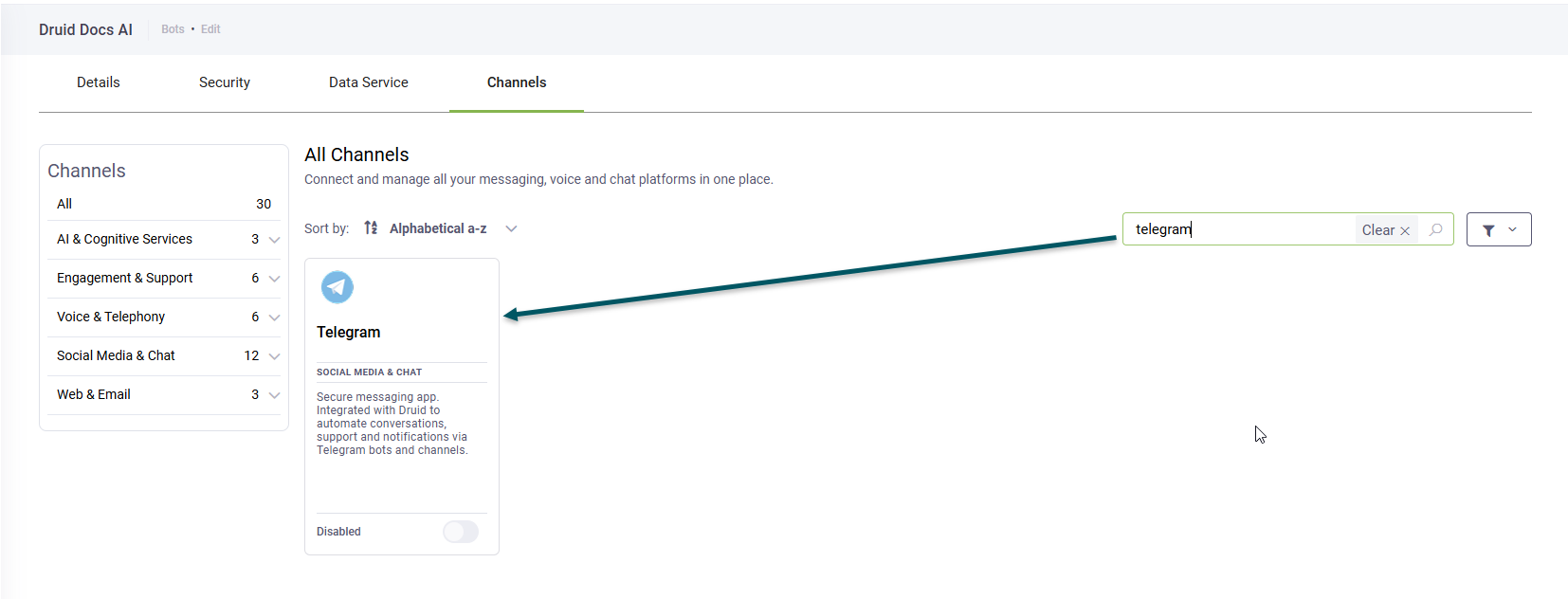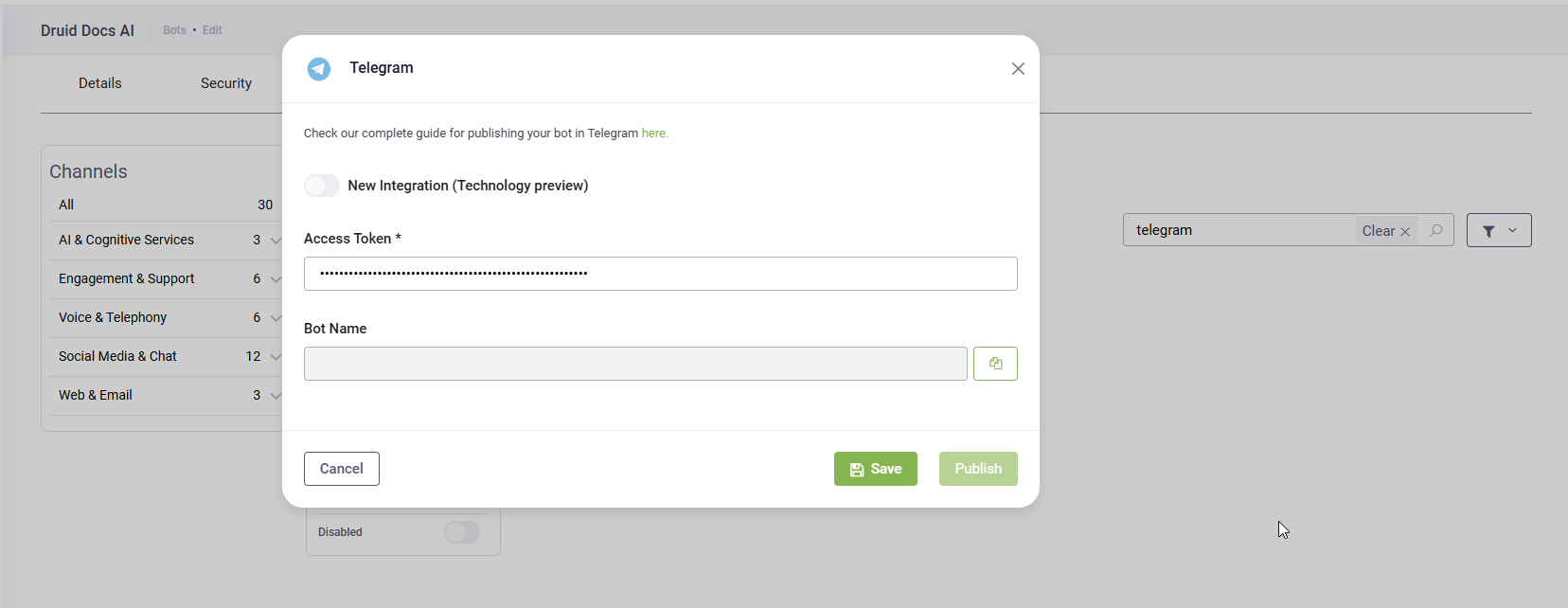Telegram
You can integrate Druid bots with Telegram allowing your customers to start conversations with the bots in the Telegram app.
Integrating your Druid bot with Telegram
To integrate the bot with Telegram, follow these steps:
- Create a new Telegram bot following Microsoft instructions.
- In the Druid Portal, go to bot settings, and then click the Channels tab.
- Search for 'telegram' and click the Telegram card.
- Enter / Paste the access token you copied when creating the Telegram bot.
- Click the Publish button. The channel activation might take up to 1 minute, wait until it completes.
The channel configuration modal appears.
After the channel's activation, two fields are available in DRUID:
- [[ChatUser]].ChannelId = "telegram"
- [[ChatUser]].UserId stores the unique identifier of the Telegram user account.
To open the chatbot in the Telegram channel, in the Druid Portal, go to the bot settings, click the Channels tab and click on the Telegram channel icon. You can start talking to the bot.
Limitations
Telegram has a limited number of characters for hero cards / choice buttons, as follows:
- Maximum 60 characters for button Value and Title.
- Approximately 200 characters for Subtitle.
In UTF-8 encoding, 128 ASCII characters are encoded in 1 byte while 1920 Cyrillic characters are encoded using 2 bytes. This is why the words length between ASCII and the Cyrillic native script differs. To see the words length, you can use Notepad++.
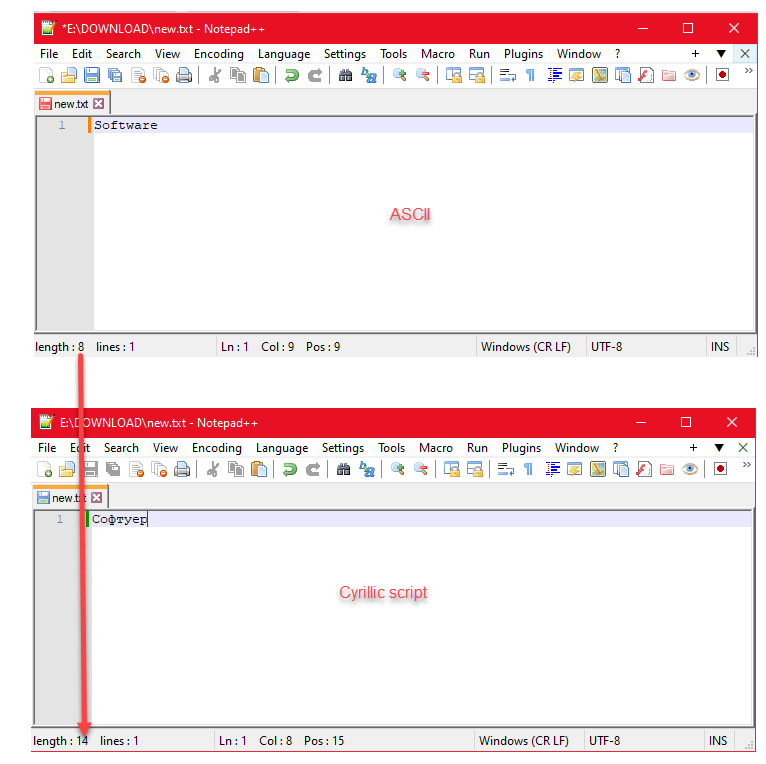
Starting specific Druid Flows via Telegram DeepLinks
Telegram DeepLinks are a powerful mechanism to launch your bot and immediately trigger a specific Druid flow by providing the associated flow Intent. This key capability moves beyond the default behavior of simply triggering the Welcome flow when a user initiates a chat. By allowing you to create targeted entry points, DeepLinks are ideal for QR code campaigns, enabling you to generate custom codes that direct users to specific actions or flows within your bot.
DeepLink Format
The link format used to generate QR codes that trigger a specific flow is: vhttps://t.me/<botusername>?start=<intent>.
| Parameter | Description |
|---|---|
| <botusername> | The unique username of your Telegram bot, set up in BotFather(e.g., my_druid_bot). |
| <intent> | The intent of the flow you want to start when users scan the QR code generated with the DeepLink. |
Generic Procedure
-
Identify the username (<botusername>) of your Telegram bot from BotFather.
-
Identify the exact name of the Druid flow intent that you want to be executed when the user scans the QR code.
-
Construct the DeepLink. Combine your bot username and target intent into the standard DeepLink format. E.g.,
https://t.me/my_druid_bot?start=check_product_info. -
Publish the DeepLink directly in your digital channels (website, email) or input it into a third-party QR code generator tool to create the scannable code.
-
Make the DeepLink or QR Code available for your users.