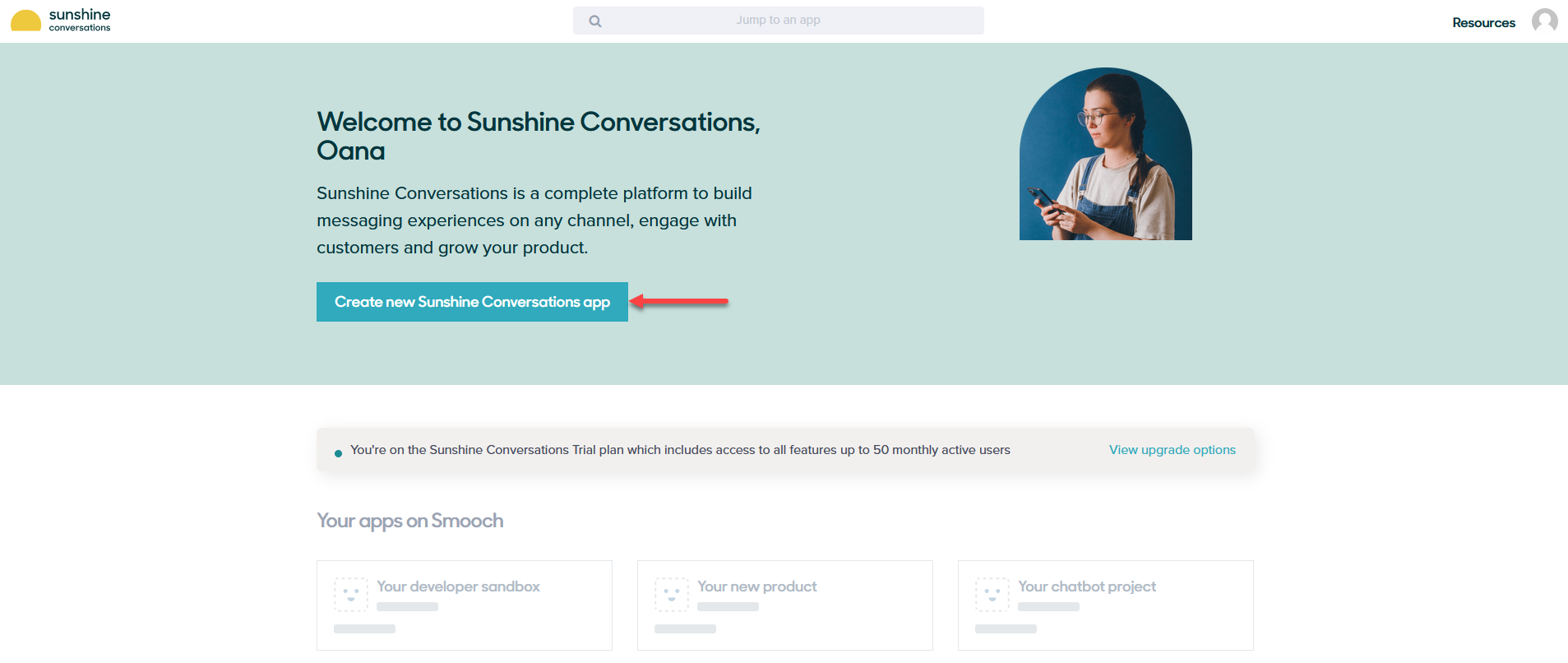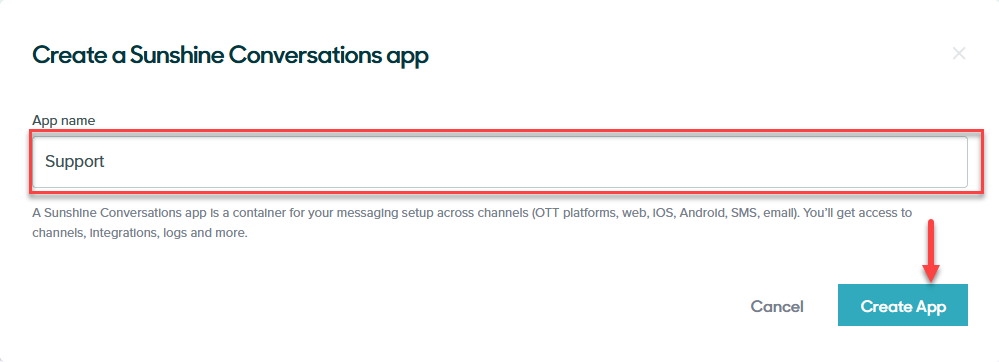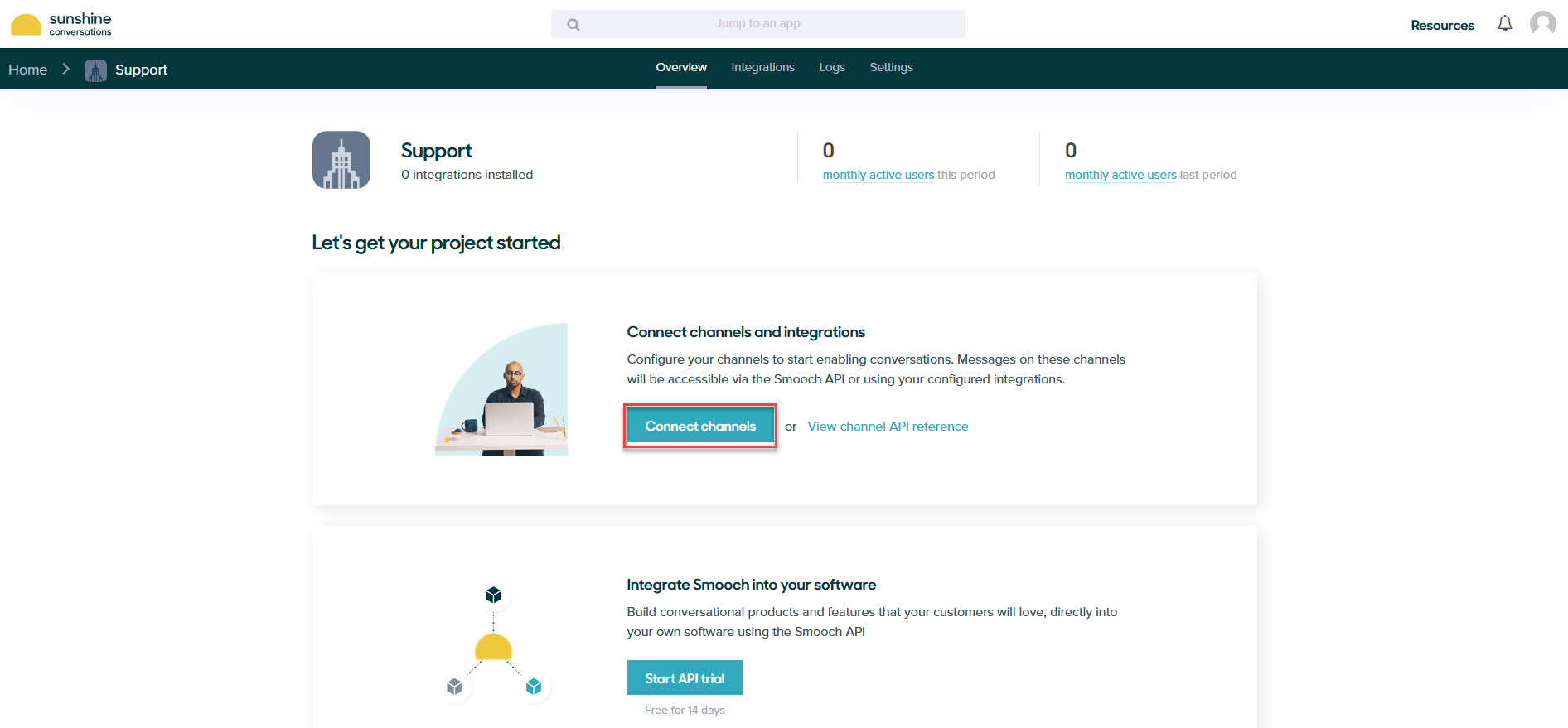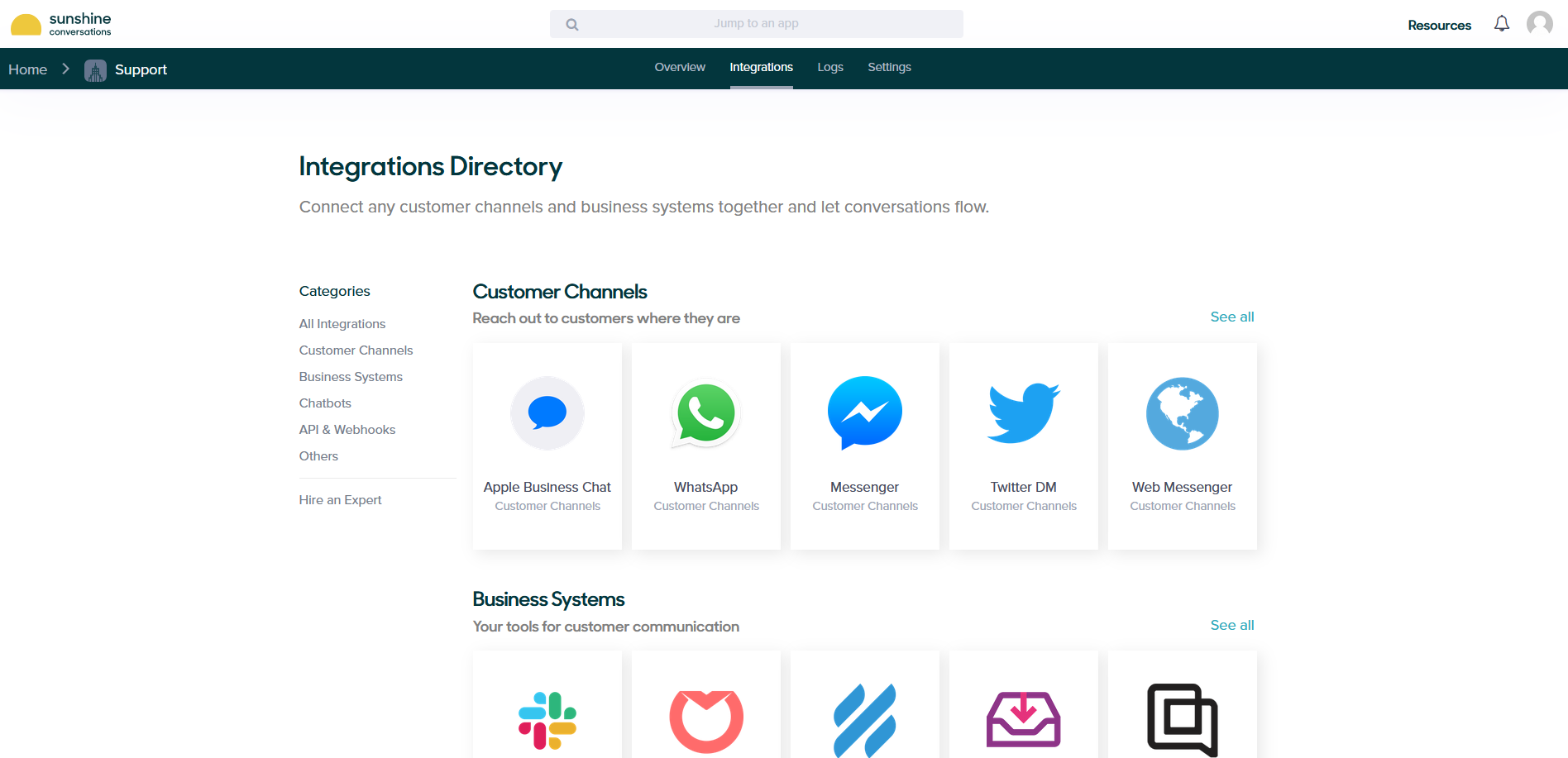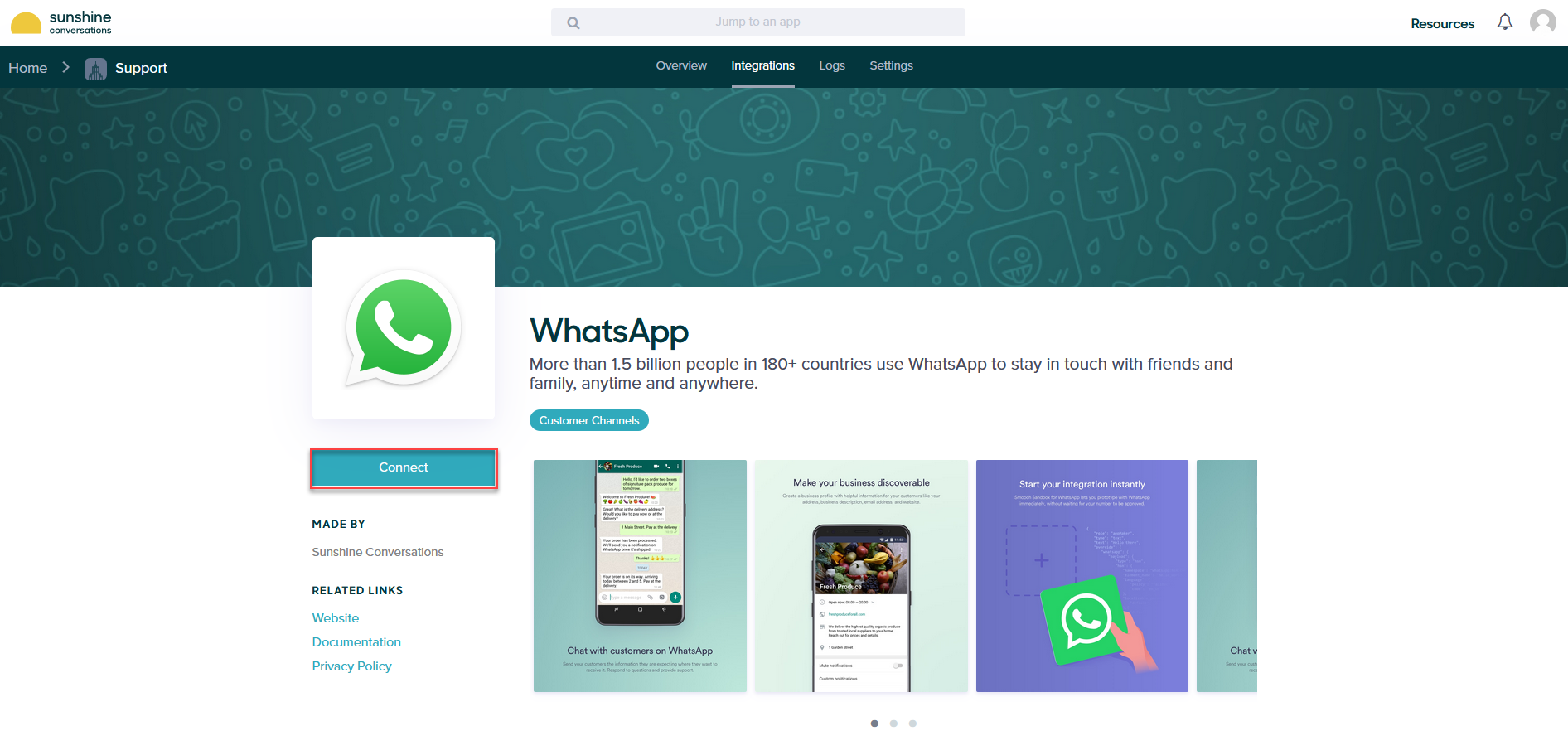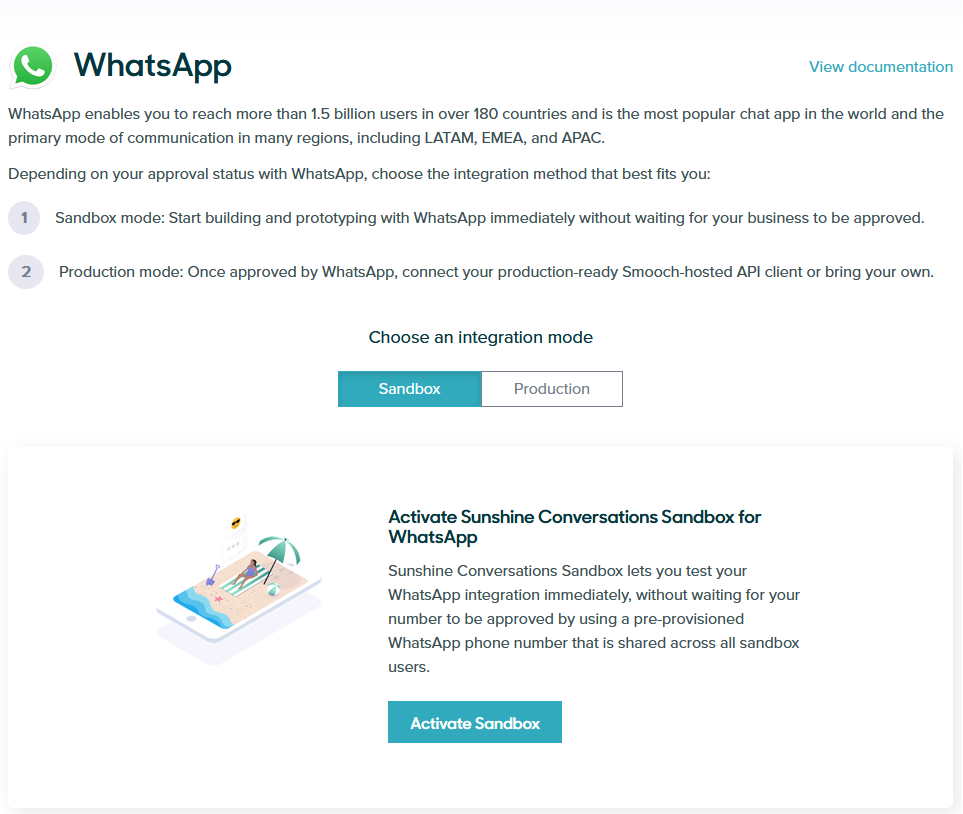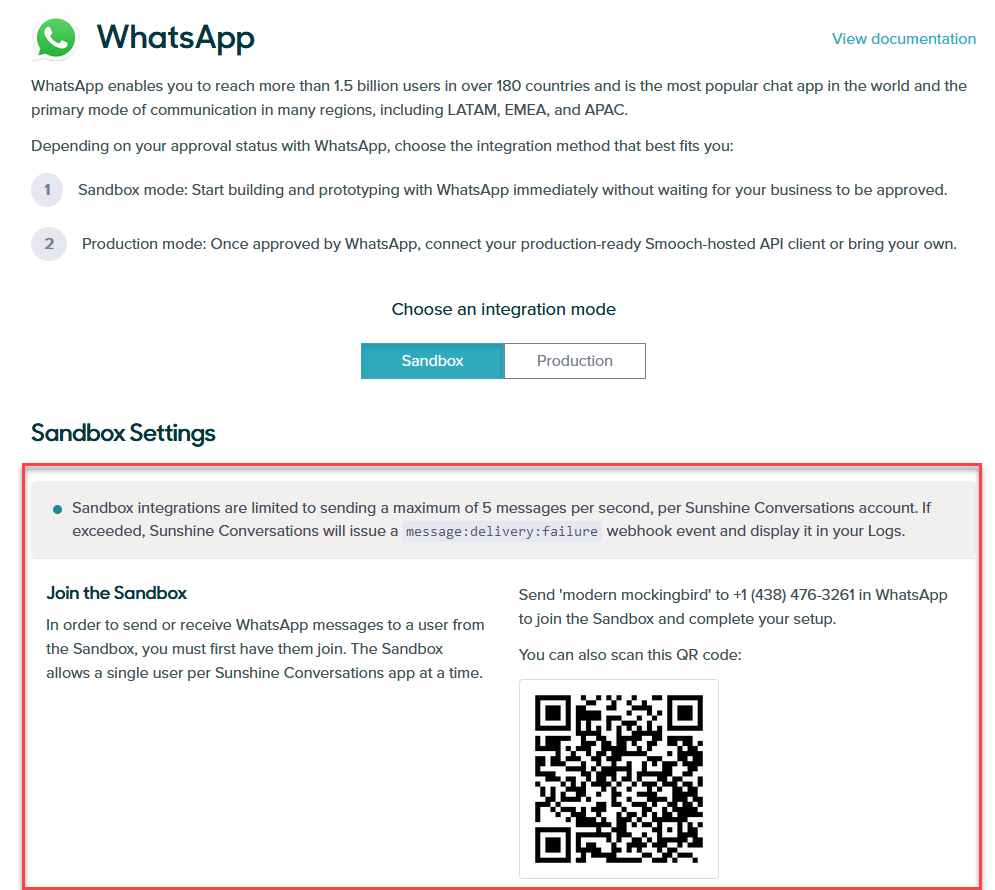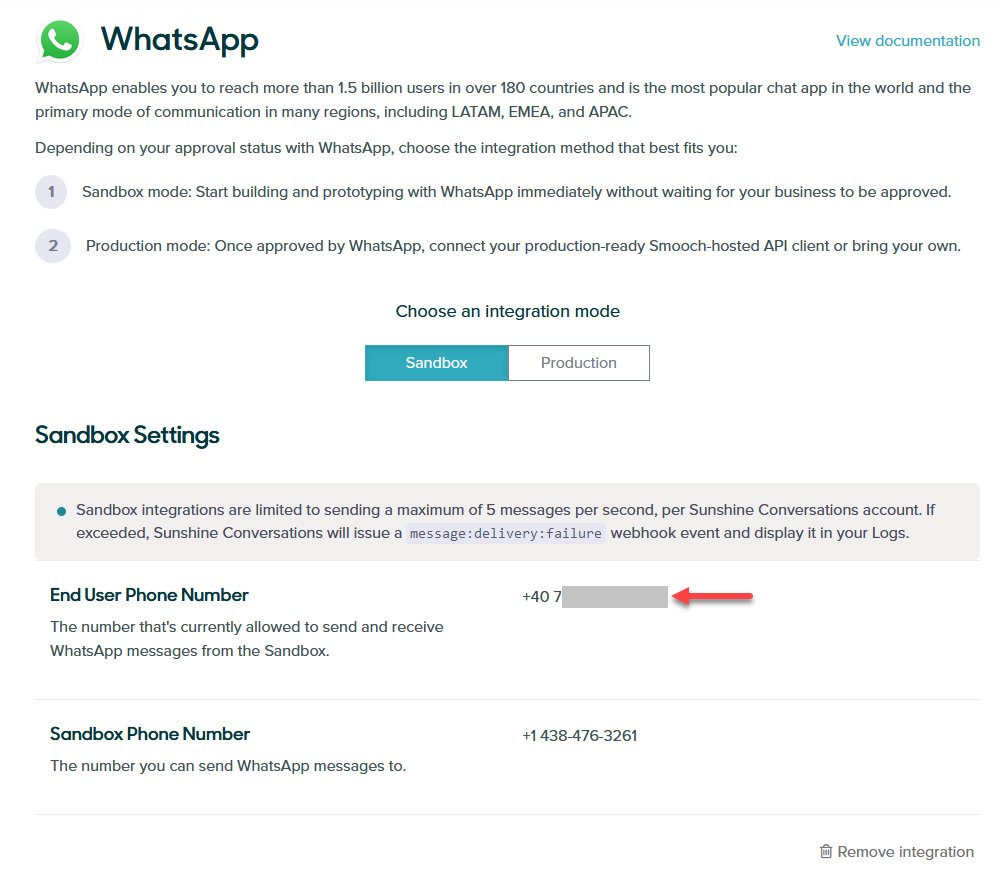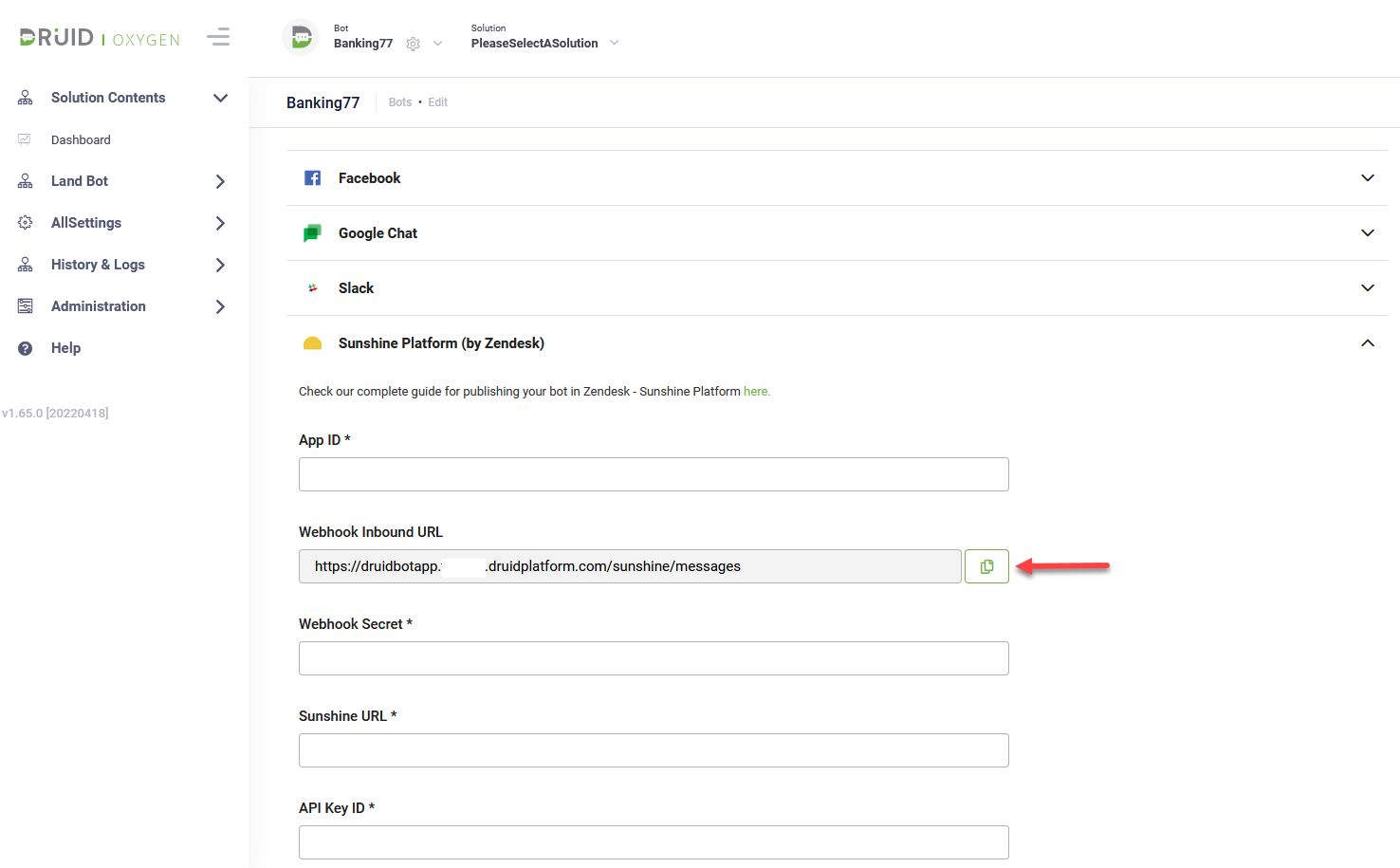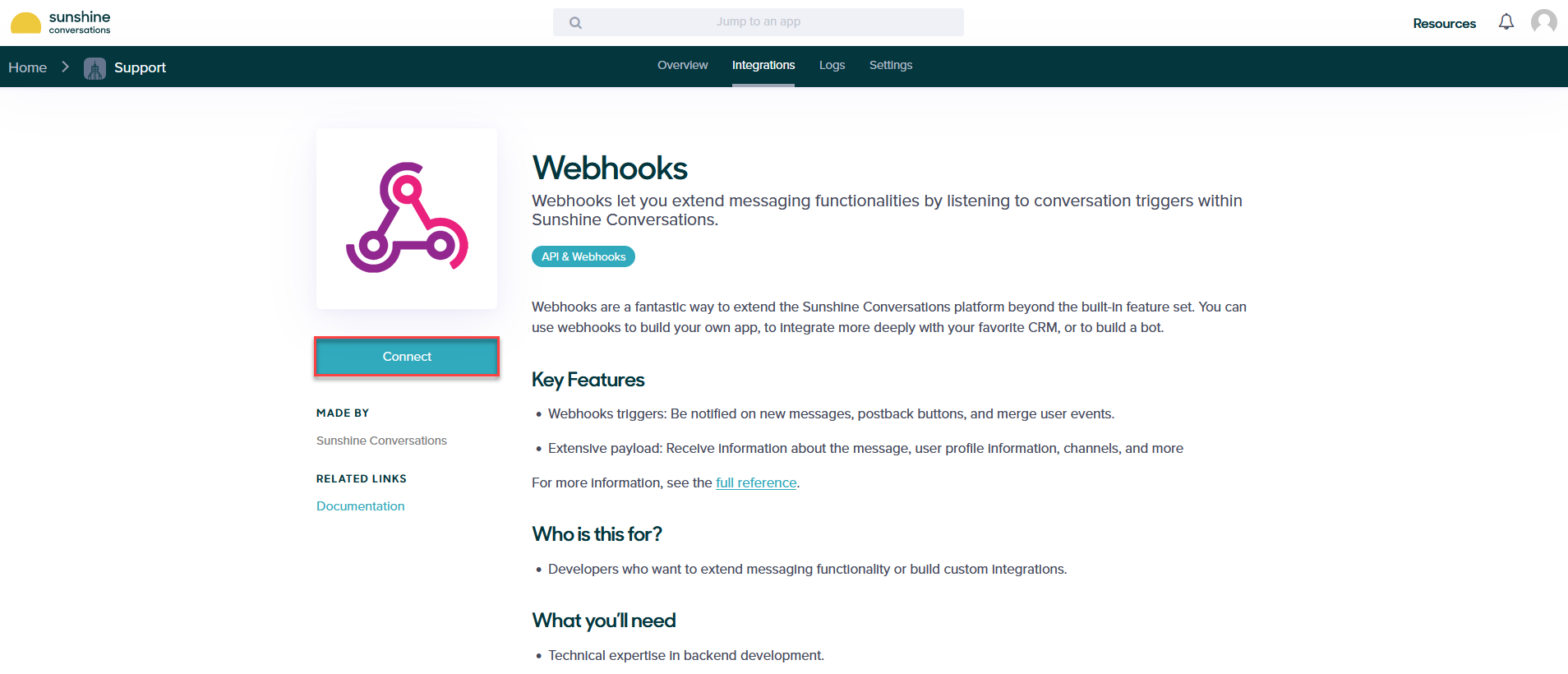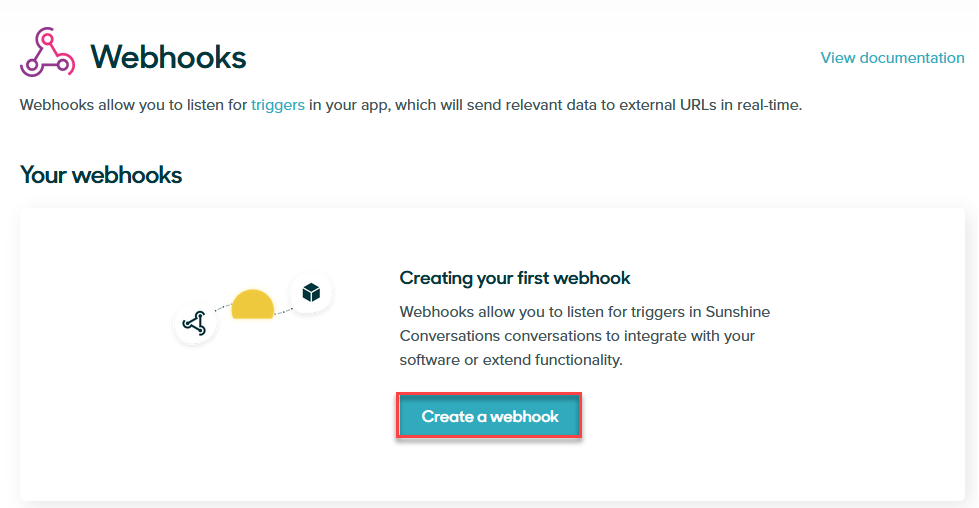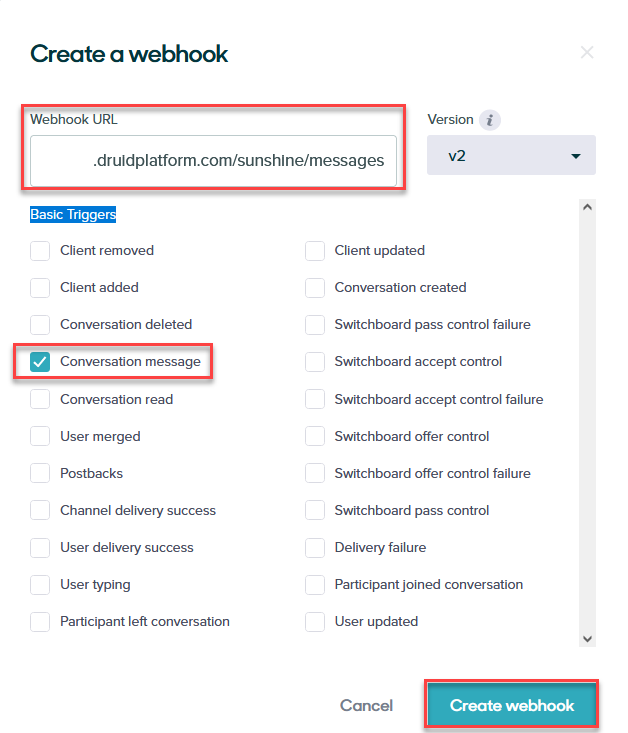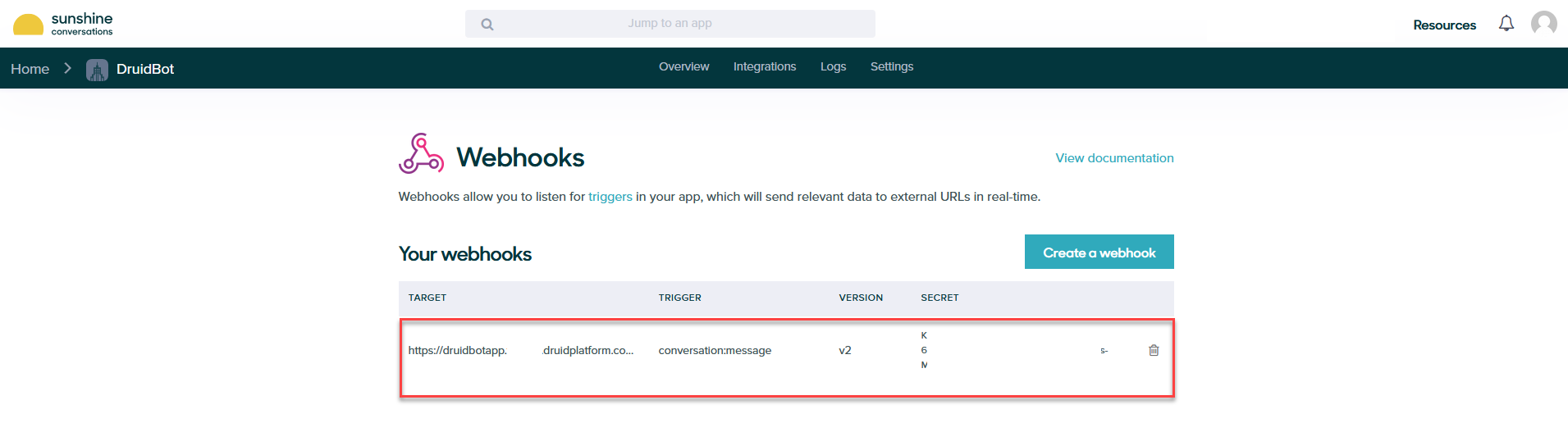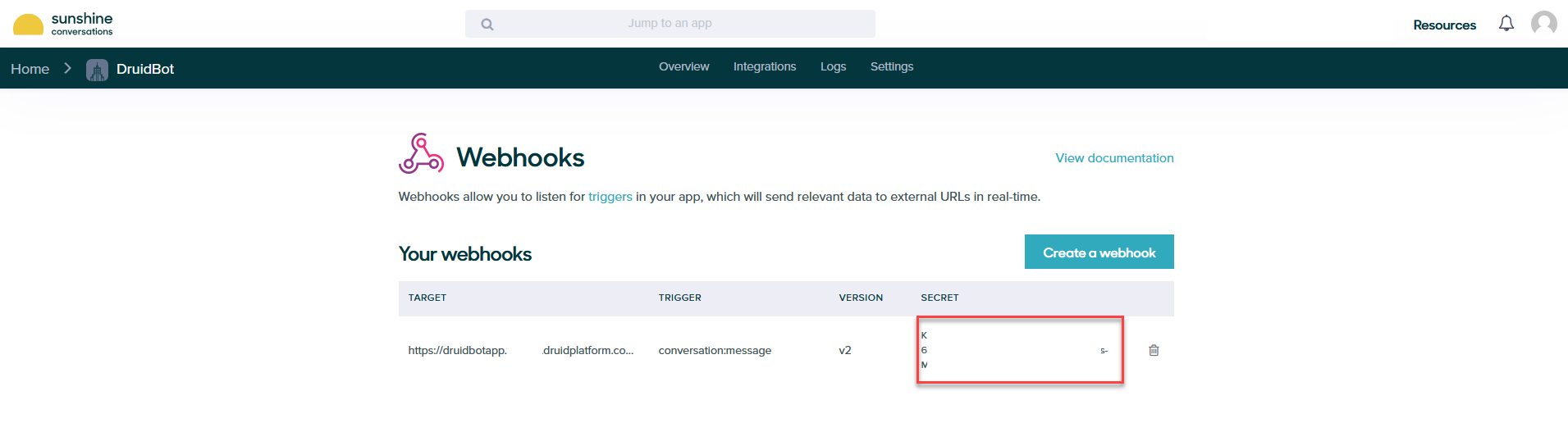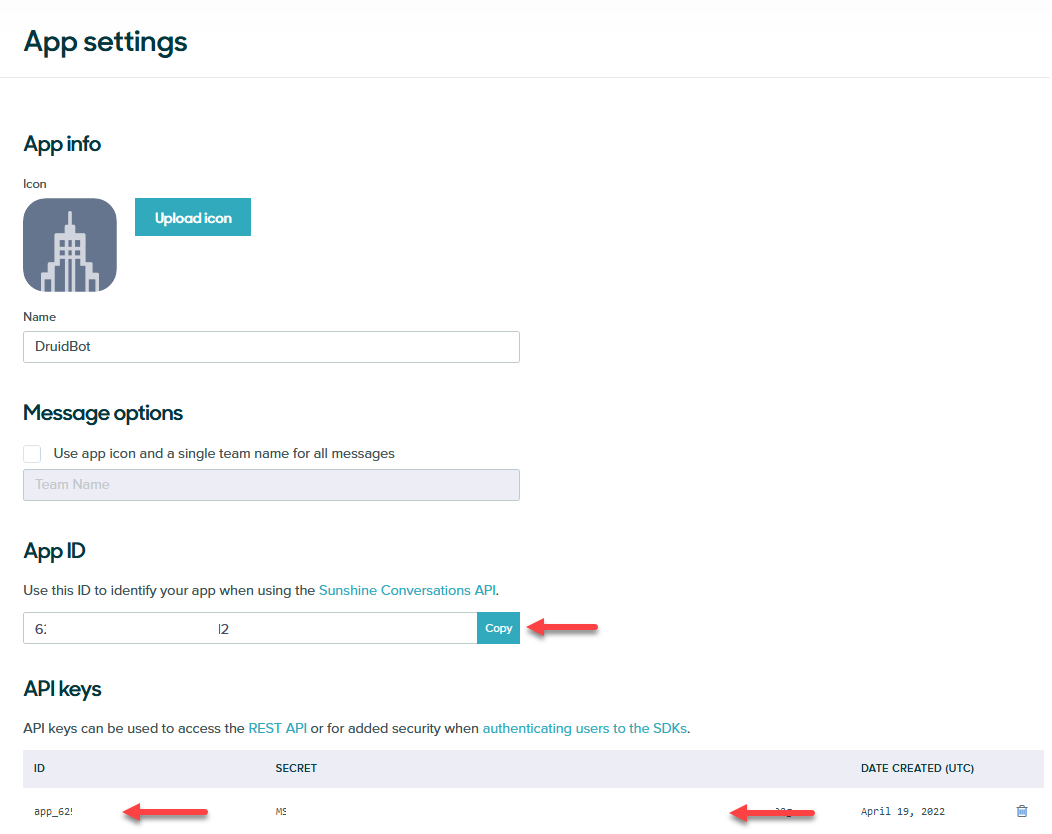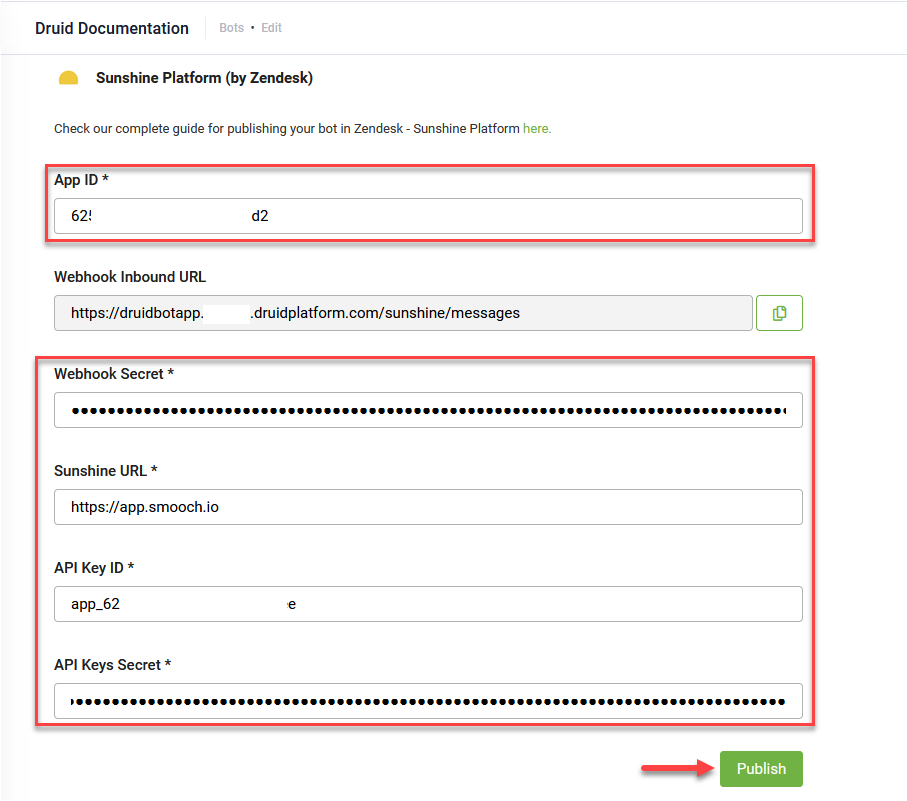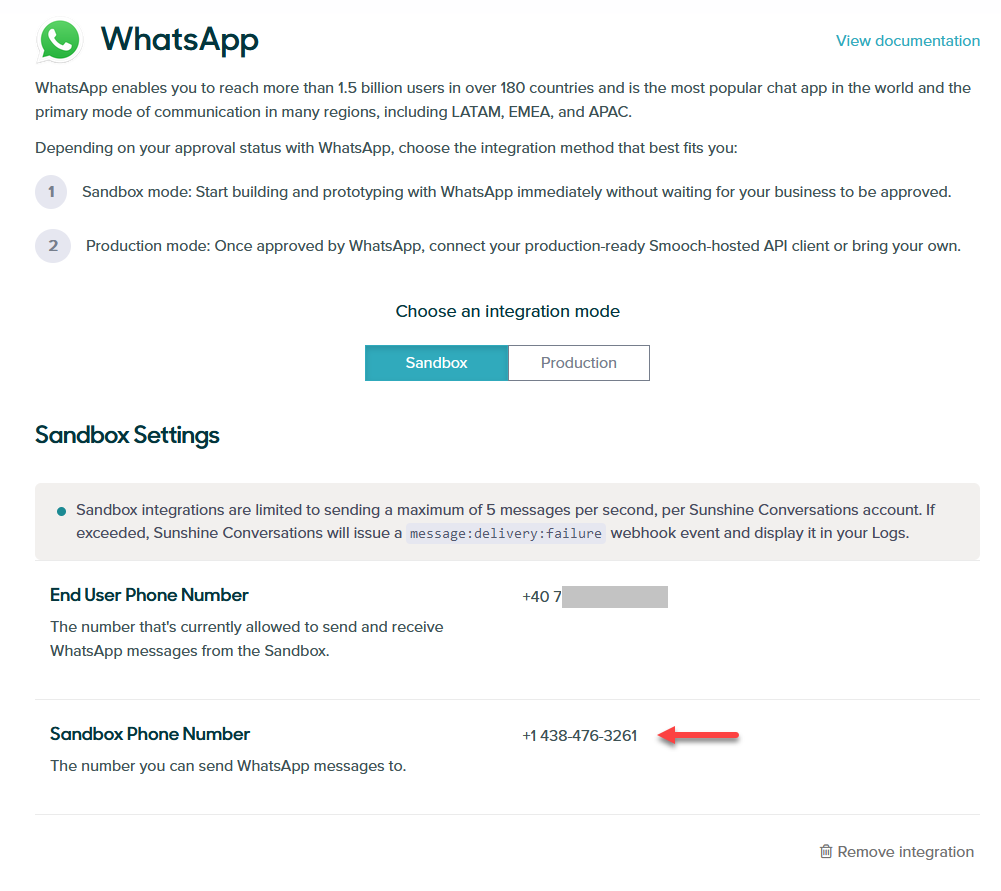Sunshine (Old Sunshine Conversations apps)
The Druid ChatBot Portal allows you to create the bot once and deploy it to Sunshine Conversations apps in the WhatsApp channel.
This section describes how to integrate a Druid chatbot with old Sunshine Conversations app for WhatsApp in a sandbox environment.
Prerequisites:
- You built and published a Druid chat bot.
- You have an account on Sunshine Conversations platform. If you haven't got one, create it.
- For DRUID on premise deployments, make sure that you provide access to/from the necessary messaging endpoints as follows:
| Outbound | See details here: https://docs.smooch.io/guide/regions/. |
| Inbound | DRUID.BotApp |
Step 1. Create Sunshine Conversation App
- Log into Sunshine Conversations platform and click the Create new Sunshine Conversations app button.
- Enter the name of the Sunshine Conversations app and click the Create App button.
- Click the Connect channels button.
- Click WhatsApp. The WhatsApp channel integration page appears.
- Click the Connect button.
- Click Activate Sandbox. The Sandbox Settings appear on the page.
- Join the Sandbox by either sending 'modern mockingbird' to +1 (438) 476-3261 in WhatsApp or by scanning the QR code provided on the screen. After you successfully scan the QR code and send the message, your phone number appears in the Sandbox Settings section.
Your app overview page appears.
The Integrations page appears.
The WhatsApp integration mode page appears.
Step 2: Enable Webhooks
To enable the bot webhook in Sunshine Conversations platform, follow these steps:
- At the top of the page, click the Integrations tab.
- Scroll down to the API & Webhooks section and click Webhooks. The Webhooks page appears.
- Click the Connect button on the left.
- Click the Create a webhook button.
- In the Webhook URL field, paste the Webhook Inbound URL you copied from Druid.
- Tick Conversation message as Basic Triggers and click the Create webhook button.
The Create a webhook page appears.
A webhook is created for the target Druid Webhook Inbound URL.
Step 3. Get webhook and app details from Sunshine Conversations
From the Webhooks page, copy the value of the Secret.
At the top of the page, click the Settings tab. Create new API Key. Copy the App ID, the API key ID and Secret.
Step 4. Activate the Sunshine channel in Druid
- Log in the Druid Chatbot Portal and from the main menu, select your bot. The bot configuration page appears by default on the Details tab.
- Click the Channels tab, then click Sunshine Platform (by Zendesk). The Sunshine Platform (by Zendesk) Info section expands.
- Enter the App ID, Webhook Secret, the API key ID and Secret you copied in the Sunshine Conversations platform and in the Sunshine URL field, enter https://app.smooch.io.
- Click the Publish button. The channel activation might take up to 1 minute.
After the channel’s activation, the following fields are available in DRUID:
- [[ChatUser]].ChannelId = "zendesk"
- [[ChatUser]].UserId - Stores the unique identifier of the Sunshine user account.
Step 5. Talk to your bot
You can talk to the bot in WhatsApp by sending messages to the phone number associated with the WhatsApp channel in the Sunshine Conversations Platform (the one in WhatsApp settings).