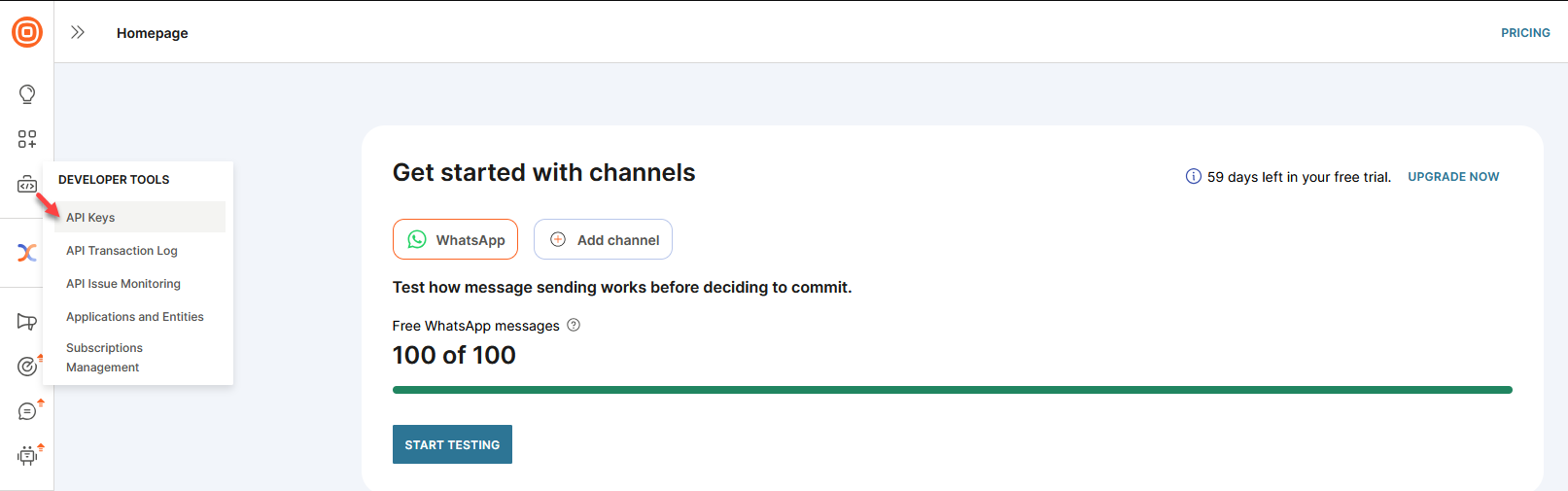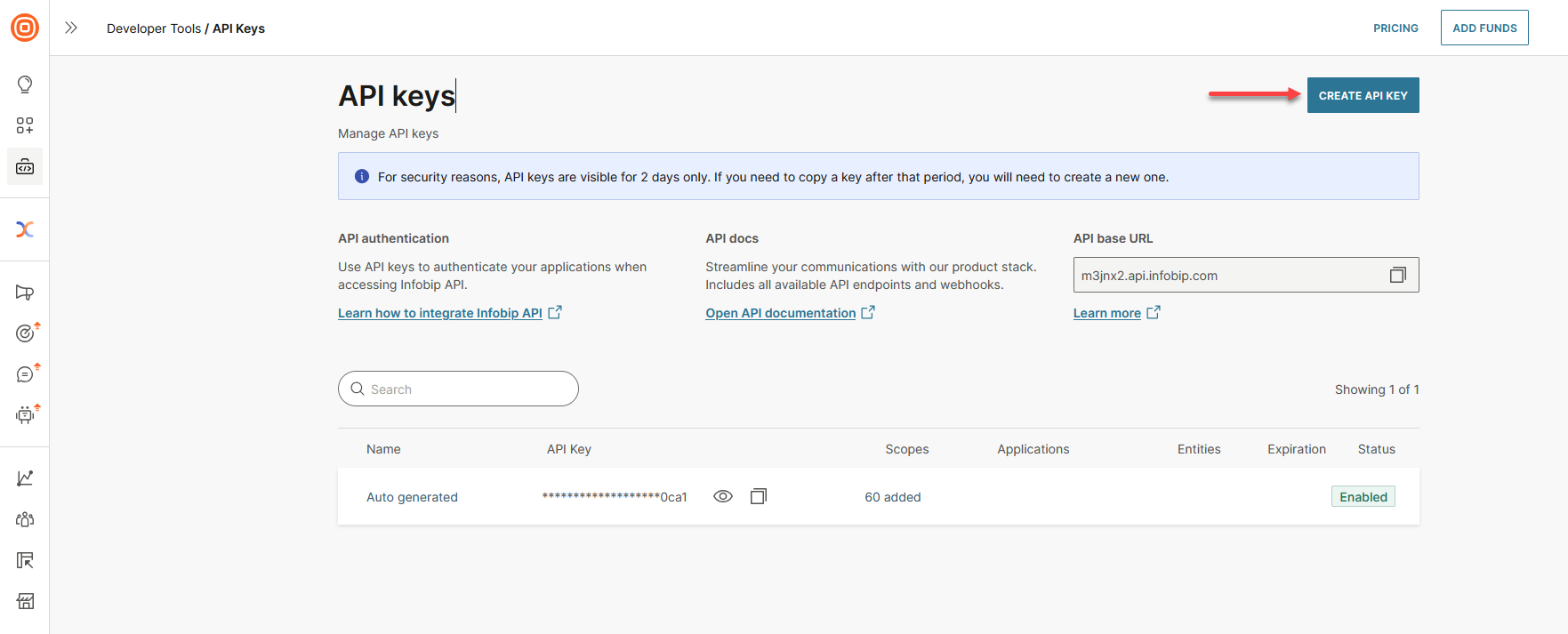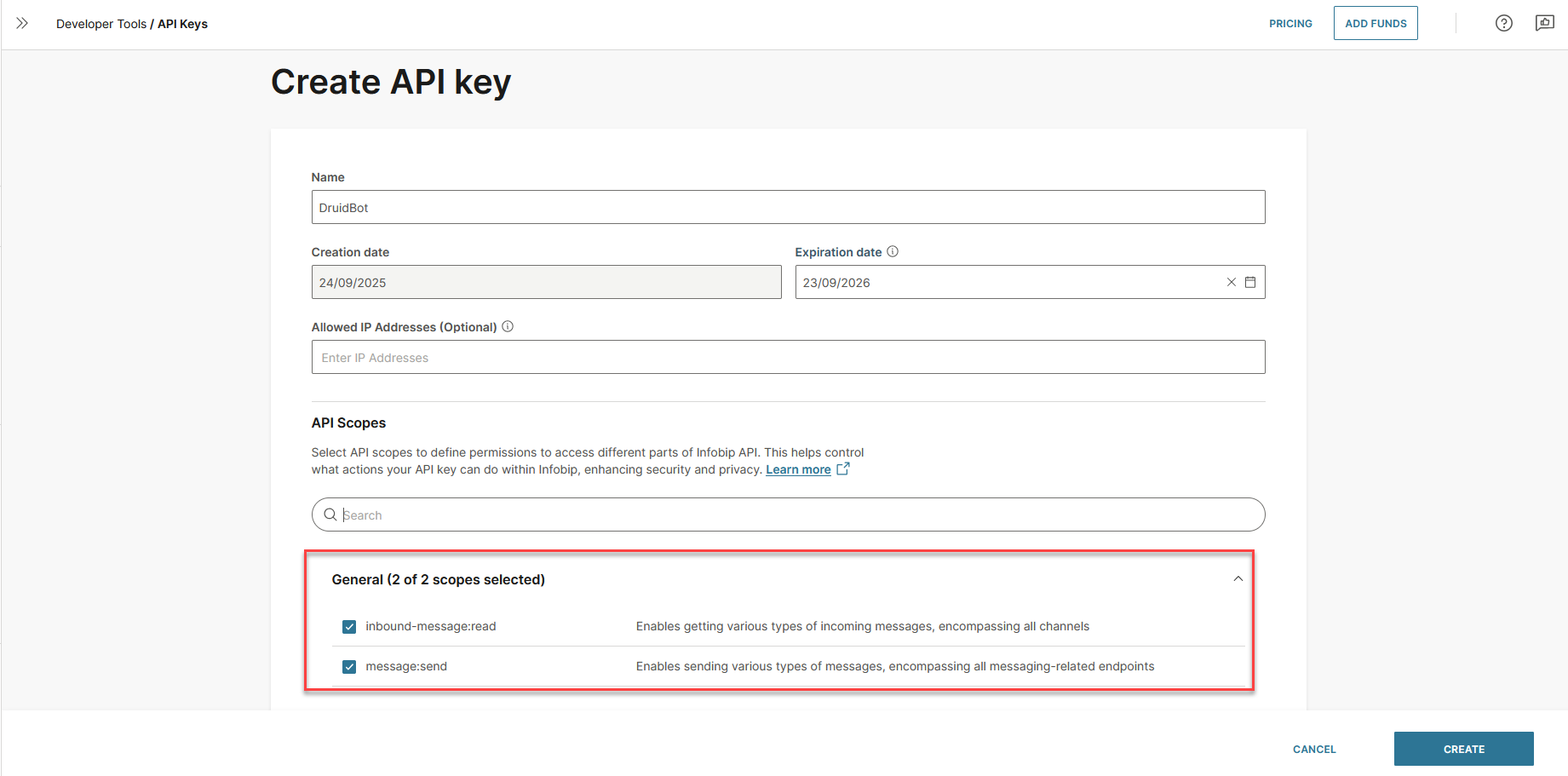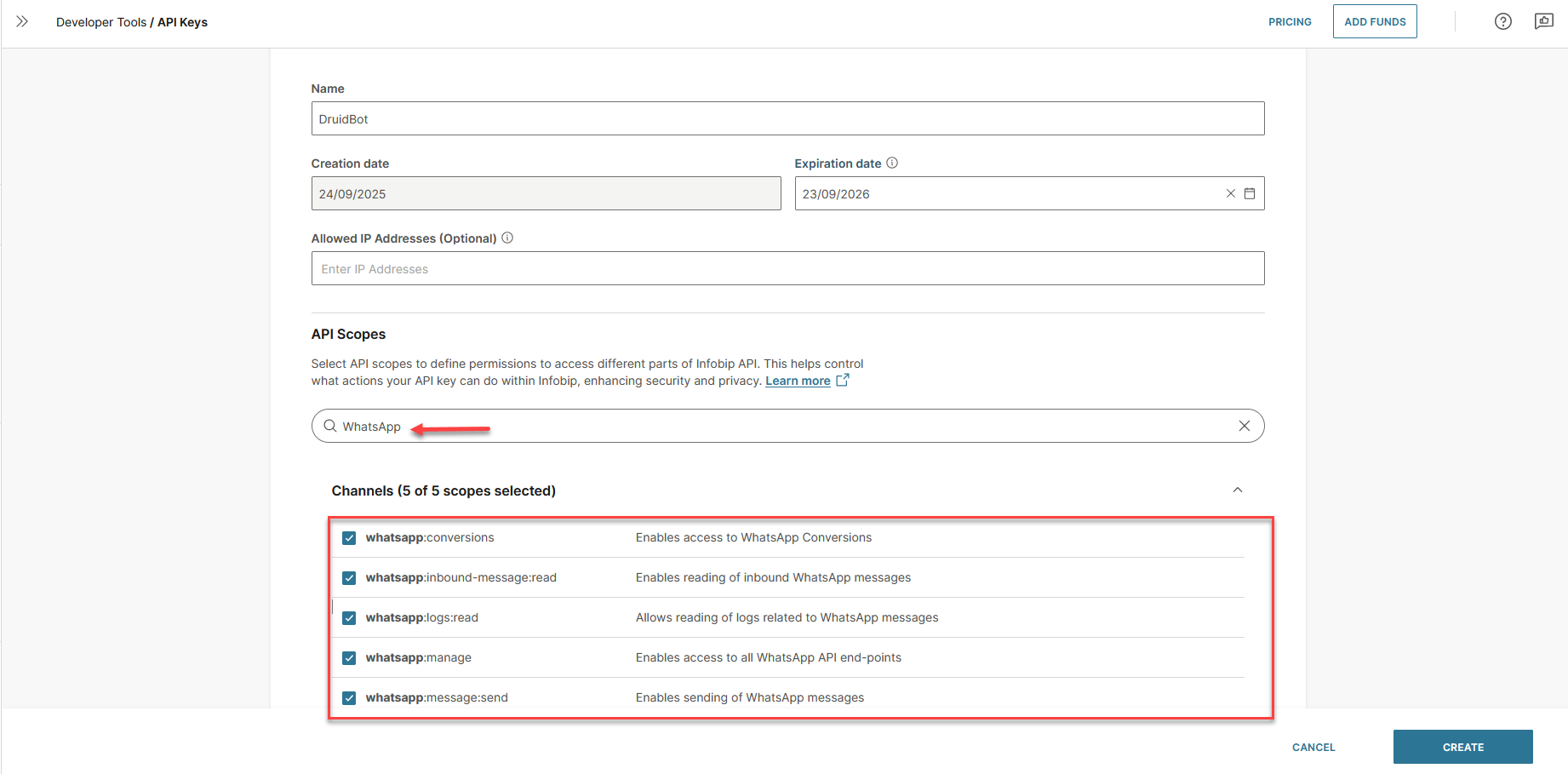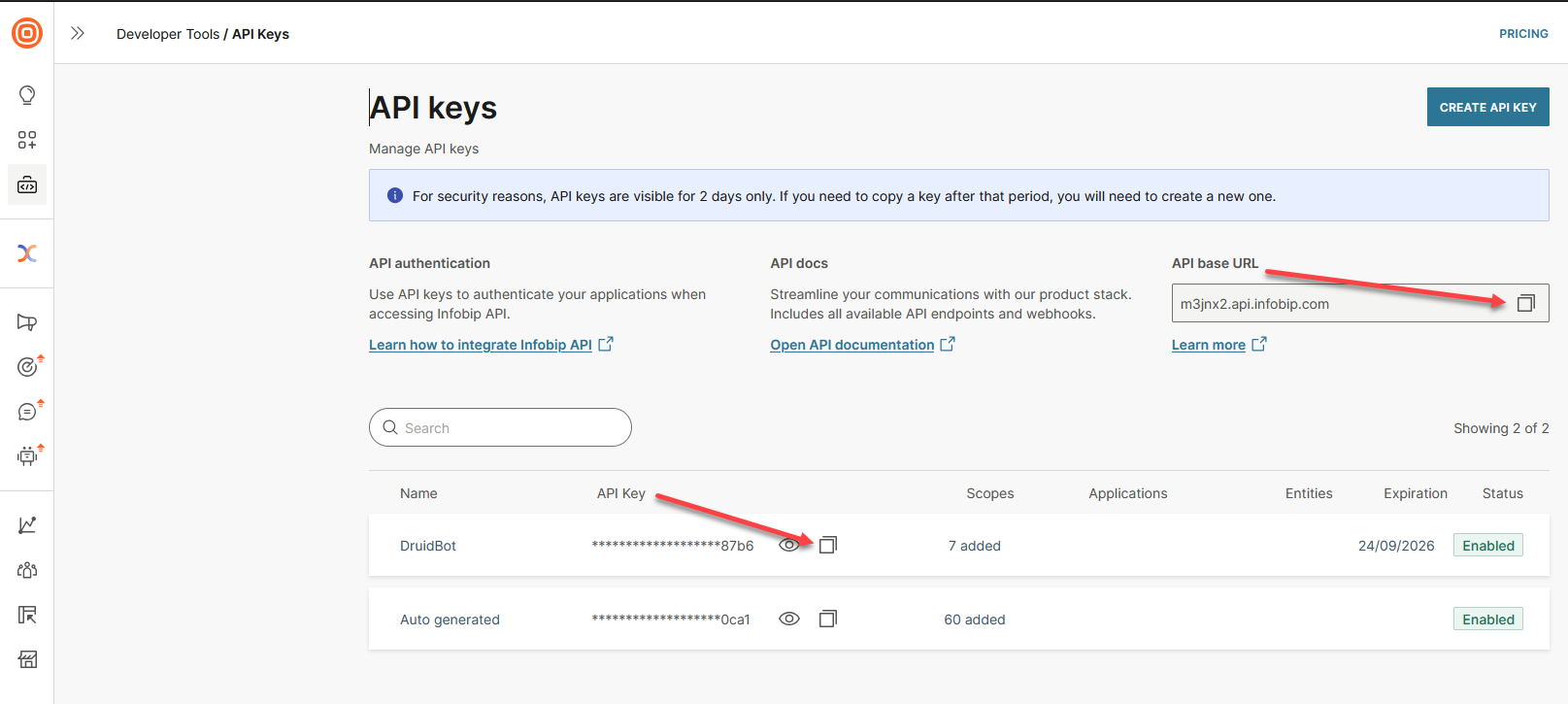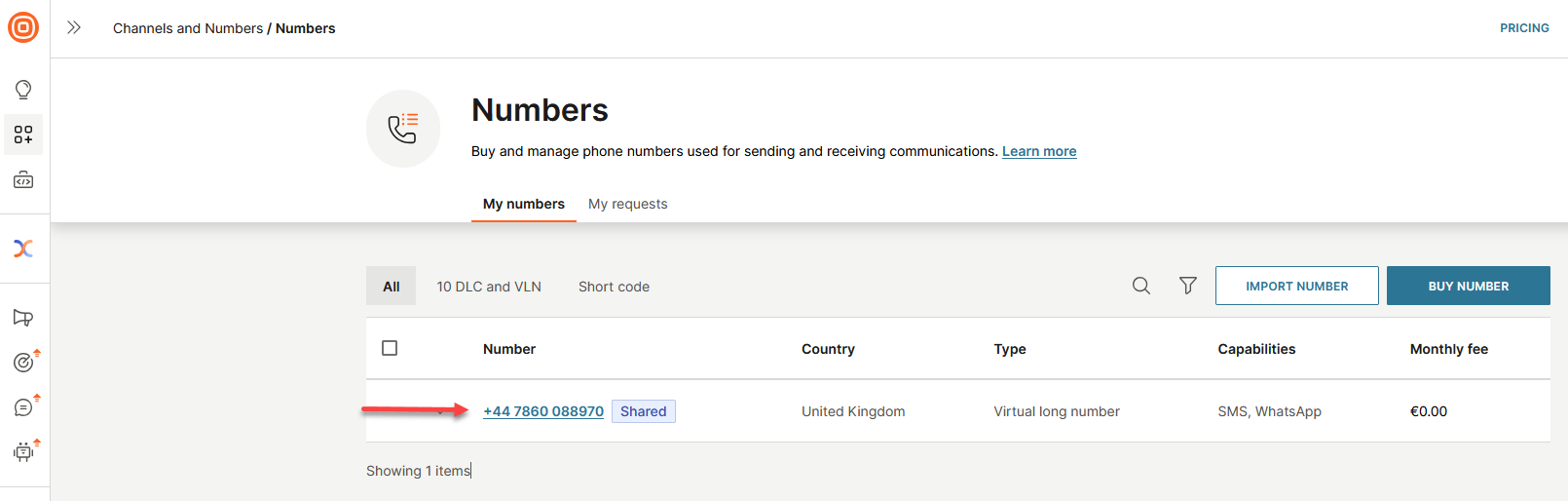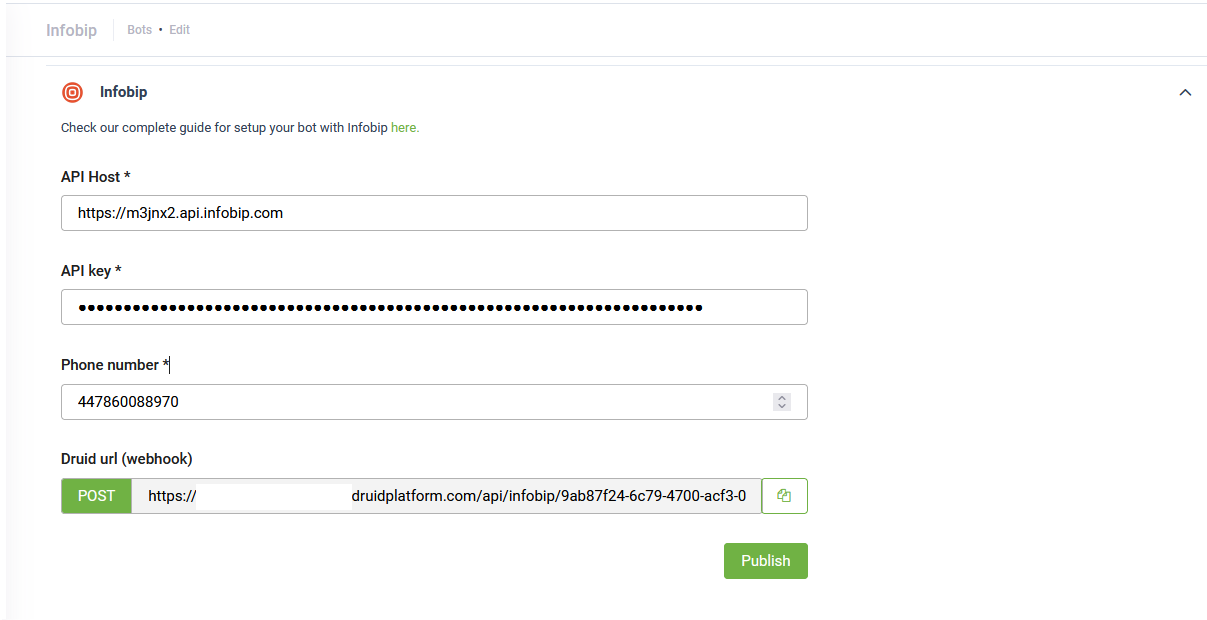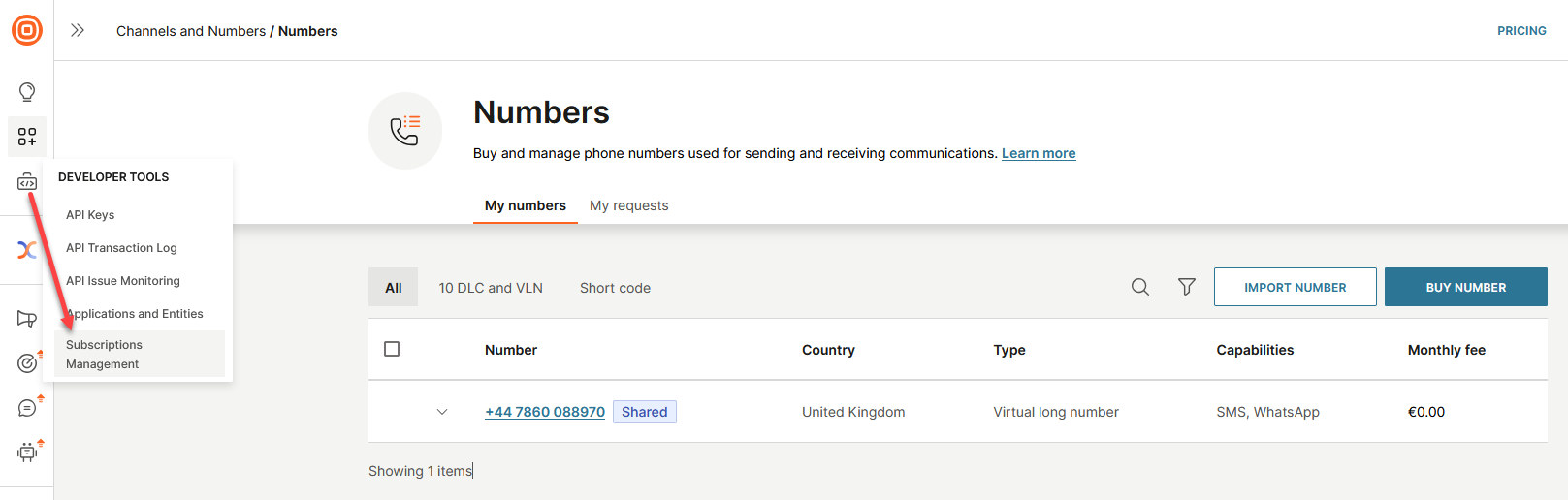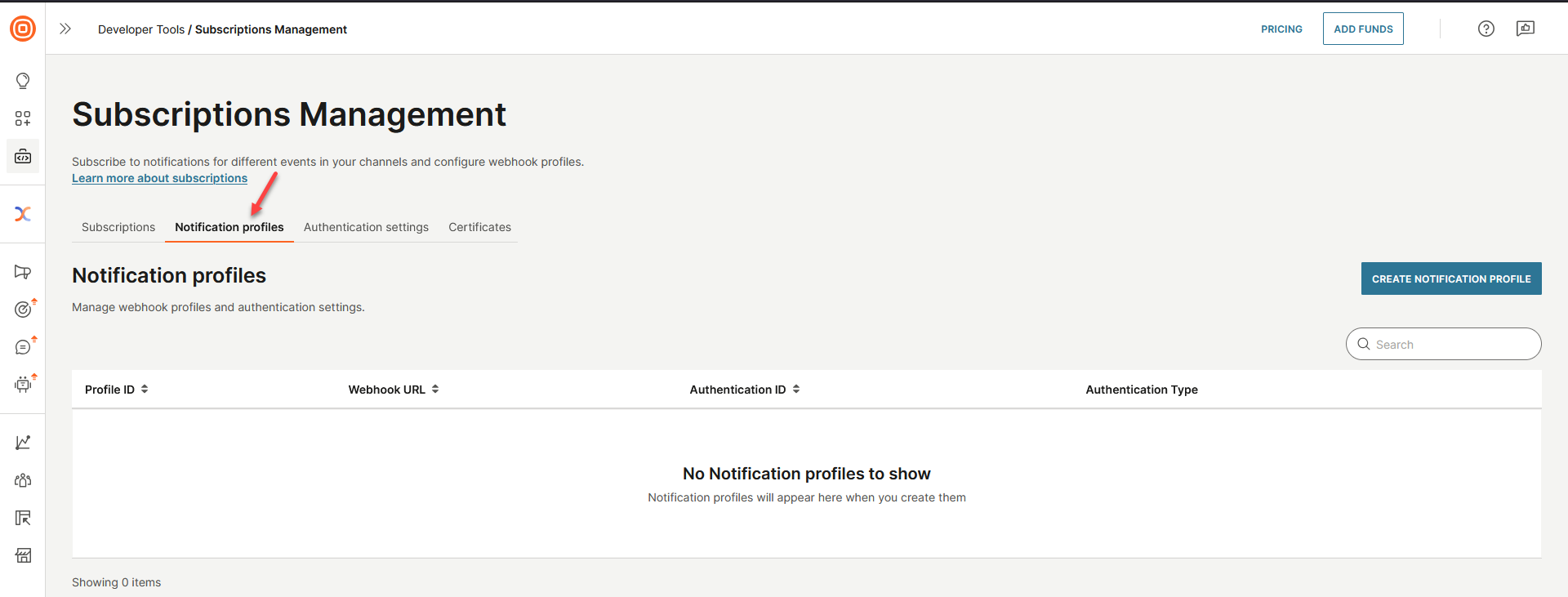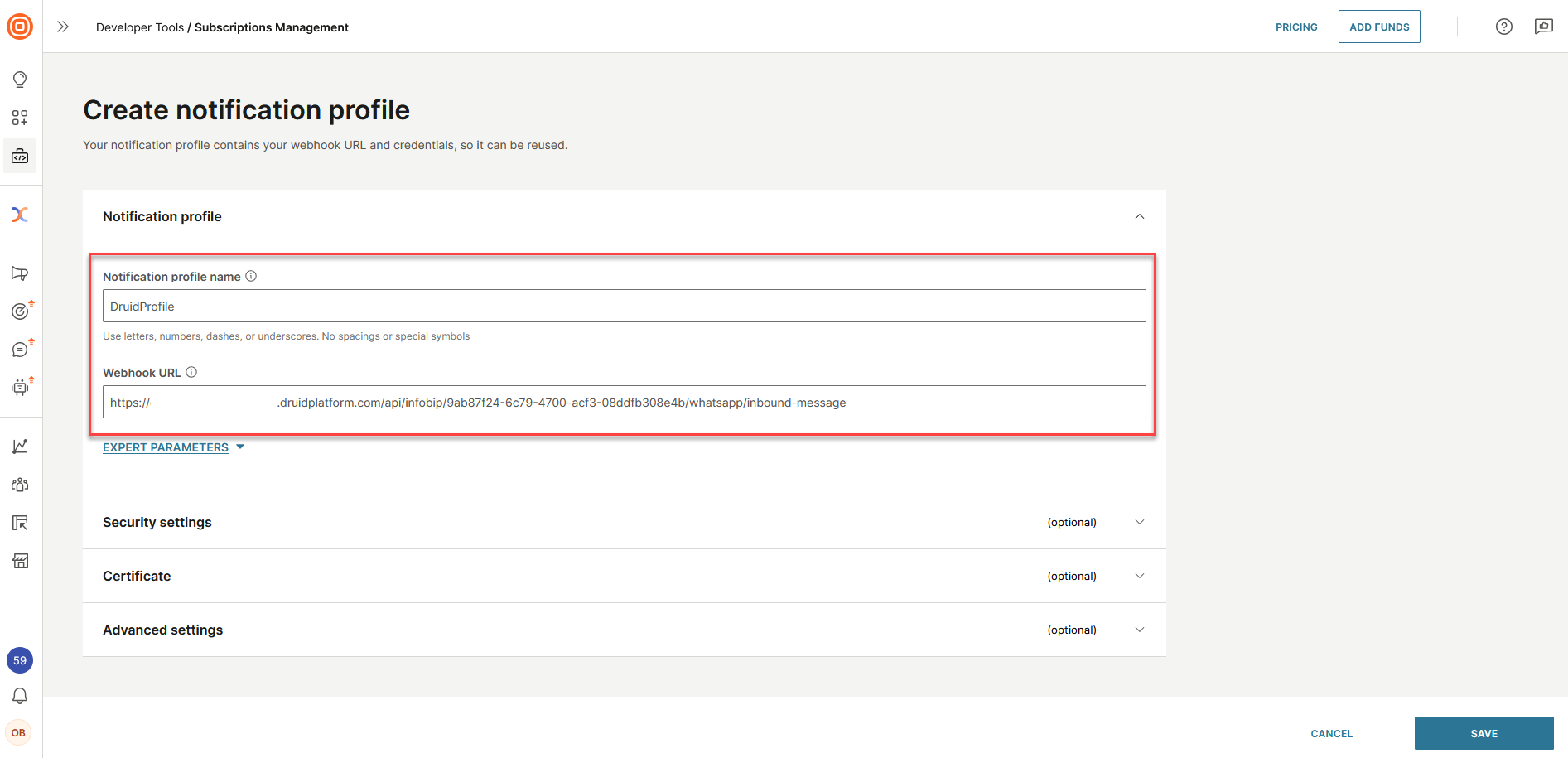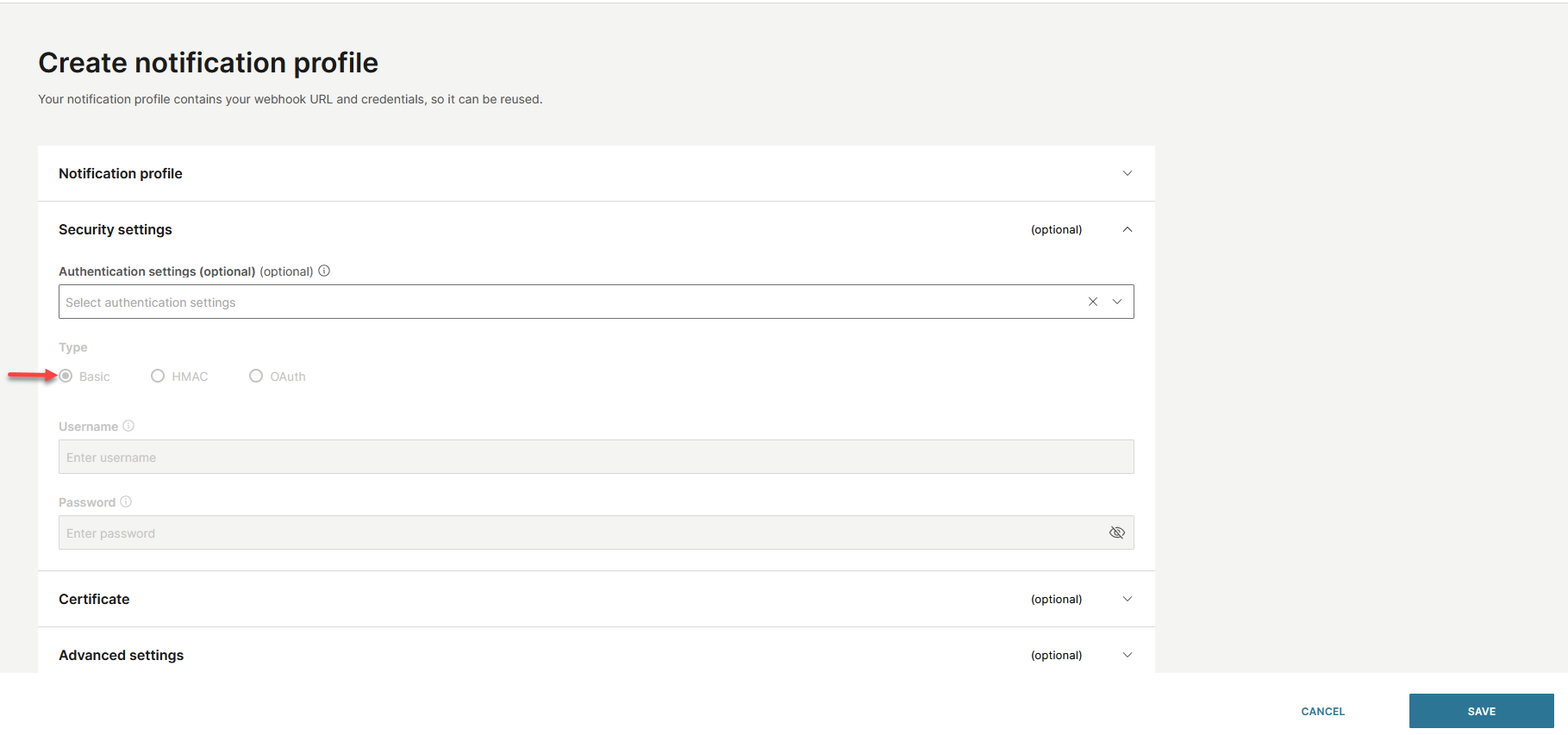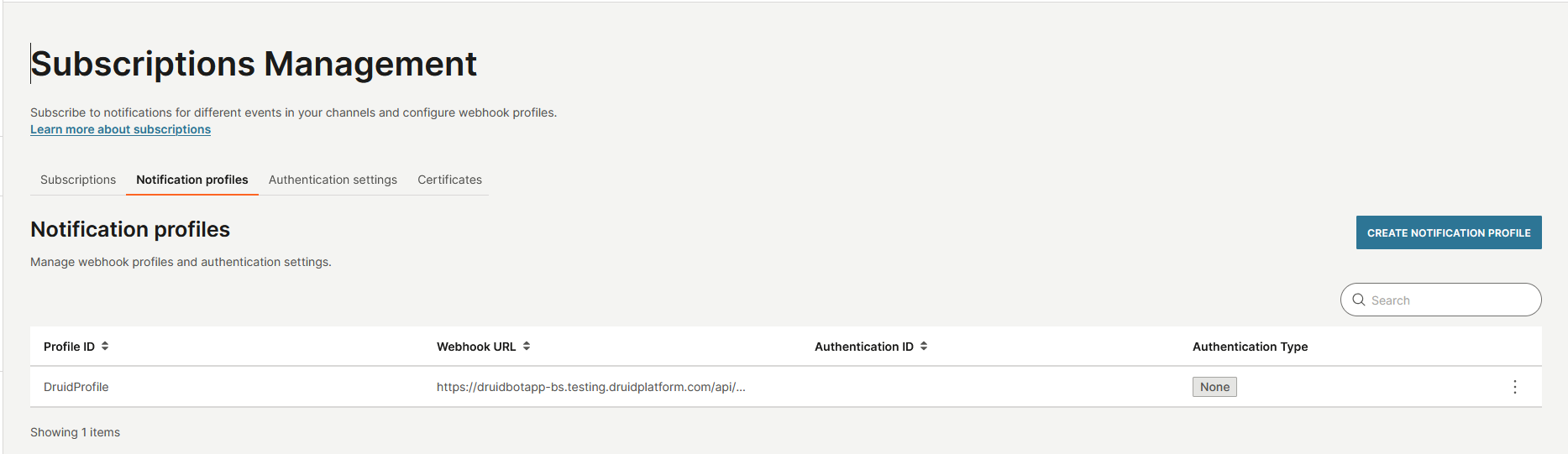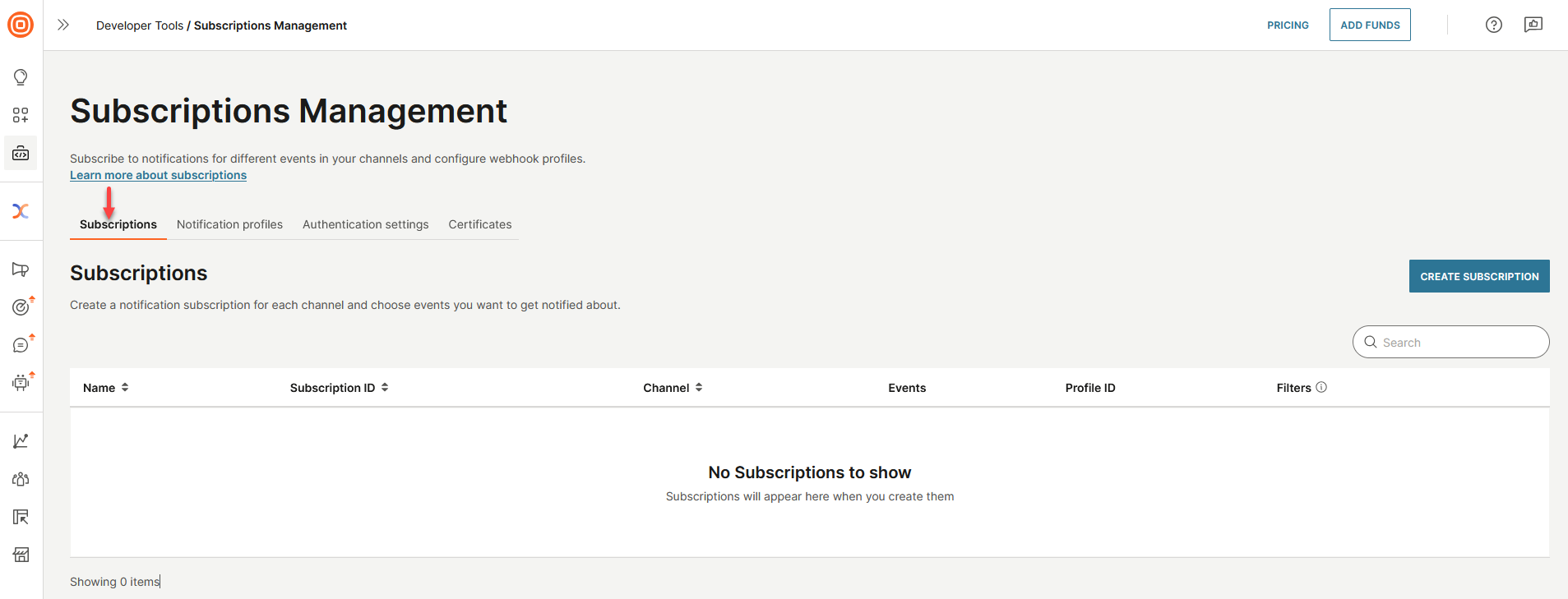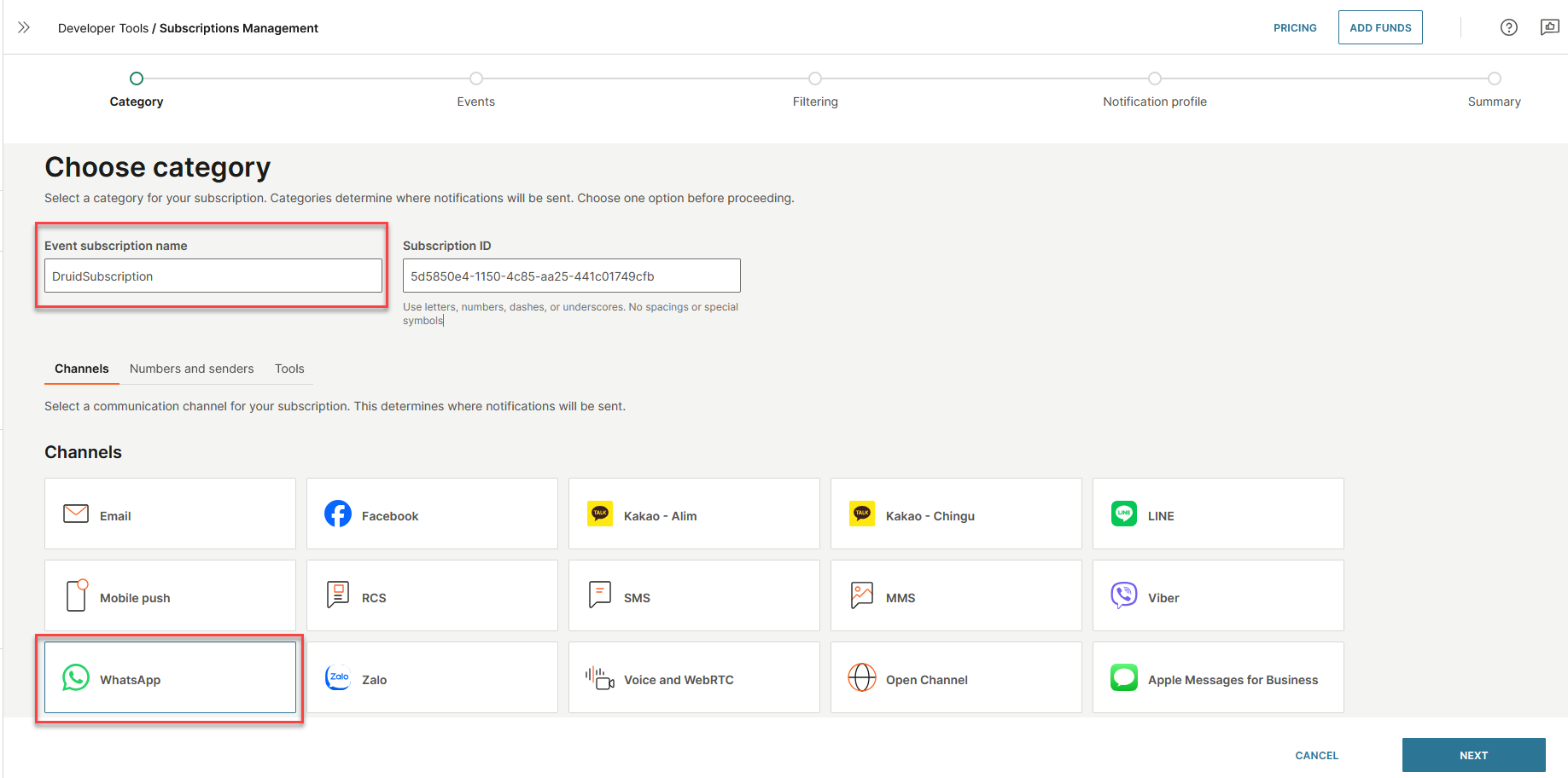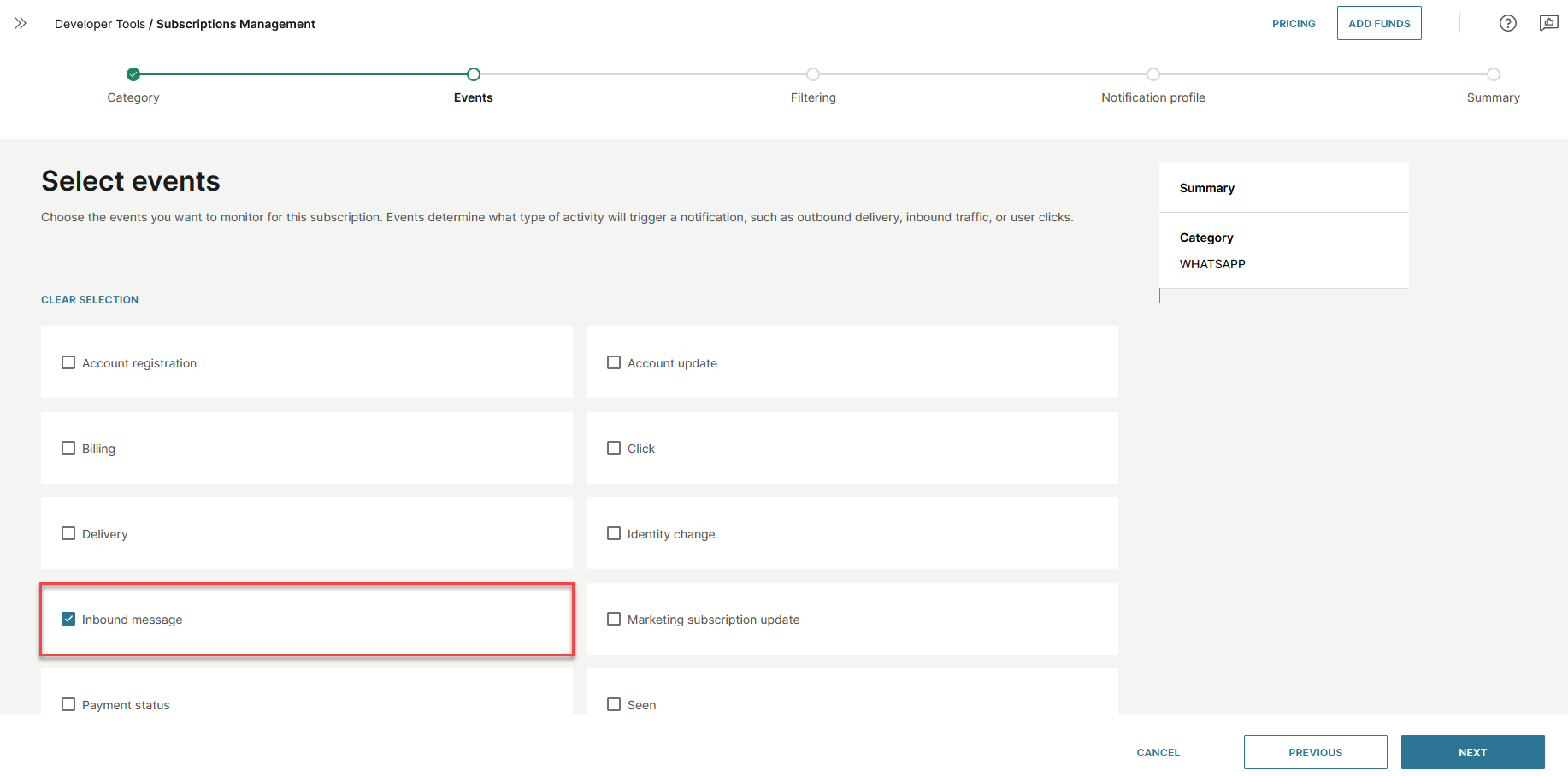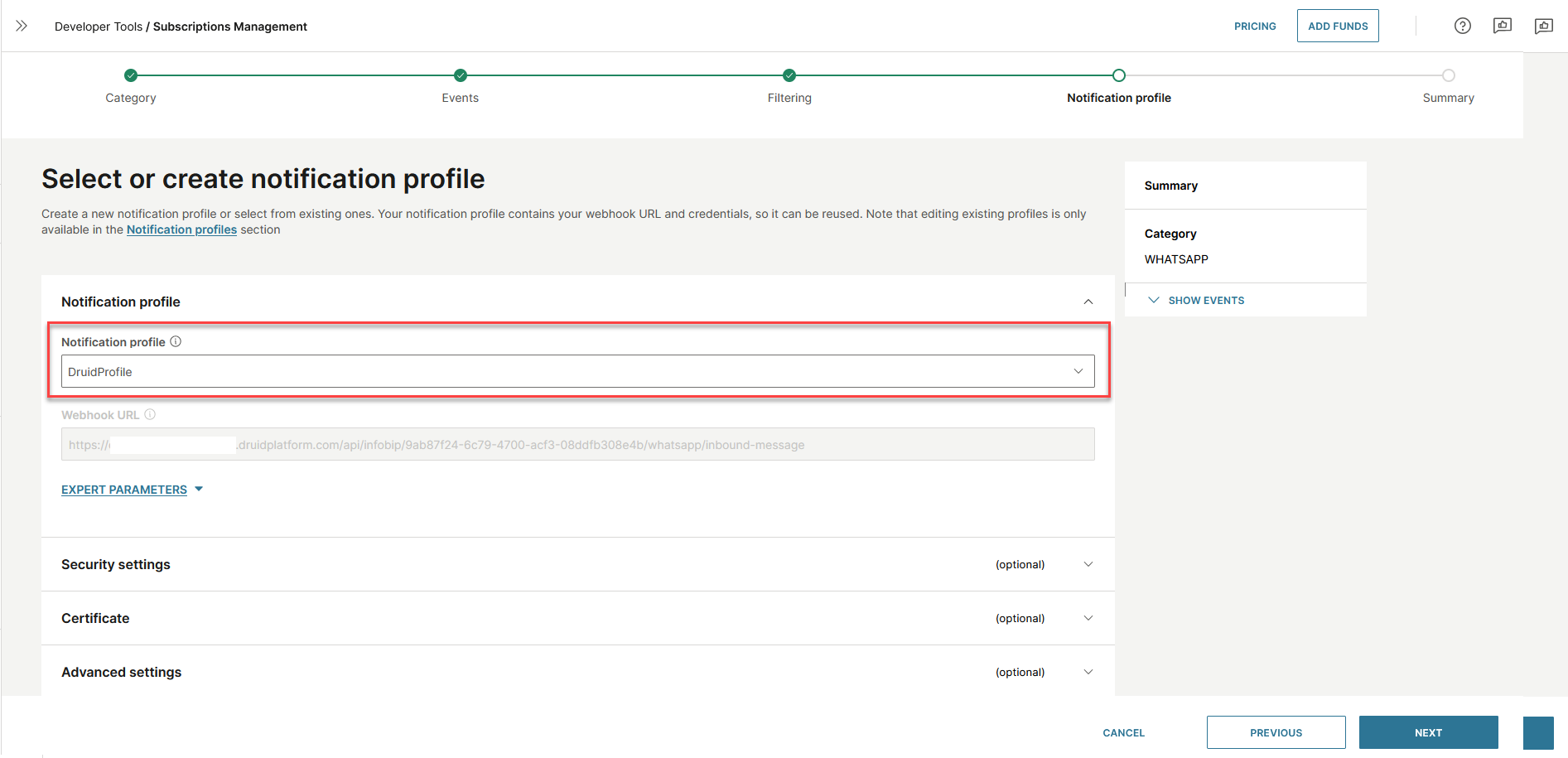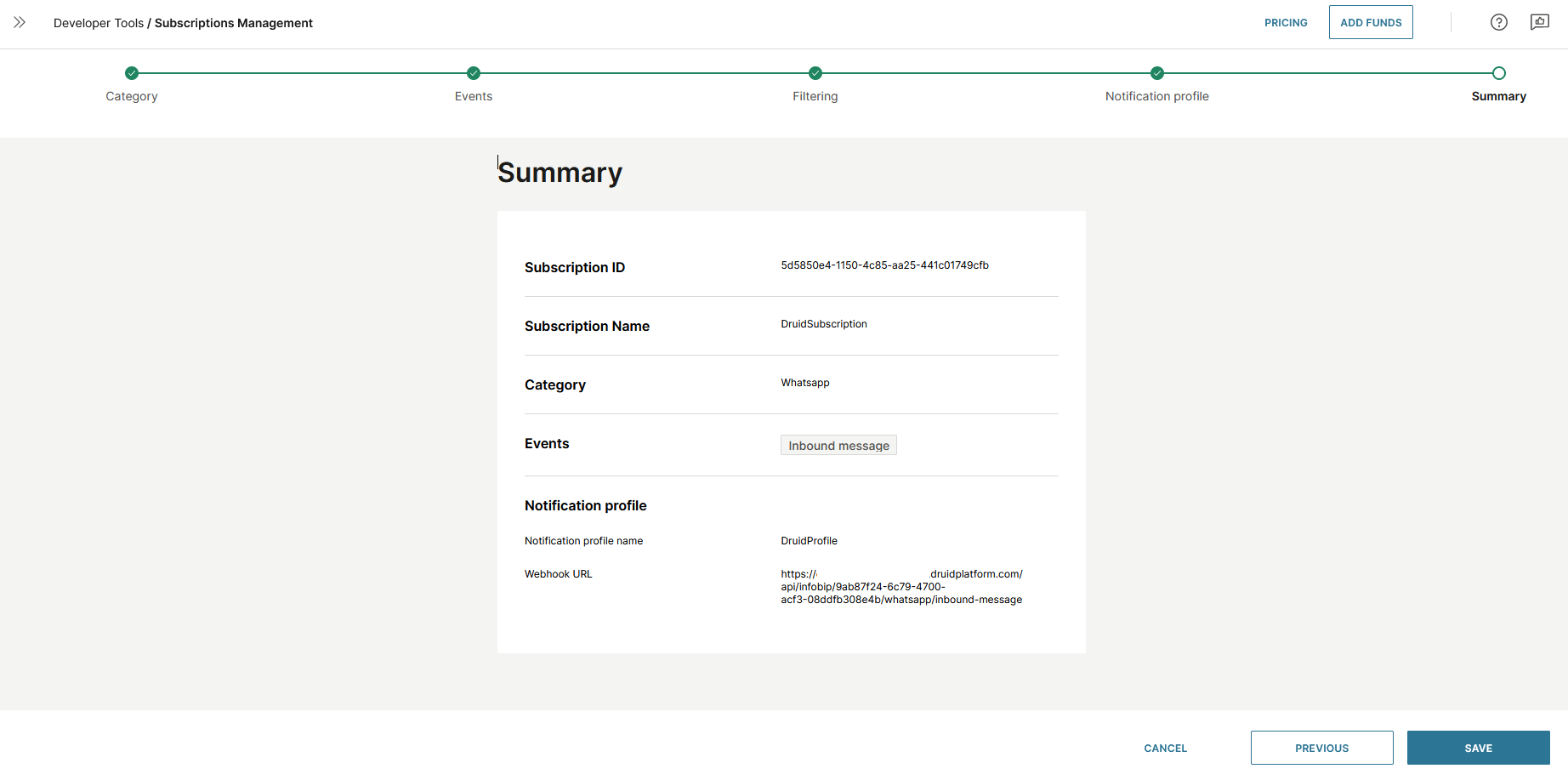Infobip
The Infobip channel enables you to deploy DRUID bots on WhatsApp using Infobip’s communication platform. This integration makes it easy to connect your bot to WhatsApp and deliver conversational experiences through Infobip’s reliable messaging services.
This topic explains how to set up and configure the Infobip channel so you can seamlessly connect your DRUID bots with WhatsApp via Infobip.
Prerequisites
- You have a published DRUID bot.
- You have an active user account on the Infobip platform.
Step 1. Create Infobip API Key
- Sign in to the Infobip platform.
- Go to DEVELOPER TOOLS, and then select API Keys from the drop-down.
- In the API Keys page, click the CREATE API KEY button.
- In the Name field, enter a name for the API key.
- By default, the API key expires after one year. You can set a different Expiration date to match your security policies..
- In the API Scopes section, click on General, and then select the two available general scopes.
- In the API Scopes section, search for WhatsApp, and then select all the listed scopes.
- Click CREATE. A new API key is created.
- From the API Keys page, copy the API base URL and the API Key, you will need them to configure the channel in DRUID.
Step 2. Get Infobip phone number
- Go to CHANNELS AND NUMBERS and then select Numbers from the drop-down.
- Copy the phone number you want to use. For more information about managing numbers, see the Infobip documentation.
Now configure the Infobip channel in the Druid Portal.
Step 3. Configure the Infobip channel in DRUID
- Log in the Druid Portal and from the main menu, select your bot. The bot configuration page appears by default on the Details tab.
- Click the Channels tab, and then click Infobip. The channel info section expands.
- Fill in the fields as follows:
- Copy the Druid url (webhook) as you will need it to configure an Infobip notification profile.
- Click the Publish button and wait until the channel is activated.
| Field | Description |
|---|---|
| API Host |
Enter the Infobip API URL in the following format: https://<Infobip API base URL>. IMPORTANT! The API base URL you copy from Infobip does not include https://. Make sure to add it; otherwise, the Infobip channel will not work.
|
| API key | Enter the API key you copied from Infobip. |
| Phone number | Enter the phone number you copied from Infobip, without the + sign. |
Step 4. Create Infobip notification profile
- Go back to the Infobip platform.
- Go to DEVELOPER TOOLS, and then select Subscriptions Management from the drop-down.
- By default, the Subscriptions tab is selected. Click the Notification profiles tab.
- Click the CREATE NOTIFICATION PROFILE button. The 'Create notification profile' page appears.
- In the Notification profile name field, enter a profile name.
- In the Webhook URL field, enter the Druid url (webhook) you copied from the you copied from the DRUID Portal’s Infobip channel configuration.
- Click SAVE. The notification profile is created.
- You can now create an Infobip subscription for WhatsApp.
Step 5. Create WhatsApp notification subscription
To create a notification subscription for the WhatsApp channel:
- Click on the Subscriptions tab.
- Click the CREATE SUBSCRIPTION button. The subscription management wizard appears.
- In the Event subscription name field, enter a name.
- From the Channels area, select WhatsApp.
- Click NEXT.
- Select Inbound message as events to monitor for this subscription.
- Click NEXT.
- Optionally, you can filter event traffic based on various parameters.
- Click NEXT to continue.
- Select the Infobip notification profile you created at Step 4.
- Click NEXT.
- Review the subscription details.
- Click SAVE.
Users can now interact with the bot on WhatsApp using the configured phone number.