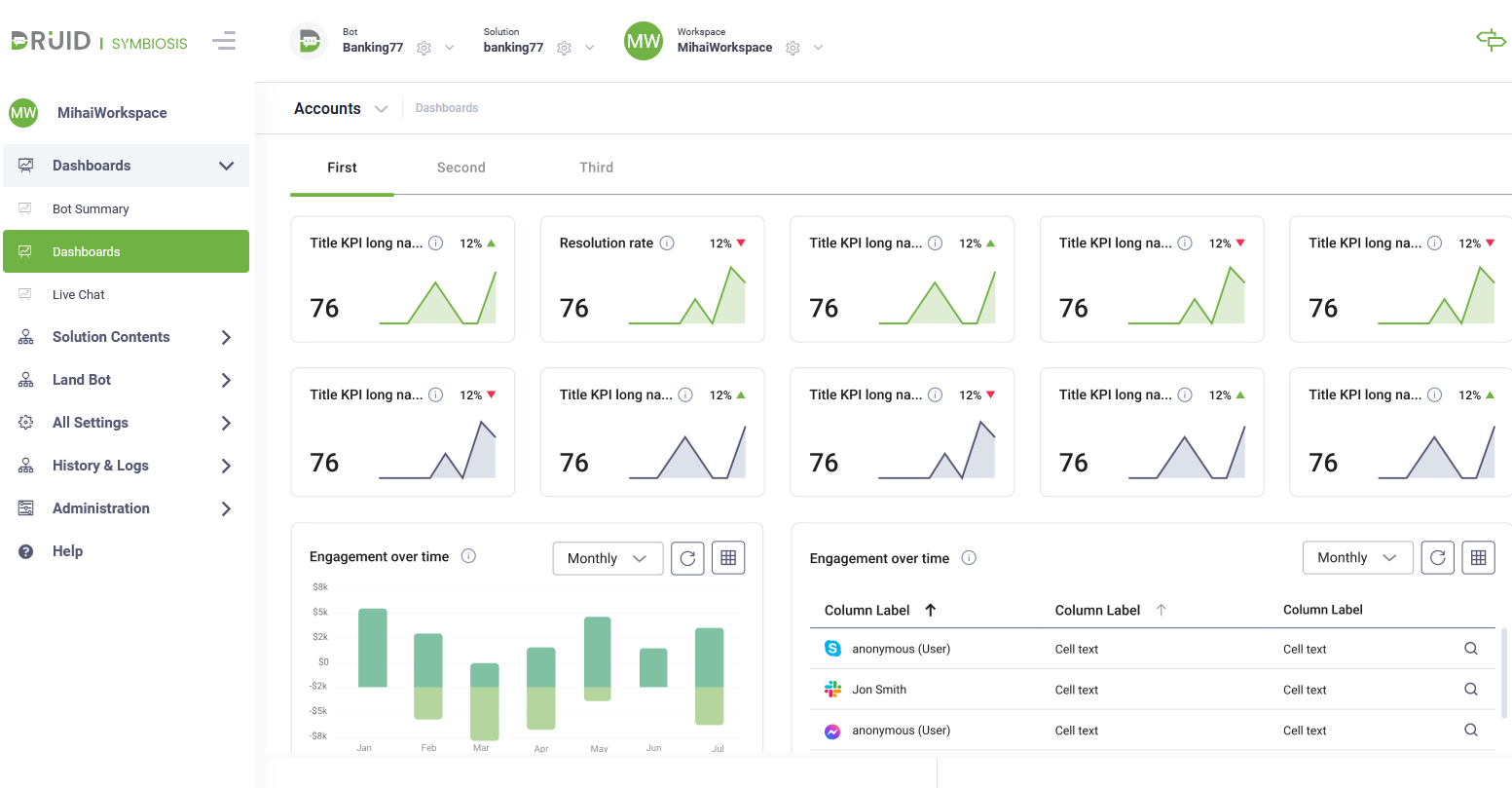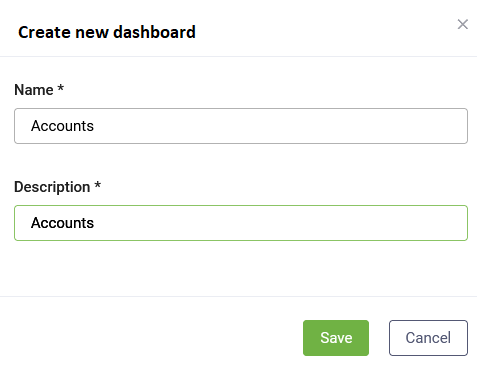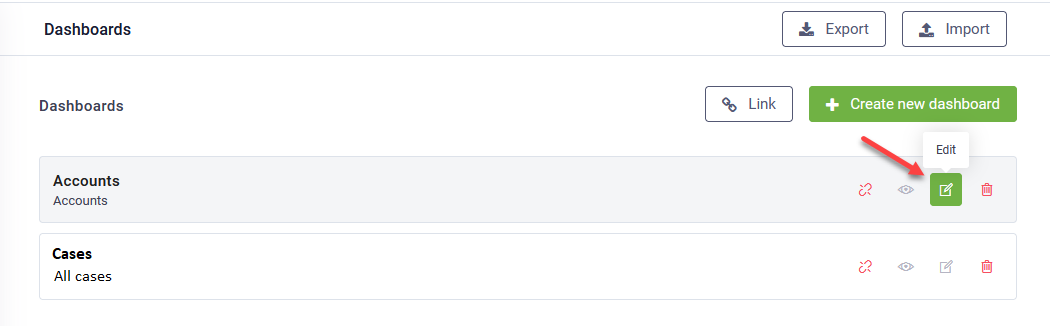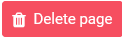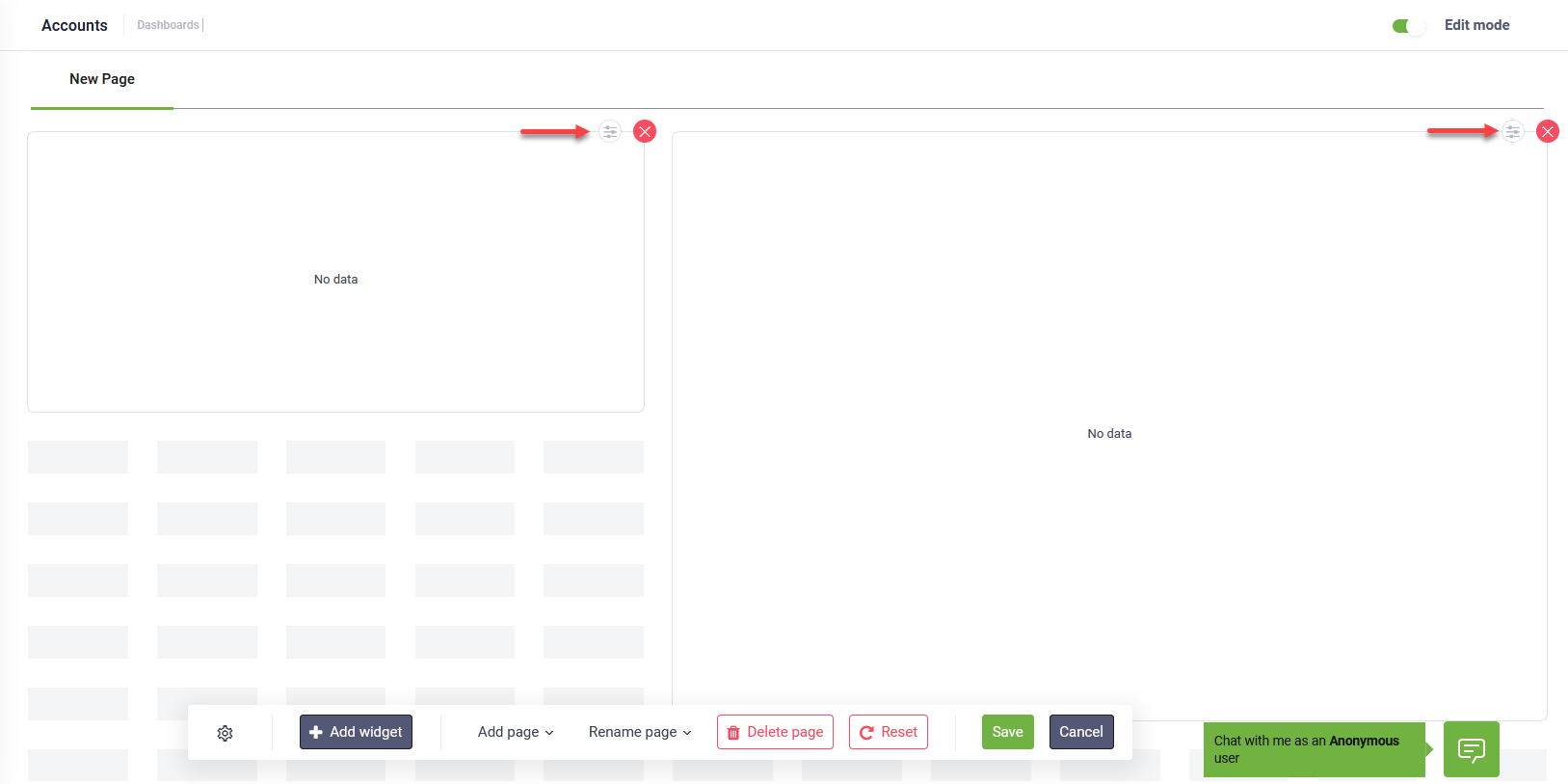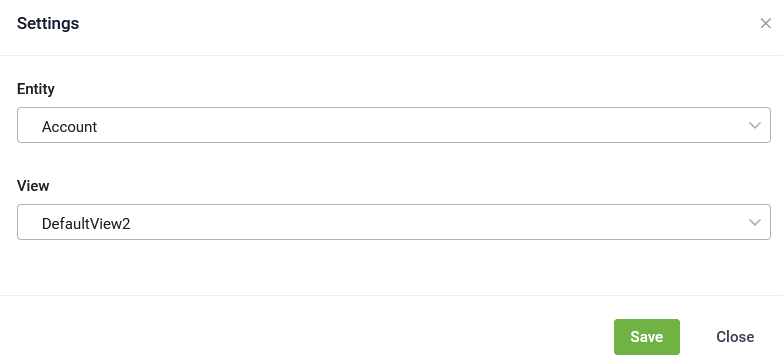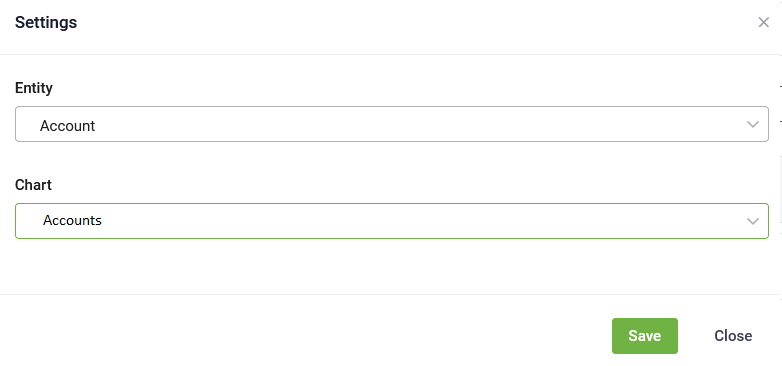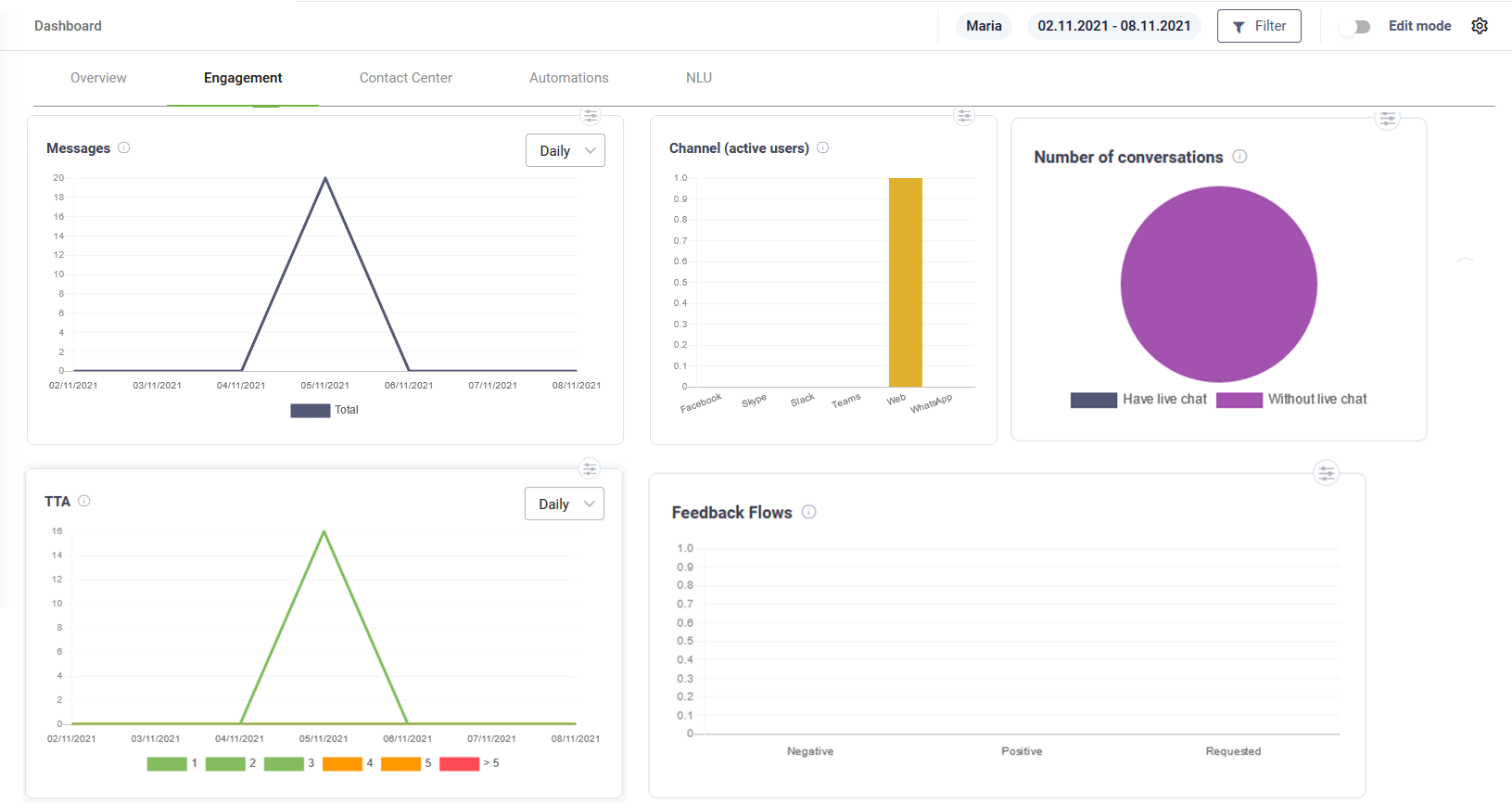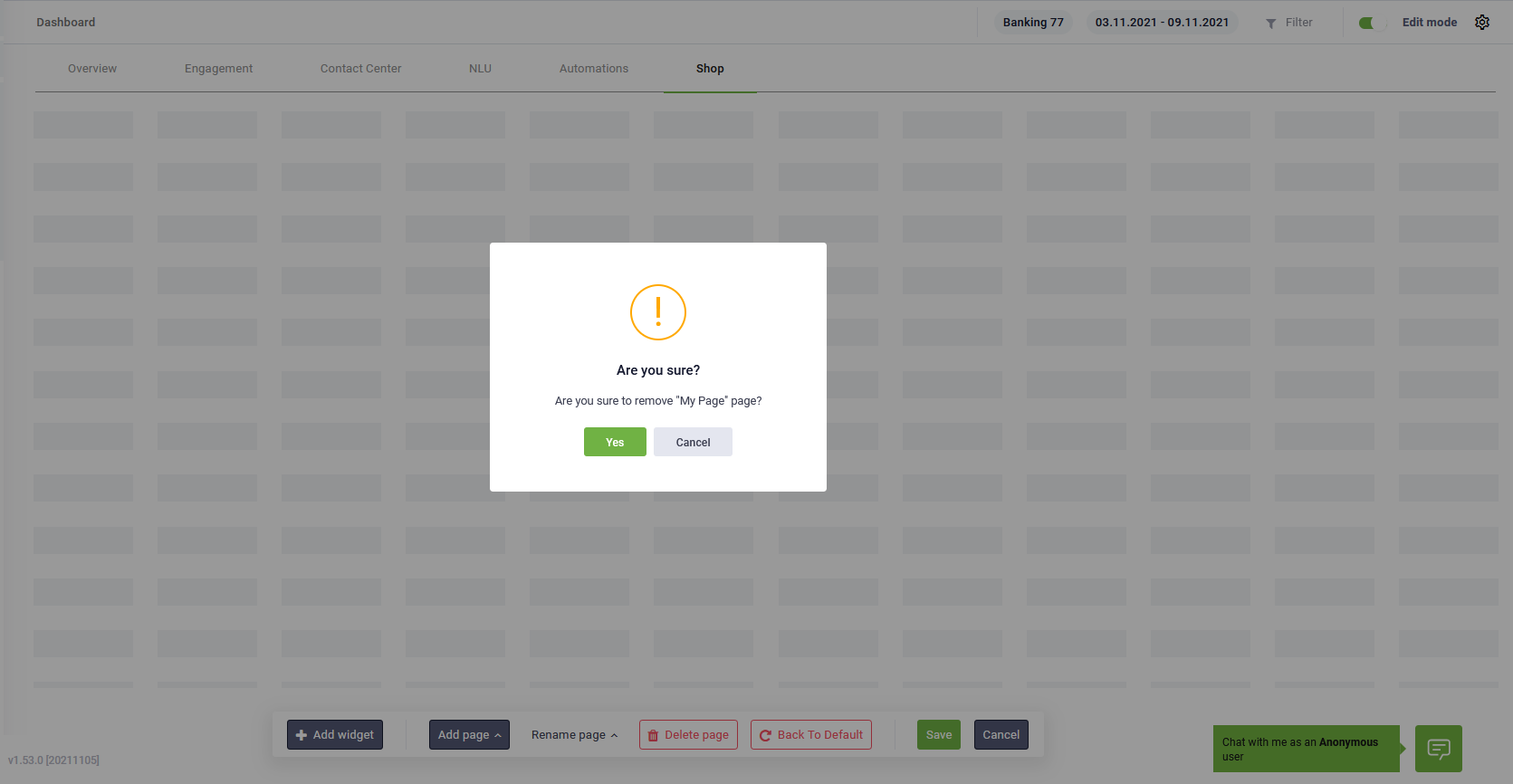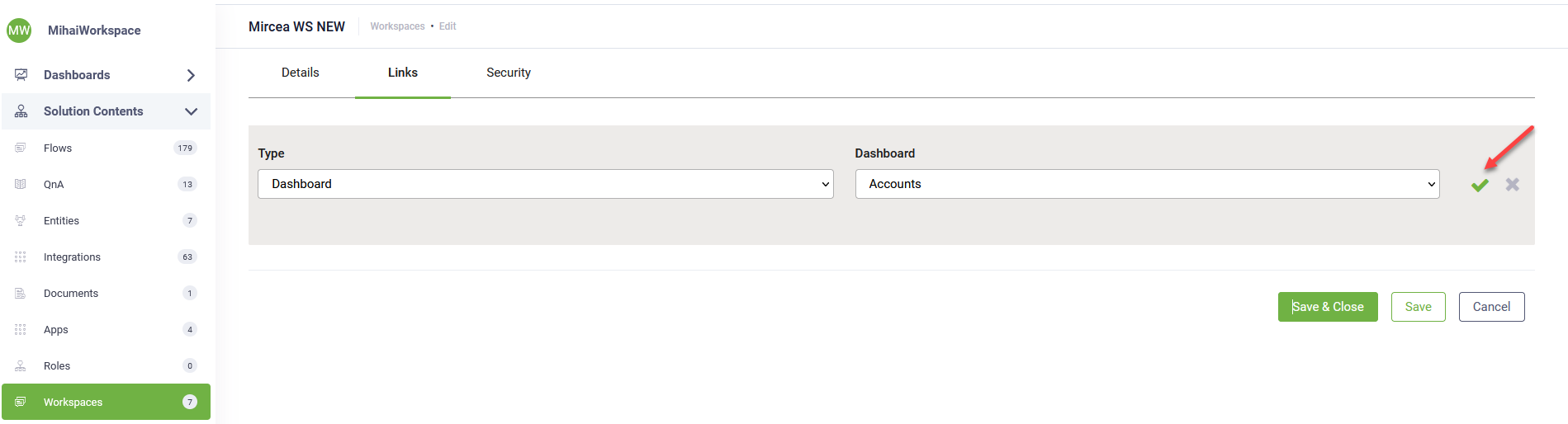Dashboards
You can put at business users disposal data from web views and charts by adding multiple dashboards to workspaces.
Authoring dashboards
To create a dashboard, select the bot and solution and from the Solution Contents menu, click Dashboards. At the top-right corner of the Dashboards page, click the Create new dashboard button. The Create new dashboard page appears.
Enter a dashboard name and description and click Save.
The dashboard is listed in the Dashboards page.
Click the Edit icon displayed in line with the dashboard record.
The dashboard with an empty page appears. Tap on Edit mode.
The Dashboard becomes editable. A toolbar appears and provides you with the following options:
|
|
Add a new widget on the dashboard page. |
|
|
Add a new dashboard page. |
|
|
Rename the current dashboard page. |
|
|
Delete the current dashboard page. IMPORTANT! This action cannot be undone. Make sure that you really want to delete the current dashboard page.
|
|
|
Restores the current page to default dashboard template. IMPORTANT! This action cannot be undone; any customizations you did to the current page will be lost! Make sure that you really want to restore the dashboard page to default.
|
|
|
Saves the current dashboard page customization and exists the edit mode. |
|
|
Cancels dashboard page customizations (new or existing widgets, reordering, etc.) and exists the edit mode. |
Adding widgets
To add a widget, click the Add widget button (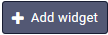 ) on the toolbar. The Add widget page appears.
) on the toolbar. The Add widget page appears.
Select the desired widget type:
- Chart – to show an entity chart.
- Table – to show an entity view.
Click Save.
You need to edit the widget based on the selected widget type.
Editing widgets
To edit a widget, click the settings icon corresponding to the desired widget.
The widget Settings page appears. The page content is different based on the widget type.
Edit Table widgets
In the Settings page, select the entity and the desired web view defined on the entity.
Click Save. The Settings page closes.
Click the Save button from the dashboard toolbar to save the widget on the dashboard page.
Edit Chart widgets
In the Settings page, select the entity and the desired chart defined on the entity.
Click Save. The Settings page closes.
Click the Save button from the dashboard toolbar to save the widget on the dashboard page.
The figure below provides an example of various widgets of type Chart.
Deleting widgets
To delete a widget from the current dashboard page, click the delete icon corresponding to the desired widget.
Reordering widgets on Dashboard
You can reorder the widgets on a dashboard page by using drag and drop and clicking the Save button on the toolbar.
Adding Dashboard Pages
To add a new dashboard page, click the Add page button ( ) from the toolbar. A pop-up appears. Type the name of the page and click Save.
) from the toolbar. A pop-up appears. Type the name of the page and click Save.
The page is added as a new tab to the dashboard but you remain on the current page.
Renaming Dashboard Pages
To rename the current dashboard page, click the Rename page button (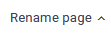 ) on the toolbar. A pop-up appears. Type the new name of the page and click Save.
) on the toolbar. A pop-up appears. Type the new name of the page and click Save.
Deleting Dashboard Pages
To delete the current dashboard page, click the Delete page button ( 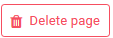 ) from the toolbar. A confirmation dialog appears.
) from the toolbar. A confirmation dialog appears.
Click Yes. The current page is removed from the dashboard.
Reset changes
To undo any changes you did to a dashboard page prior to saving the changes, click the Reset button from the toolbar.
A pop appears asking you to confirm the action. Click Yes.
Adding dashboards to workspaces
Go to the desired workspace (Solution Contents menu, Workspaces) and in the configuration page, click the Links tab. From this section you add the dashboard or multiple dashboards (if multiple defined) to your workspace main menu and thus the dashboard(s) will be accessible to the business users in the workspace.
Click the Add new icon. A new editable line appears in the Links page.
From the Type drop-down select Dashboard and from the Dashboard drop-down select the entity dashboard. Click on the check icon, then click the Save button.