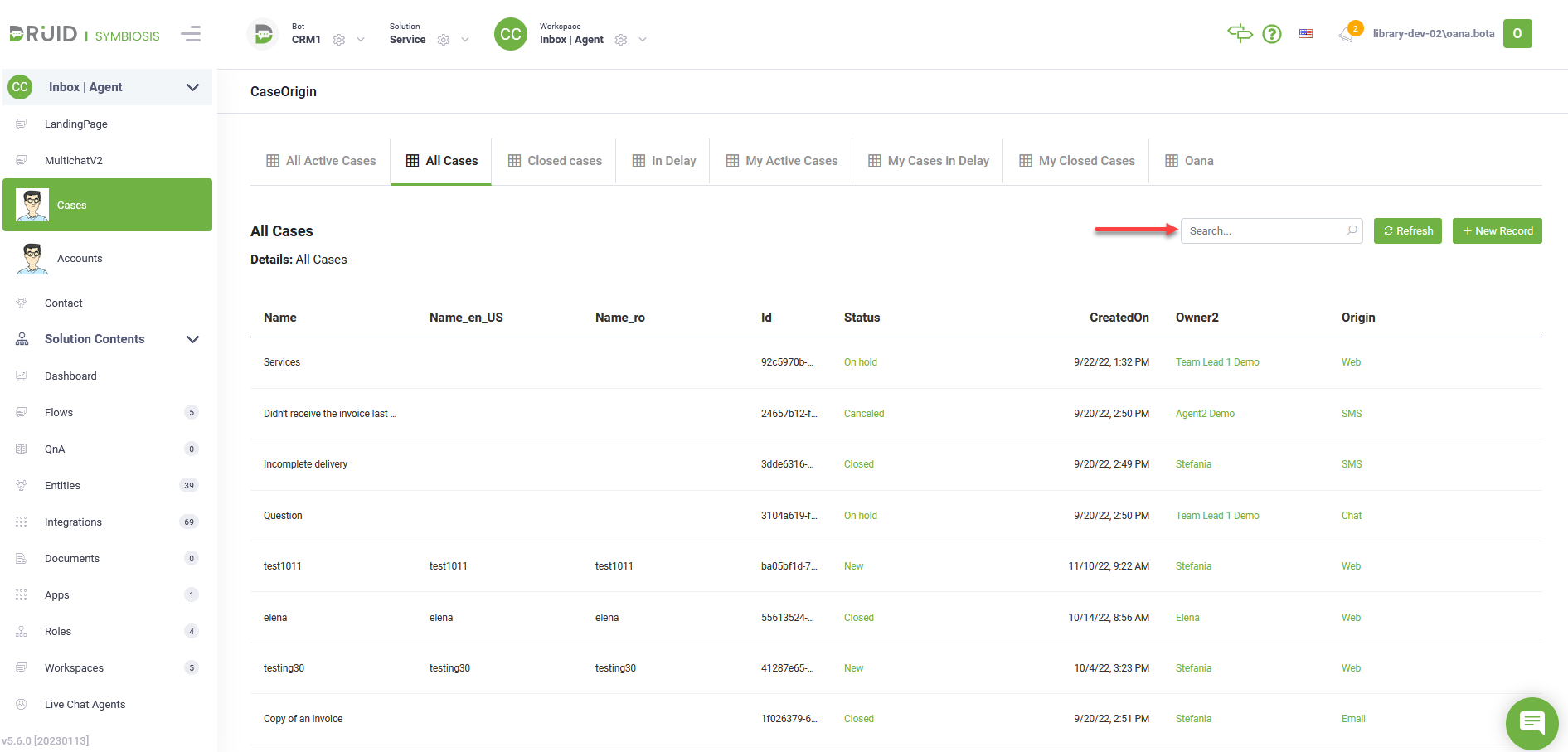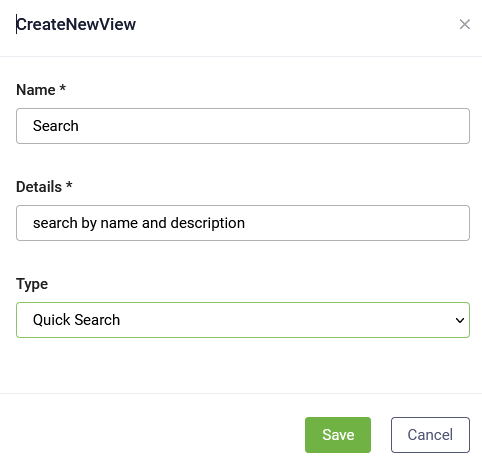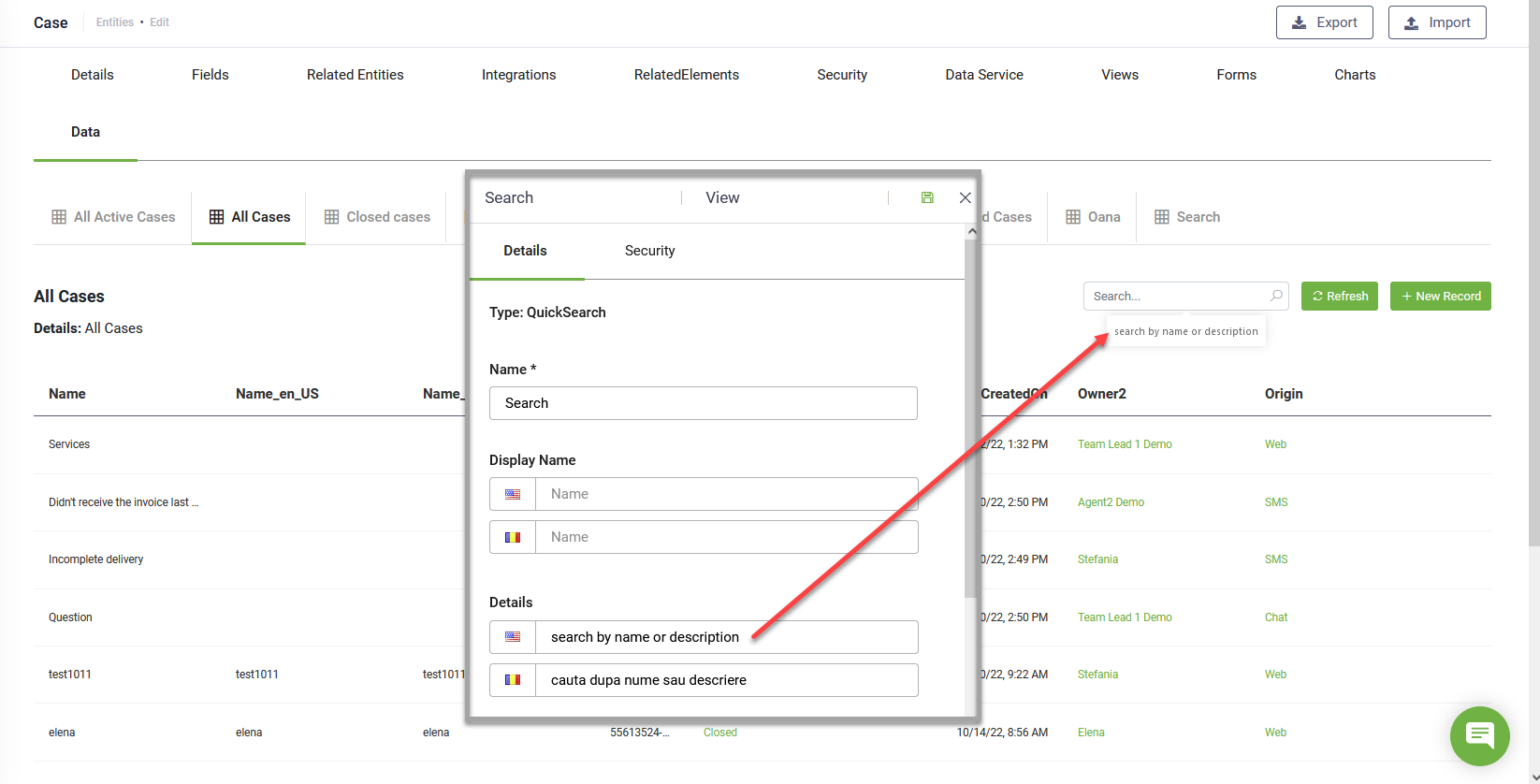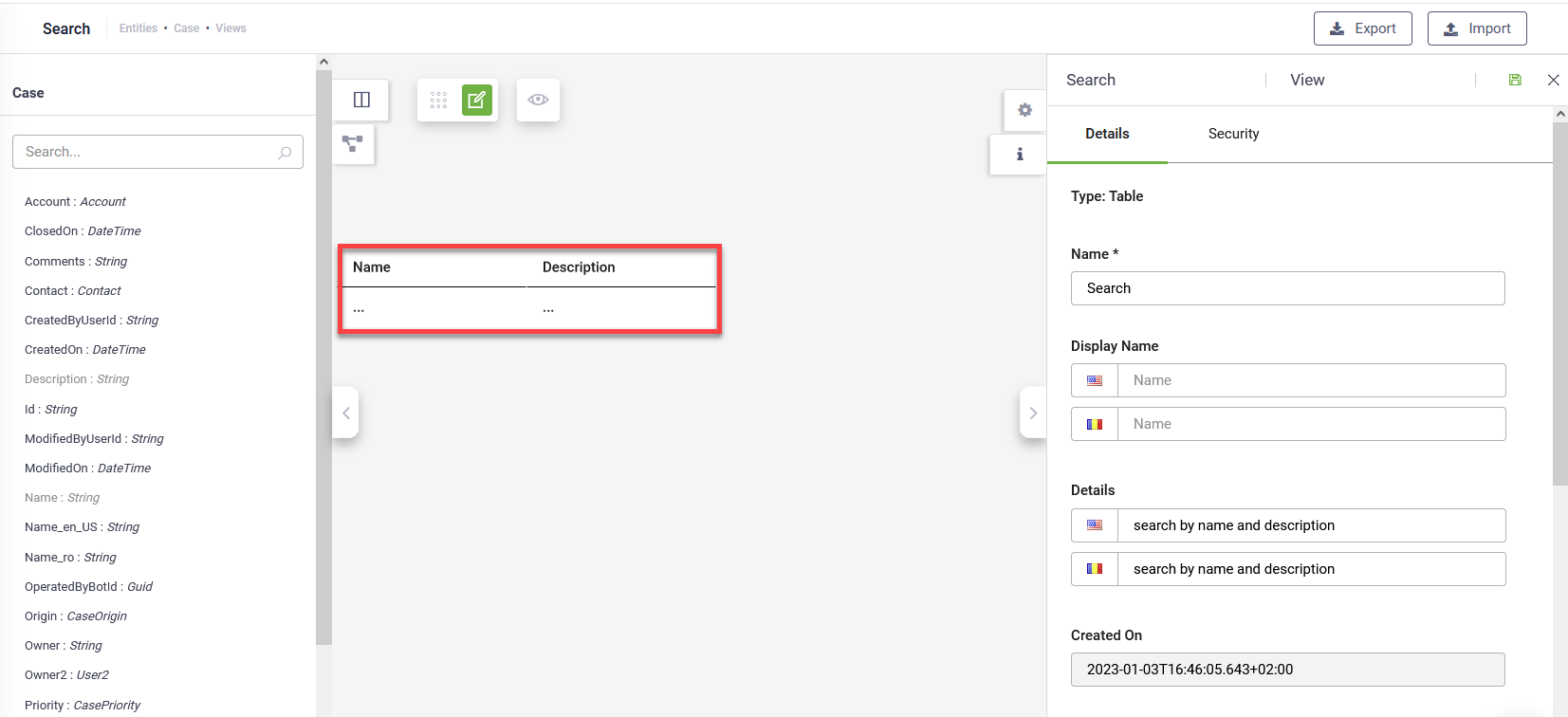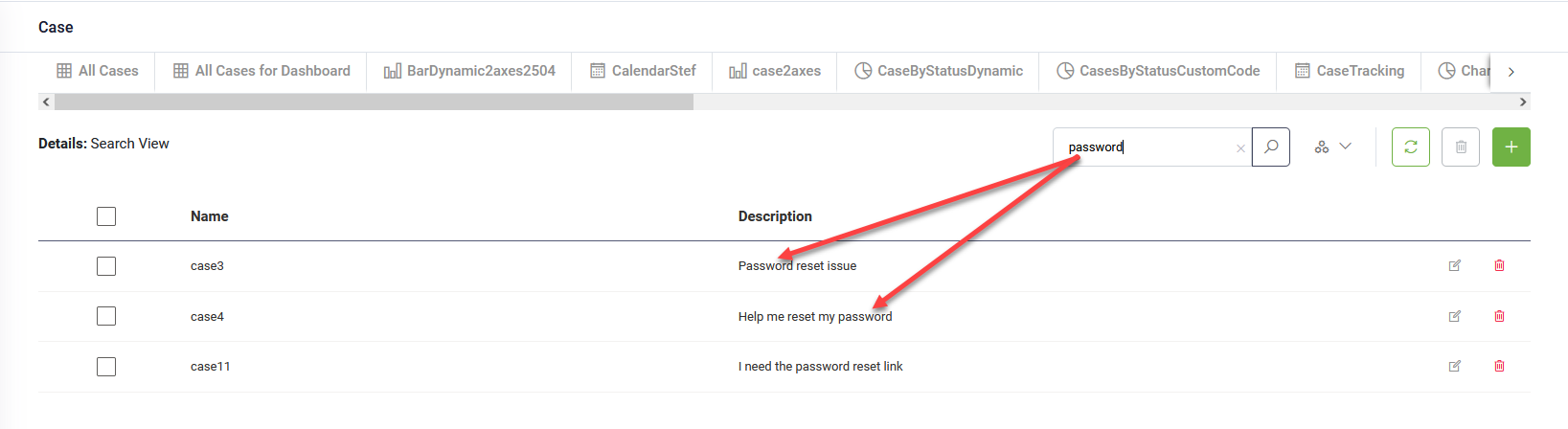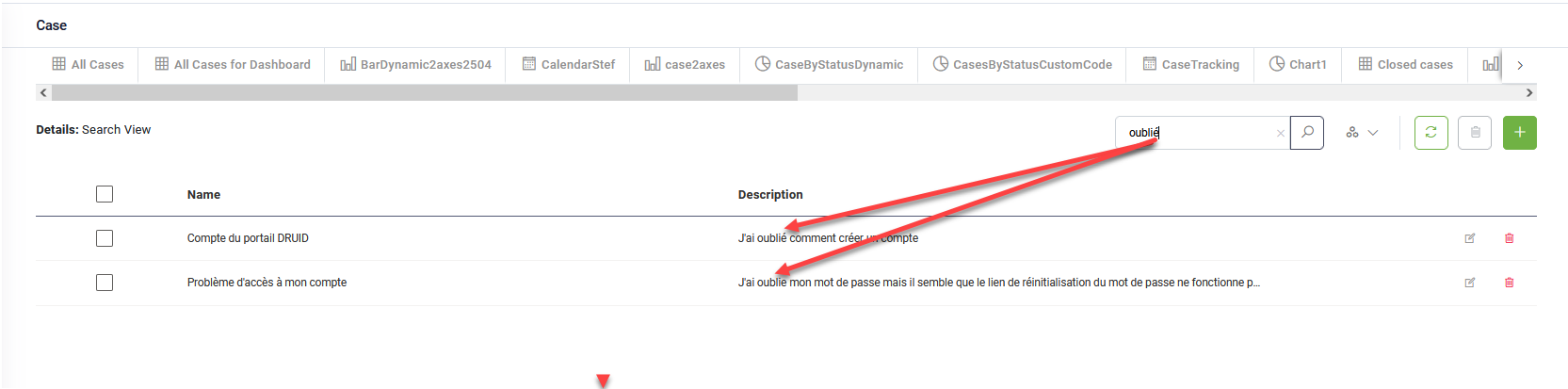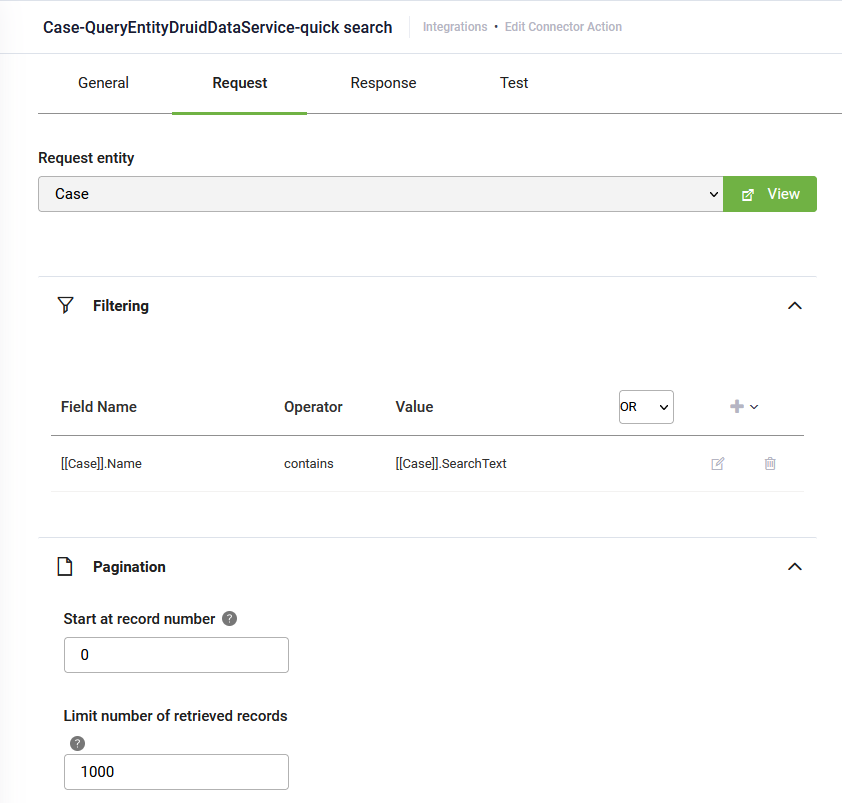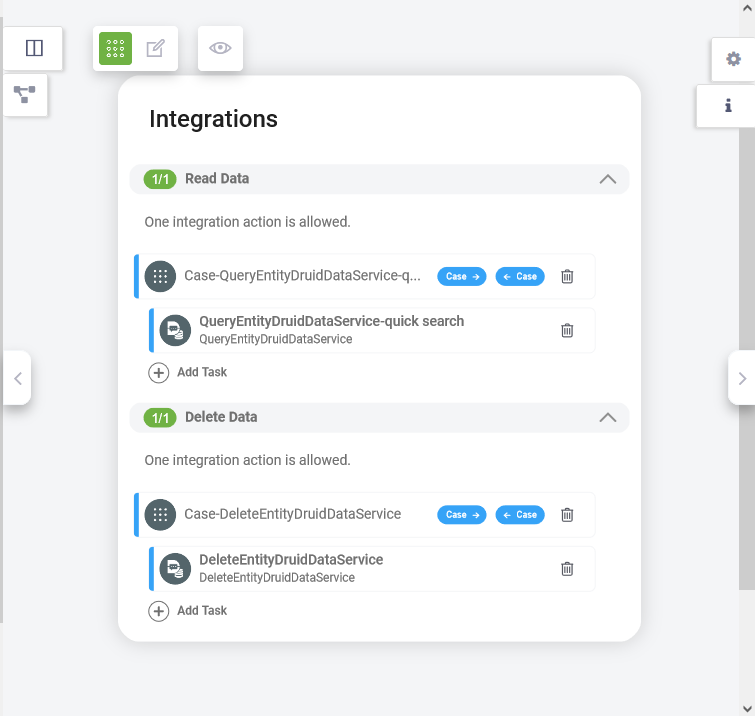Add Quick Search to Table Views
Authors can enhance table views by adding a Quick Search bar, allowing users to efficiently search for specific records. The search bar retrieves data from the Data tab defined on the entity or from Workspaces.
Adding the quick search to a view involves four main steps:
- Add a Kanban view.
- Define the view properties.
- Add and configure columns.
- Define the data through Integrations.
Step 1. Add Quick Search view
To enable search, first add a new view of type Quick Search to the desired entity.
To define the Quick Search view, follow the instructions provided in section Create and Design Views with the following special particularities:
Step 2. Define the view properties
In the Details field, enter the text that will appear when users hover over the search bar.
Step 3. Define the view columns
Add the entity fields that users should be able to search by. For example, if users need to search views by name and description, add the Name and Description fields as columns in the Quick Search view.
Step 4. Define search view data through integrations
Create a Query Entity integration and configure the filtering as follows:
| Filter Property | Description |
|---|---|
| Field Name |
Specify the field to filter. For example, to allow searching for cases by name, add [[Case]].Name. |
| Operator | Select contains. |
| Functions |
Two functions are available: |
| Value |
Specify the filtering value: [[<Entity>]].SearchText. |
Next, add the Query Entity integration in the Read Data section of the Quick Search view.
In the Delete Data section, select the appropriate integration to handle record deletion from the quick search view.