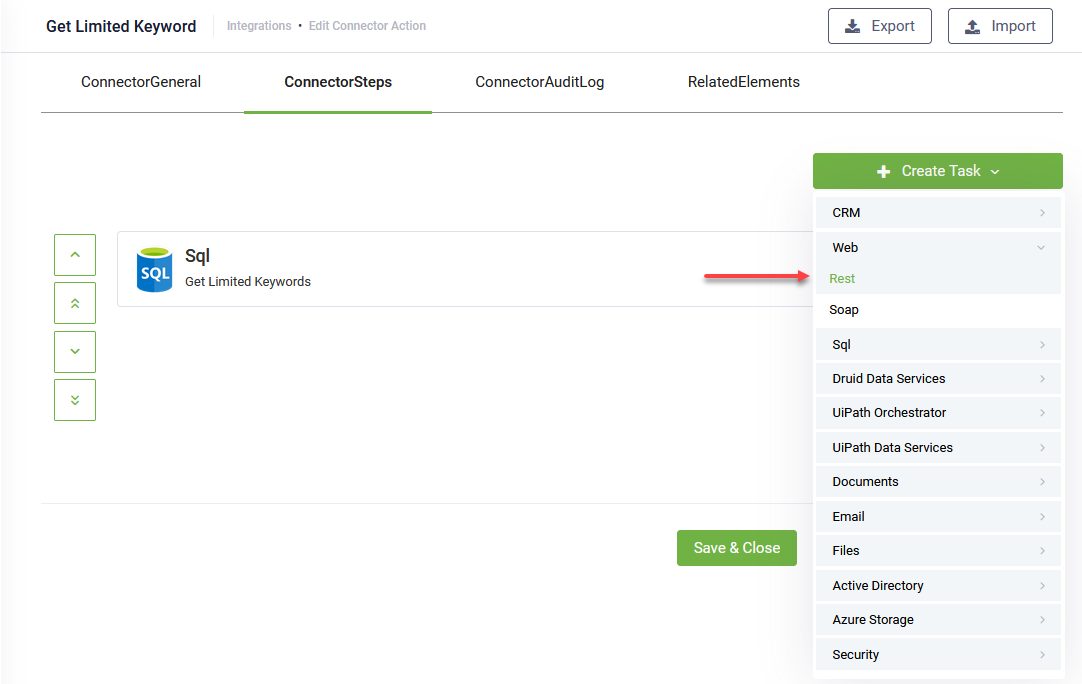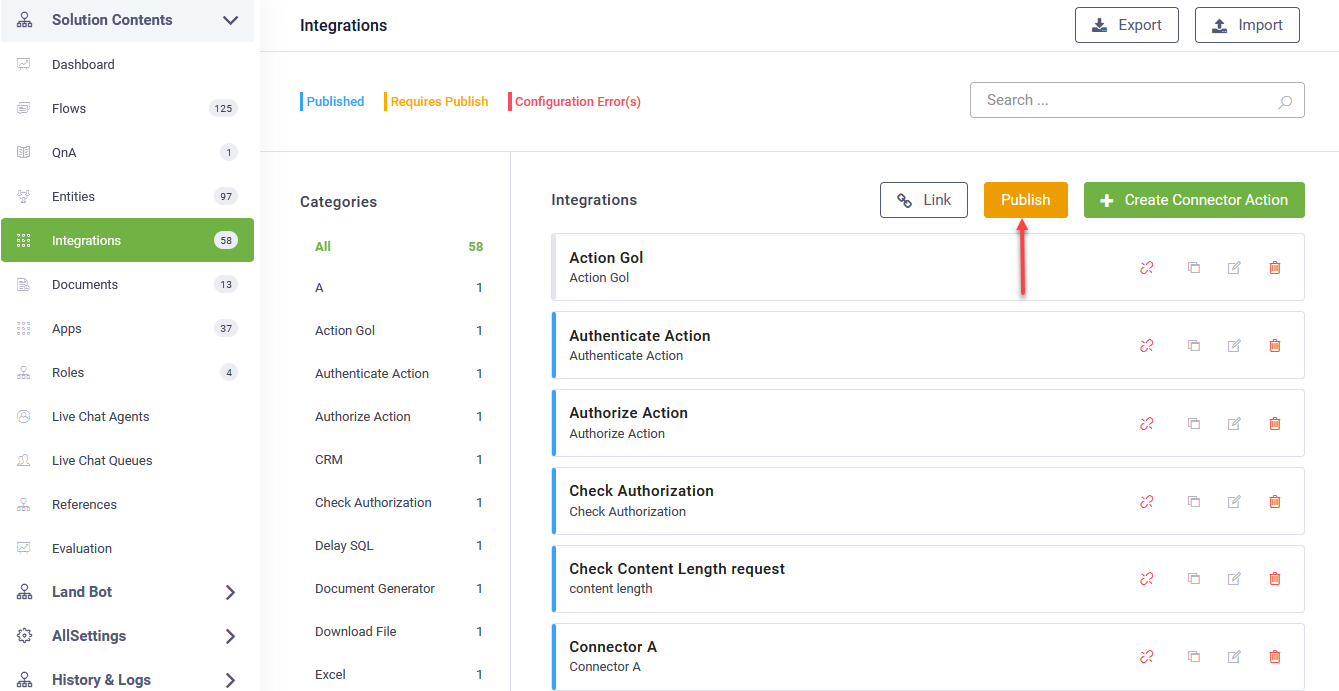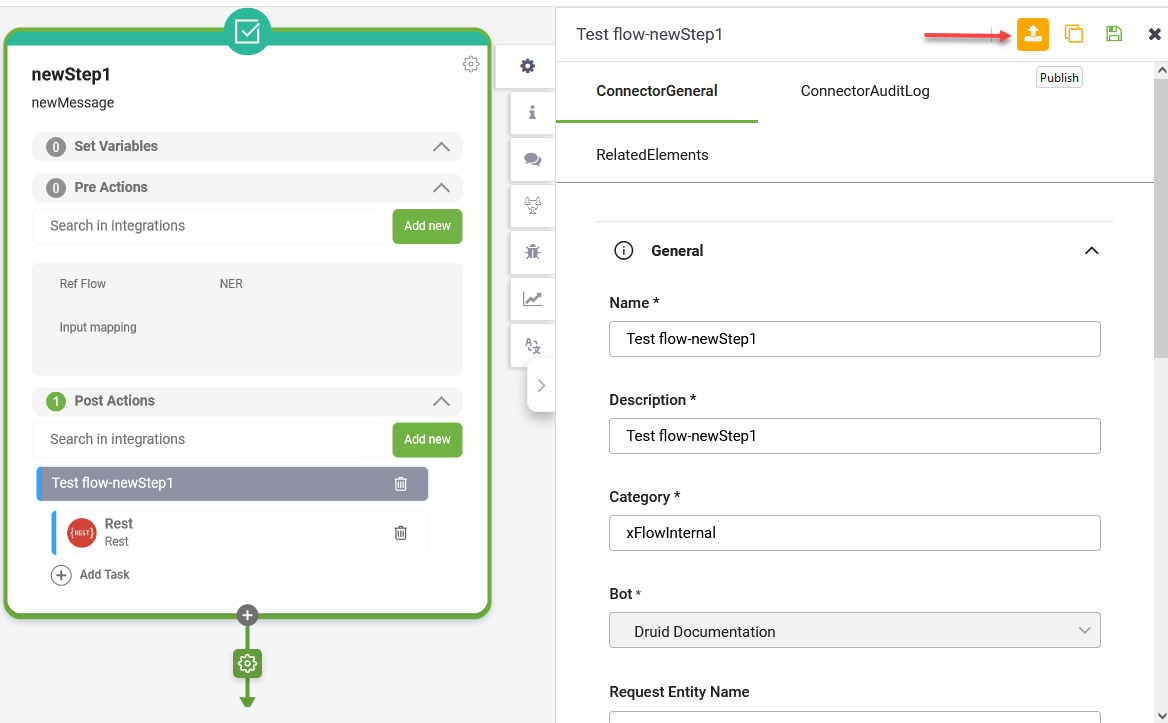REST Calls
Integration calls are API calls you configure to pass or request data from the DRUID ChatBot Platform to an external data source.
With the bot data model and the DRUID REST app created, you can now start defining the integration actions and tasks.
You have two options to define the integration actions and tasks:
- Directly in the Flow Diagram. From the Flow Palette, section Integration - Common, drag the flow step Rest and drop it within the flow where you want DRUID to execute the API call. The integration step contains a dummy integration action and task.
- Using the solution’s Connector Designer. From the main menu of the current solution, click Integrations. The Connector Designer appears.
This section describes how to configure a REST integration call using the Connector Designer. The settings described in this section are similar if you're using the Flow Palette and Flow Diagram.
To configure a REST integration call using the Connector Designer, flow these steps:
- Create a connector action. For detailed information on how to configure an integration call, see Defining the Integration Actions.
- Add a REST task. To add a task, in the Edit Connector Action page, click the ConnectorSteps tab. The page lists all tasks added on the action.
- At the top-right corner of the page, click Create Task and from the drop-down click Web and select Rest.
- Publish the connector action. On the main menu, click Integrations and at the top-right corner of the Integrations page, click the Publish button.
To publish an integration action or task in the Flow Diagram, at the top-right corner of the editor click the Publish icon.
When adding a REST task, you have to follow these steps:
- Set the task general parameters. For more information, see General Settings.
- Configure the request to the API. For more information, see Request Settings.
- Map the response into the conversation context. For more information, see Response Settings.
- Test the integration call. For more information, see Testing Settings.