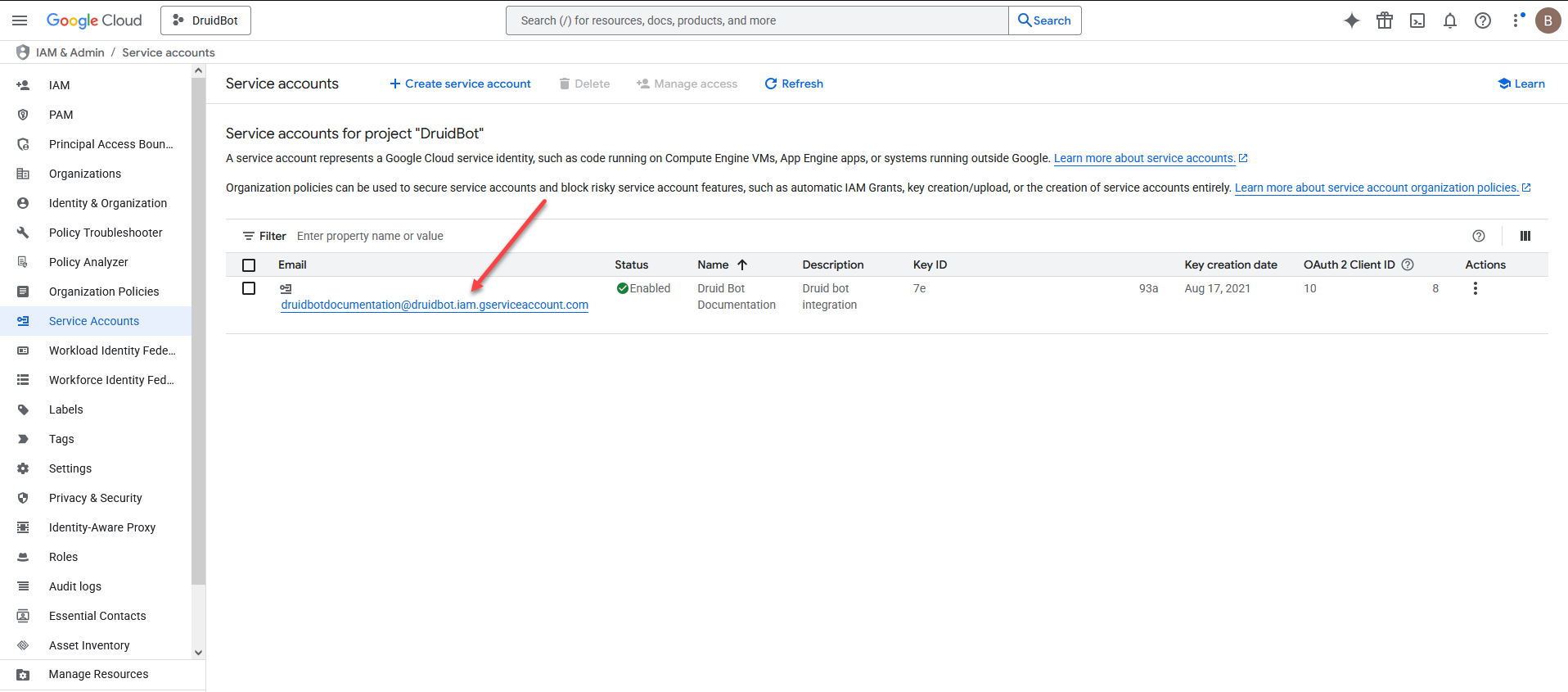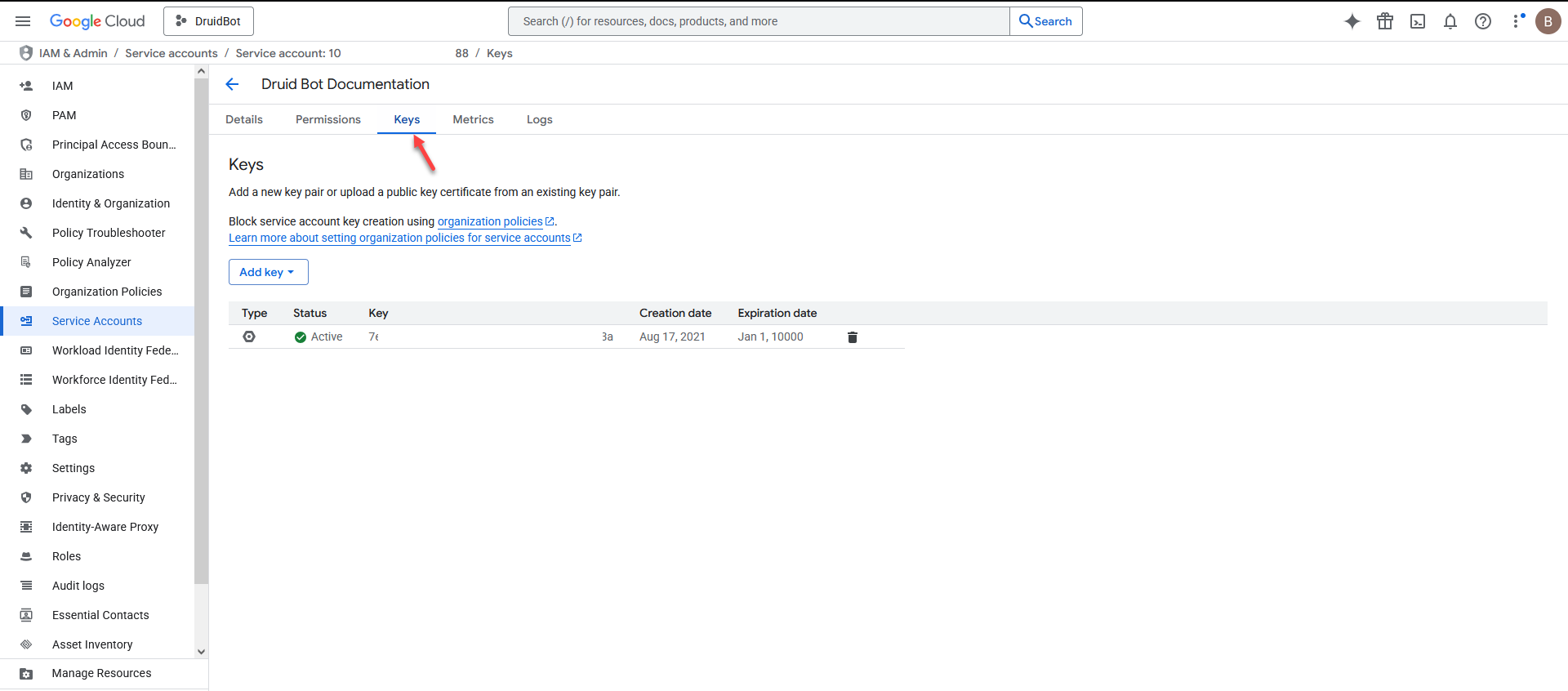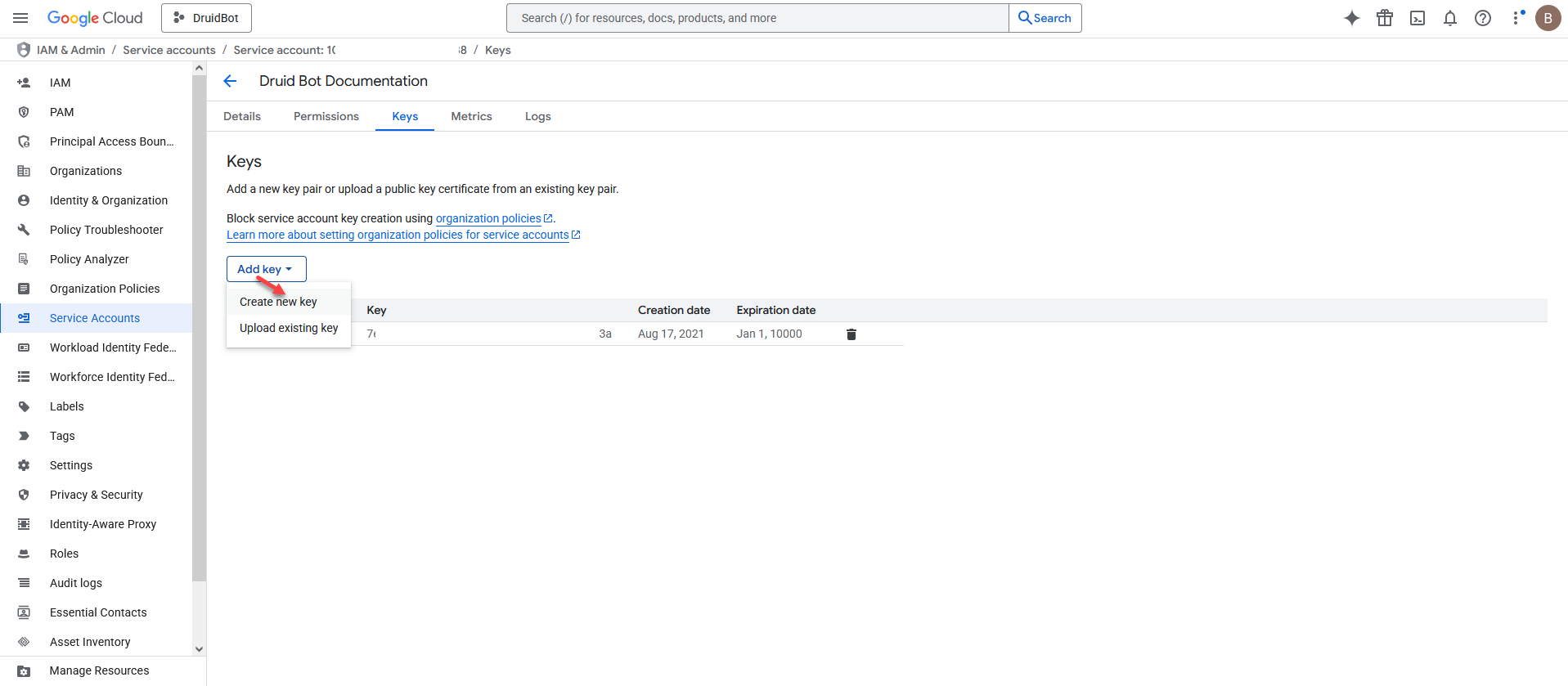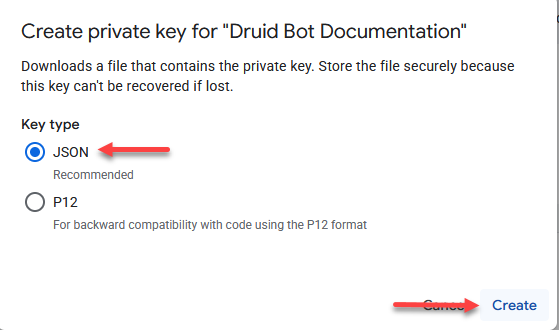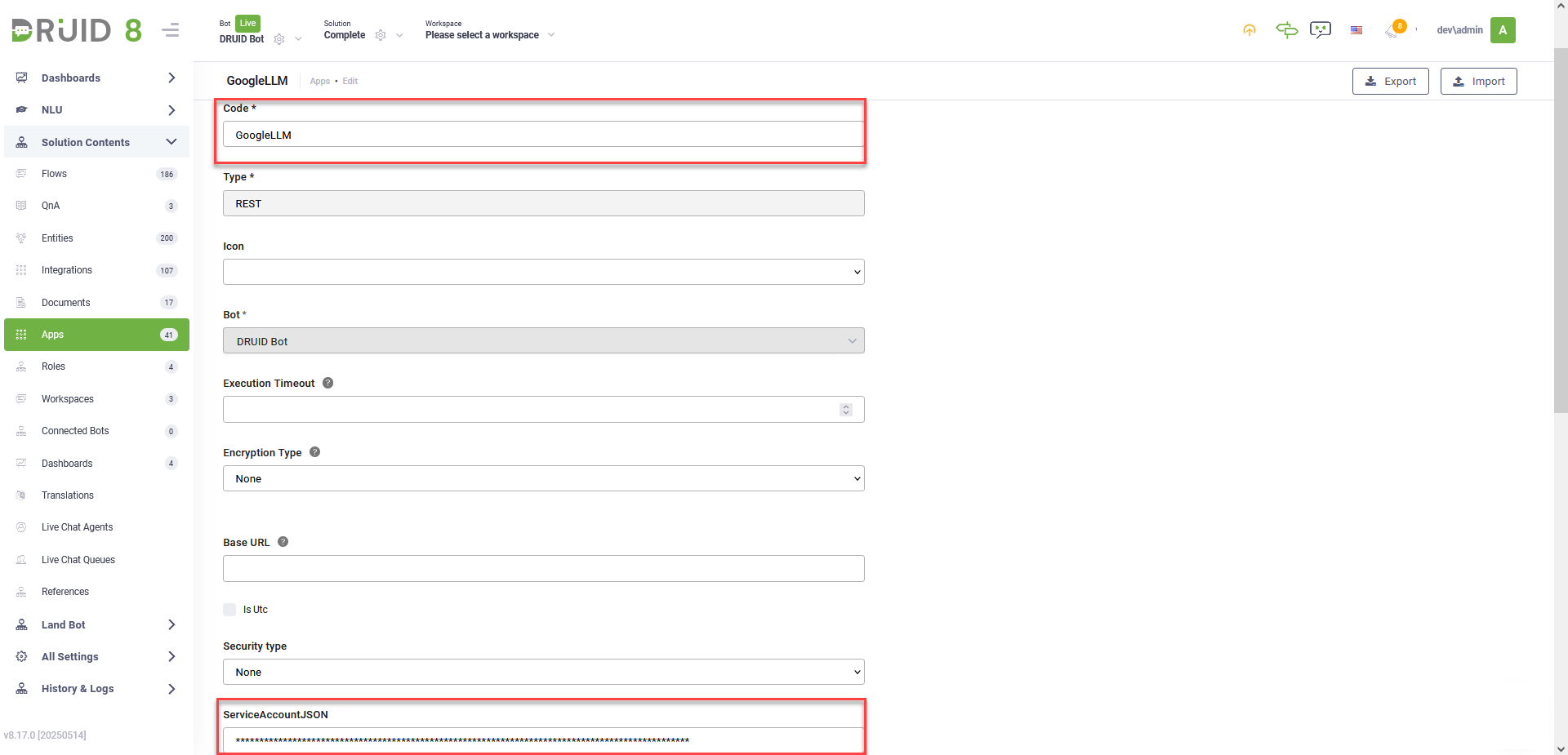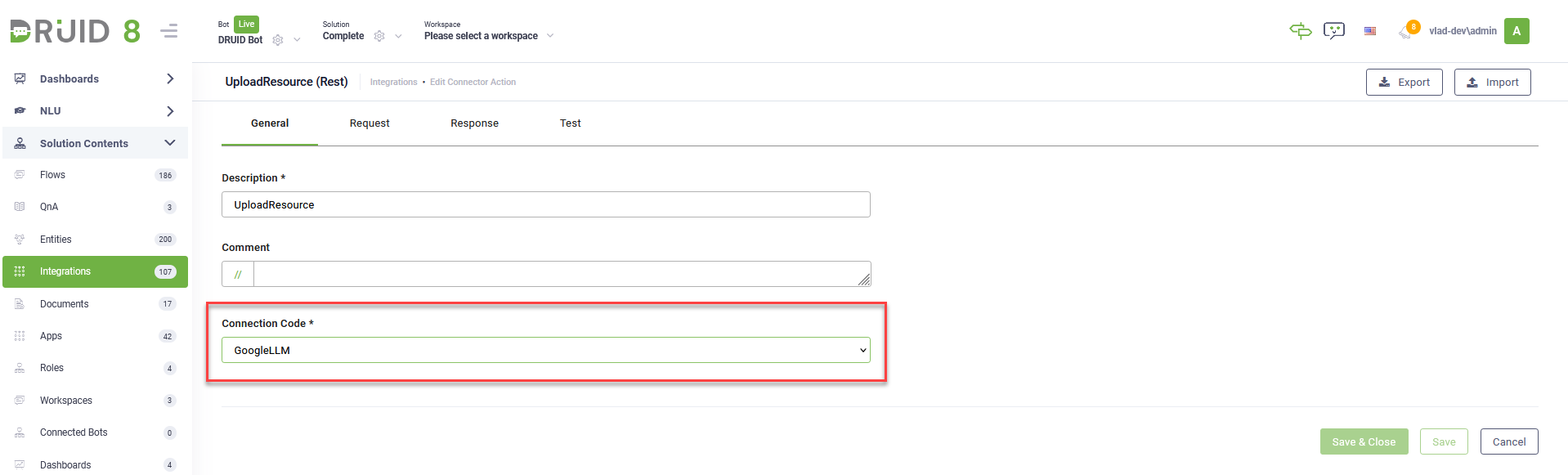Google LLM
The GoogleLLM Connector allows you to authenticate directly to Google Vertex AI using your own Google service account. This secure connection eliminates the need for the DRUID Service Gateway and credential sharing, enabling you to leverage your Google resources, for powering conversational responses with Google's Large Language Models (LLMs) in Knowledge Base (KB) generative endpoints and CNN.
Prerequisites
Before you begin, make sure the following requirements are met:
- You have a Google Cloud Platform (GCP) service account. If you don’t have one, create it here.
- For DRUID on premise deployments, make sure that you provide access to/from the necessary messaging endpoints as follows:
- You must have a service account JSON file that contains the private key. If you don’t have one, generate it by following these steps:
- Go to the Service Accounts page in the Google Cloud Console.
- Select your service account.
- Click the Keys tab.
- Click Add Key > Create new key.
- Choose JSON as the Key type.
- Click Create.
| Outbound | *googleapis.com |
| Inbound | DRUID.BotApp |
The service-account.json file will be downloaded automatically to your local machine.
Define Google Vertex AI connection strings
- Log in to the Druid Portal.
- Select your bot and solution.
- In the Solution menu, click Apps.
- At the top right corner of the Apps page, click Create App and select GoogleLLM.
- On the New App page, fill out the following fields:
- Click Save & Close.
- Click Publish to make the app available.
| Field | Description |
|---|---|
| Code | A unique name for the app. You’ll use this reference in REST calls. This field is required. |
| ServiceAccountJSON | Paste the full content of the service-account.json file downloaded in the prerequisites. |
Use your Google Vertex AI resource
To use your own Google Vertex AI resource, make REST API calls and in the Connection Code field, select the GoogleLLM app you created.
For supported API calls and usage details, refer to the Google Vertex AI API documentation.