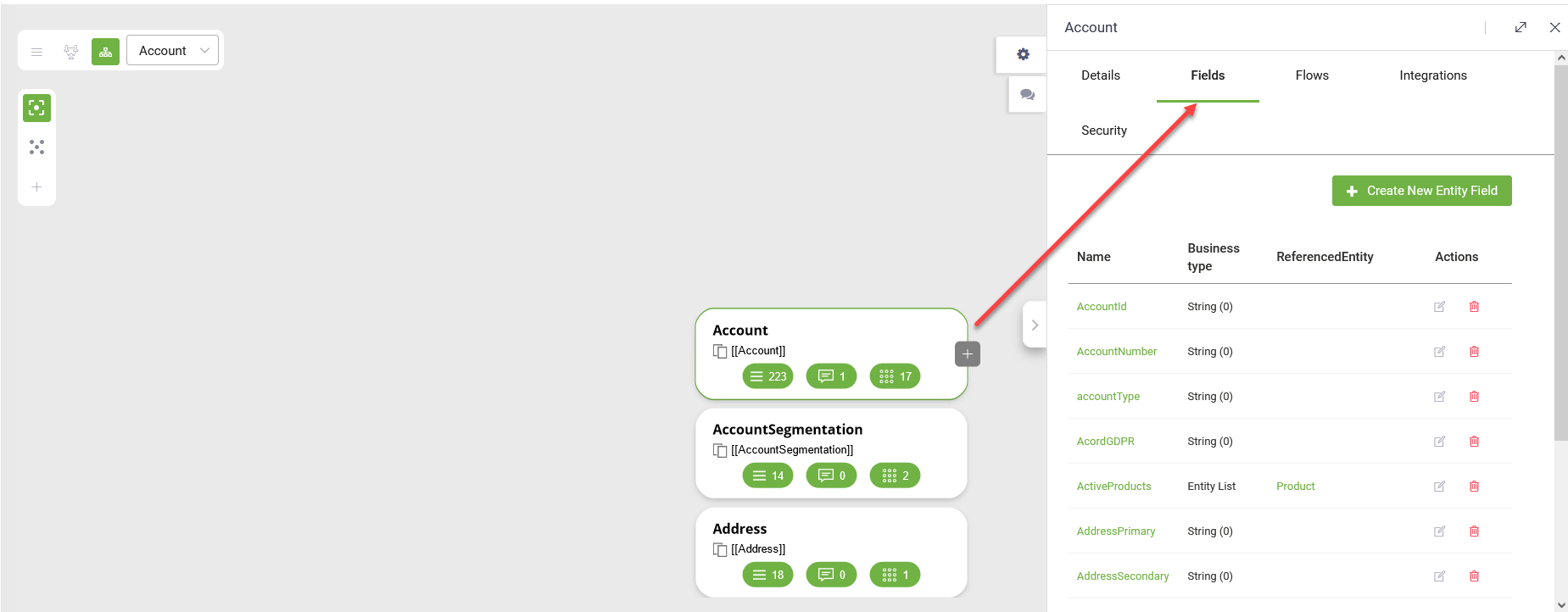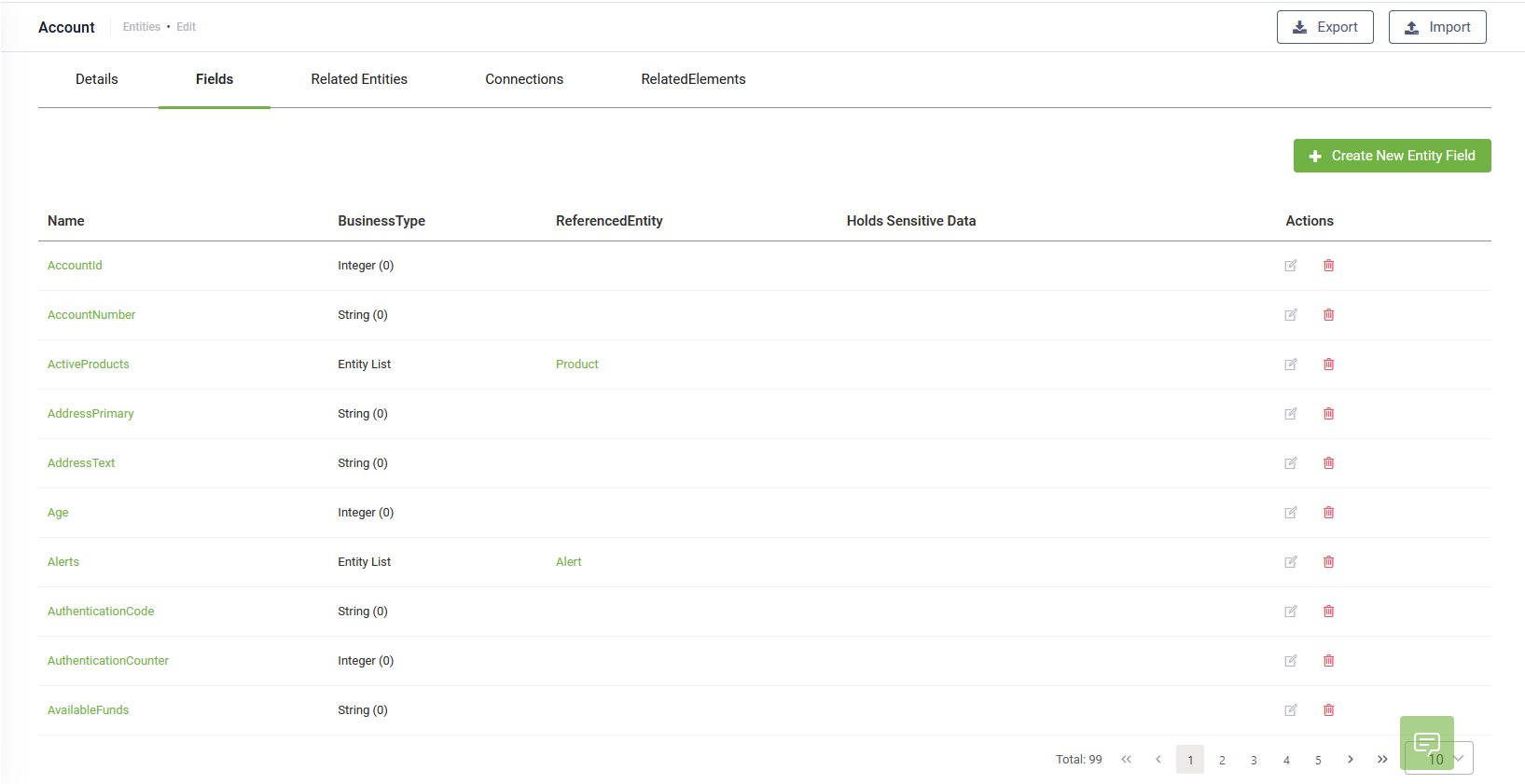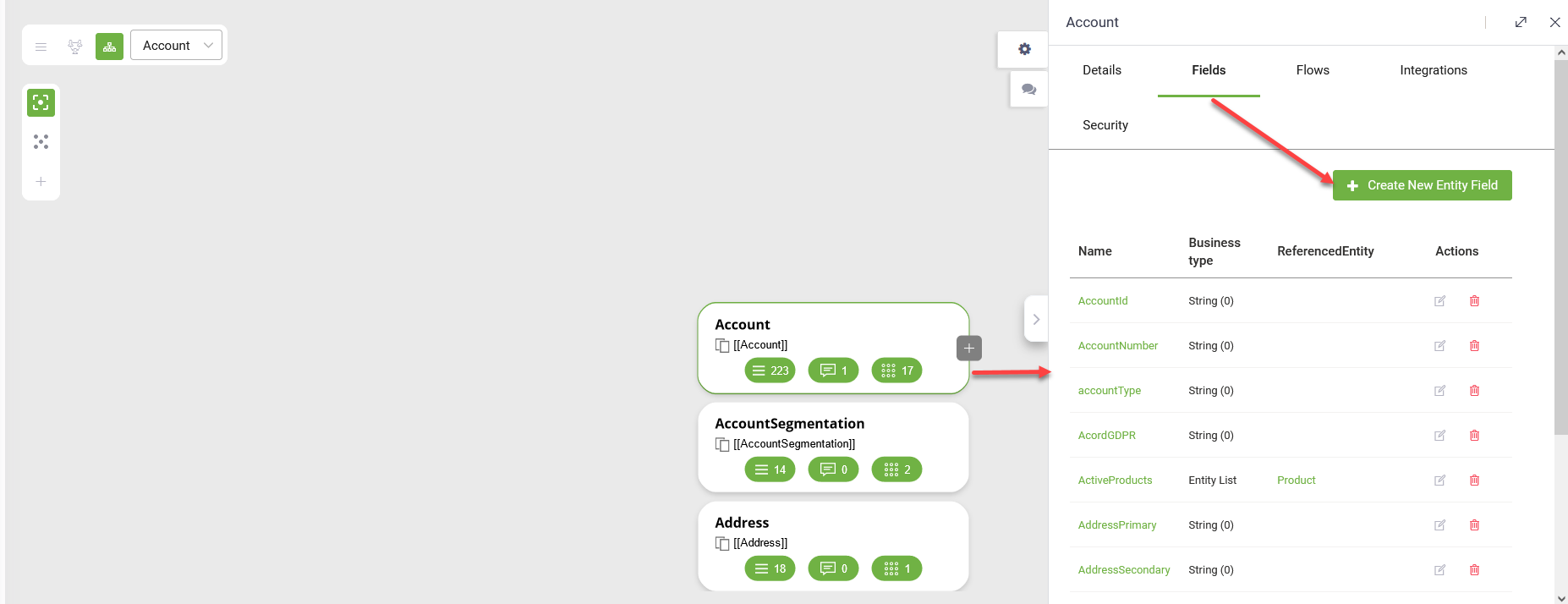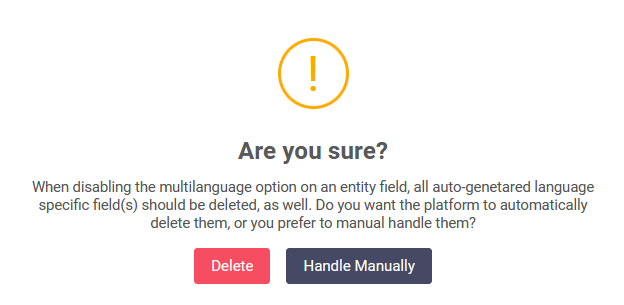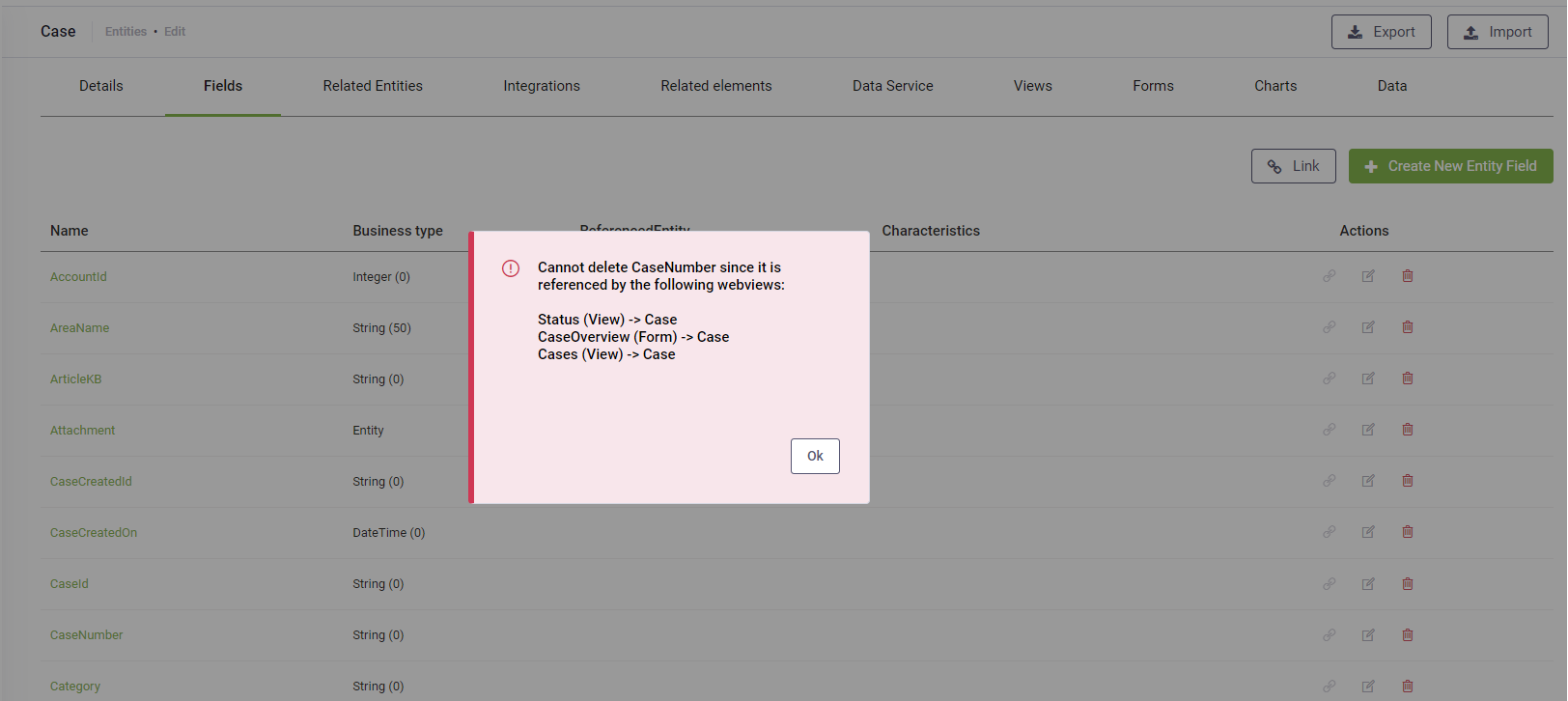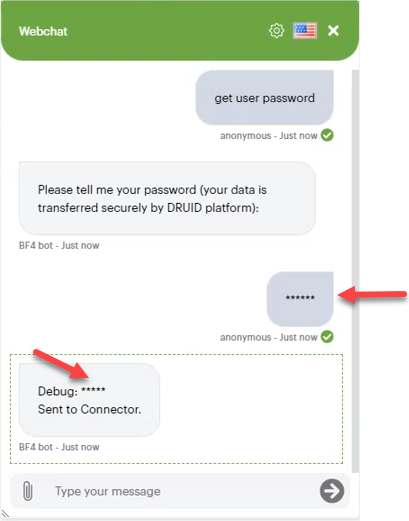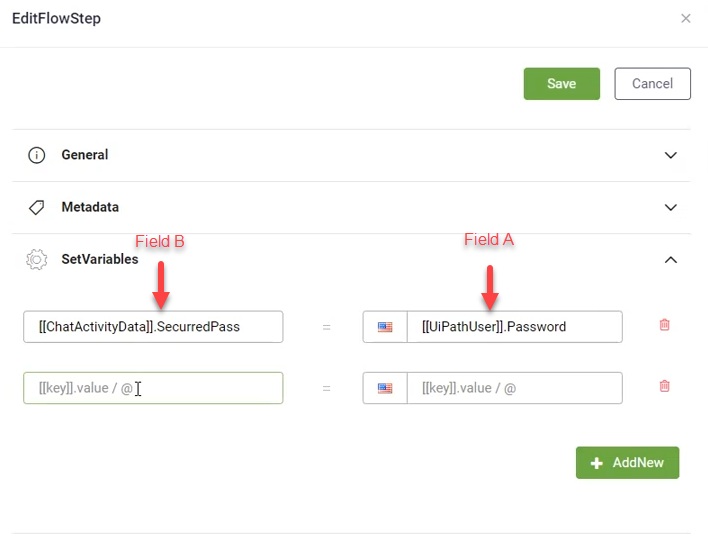Managing Entity Fields
Entity fields play a crucial role in storing and managing data within your chatbot. DRUID offers a seamless process to add, edit, and delete entity fields, ensuring efficient management of your bot's informational model.
View entity fields
To access and review the fields of an entity, simply click on the entity within the Entity Designer interface.
Add fields
The process of adding fields remains consistent across all Entity Designer views:
- In list view, click the Create New Entity Field button at the top right corner of the Entity Fields page.
- In diagram or tree view, click on the entity, then access the Fields tab in the right-side editor and click the Create New Entity Field button.
Fill in the required field properties.
| Property | Mandatory | Description |
|---|---|---|
|
Field Name |
Yes |
Enter a unique Name for the entity, ensuring adherence to naming conventions:
HINT: A naming convention is an important part in a well-built data model; therefore, we recommend you to use PascalCaseNames (upper camel), no spaces. The Name starts with an uppercase, as do all additional words. E.g., AccountId.
|
|
Display Name |
No |
Allows you to localize entity records when using DRUID Data Service in conversations. |
| Comment | No | |
|
Length |
No |
The field length if you want to restrict the user typing a specific number of characters. |
|
Is Primary Key |
No |
Marks the field as the entity's primary key (the unique entity identifier) and DRUID will use it to identify the entity records. |
|
Is Nullable |
No |
Obsolete, it will be removed from the system in a future release. |
|
Holds Sensitive Data |
No |
NOTE: This field is available in DRUID version 1.60 or higher for chatbots using bot framework version 4 (direct line only).
Tap on if you want to use this field in Input Mapping on prompt steps to capture user sensitive data / receive sensitive data from external systems and send it to third-party systems via connectors. The user data will be encrypted using a DRUID proprietary encryption method from the moment the user inputs data in the chat and remains encrypted while being transmitted to the connector. The connector will decrypt the data using a DRUID proprietary decryption method and send the data to external systems. DRUID version 1.63 and higher provides you with four options, which allow doing extensive configurations for sensitive data manipulation as best suits your needs. For more information, see Manipulating Sensitive Data. IMPORTANT! You cannot enable this option if your entity Holds multilanguage records.
|
| Holds multilanguage records | No |
NOTE: This field is available in DRUID version 1.74 or higher and applies to entity fields of type String (Data Type is "String").
When enabled, the Druid AI Platform automatically creates for all tenant bots languages associated field clones to store the language-specific values. The field clones have the following naming syntax <fieldname>_<LanguageCode> and are not visible in Entity Designer. DRUID uses the clone fields to match entities records aligned with the current chat user language. IMPORTANT! You cannot enable this option if your entity field Holds Sensitive Data.
|
|
Data Type |
Yes |
Select the type of field you want to add. You might need to provide field properties specific to the selected field data type. |
|
ReferencedEntity |
Yes if the Data Type is either "Entity" or "Entity List". |
Select the entity that is parent entity for the current entity. |
Save the field properties by clicking the Save button ( ) at the bottom of the Create new entity field page or the Save icon (
) at the bottom of the Create new entity field page or the Save icon ( ) at the top-right corner of the Add new field editor.
) at the top-right corner of the Add new field editor.
Edit fields
Editing entity fields allows you to modify their properties based on your evolving needs.
In diagram or tree view, select the desired node and click on the field within the Fields section to access the Entity Field Editor.
In list view, locate the field within the Fields tab and click the Edit icon ( ) aligned with the field.
) aligned with the field.
You can change the data type of existing entity fields, provided they refer to the same storage data type (email, URL, Hash, etc. which are all using the same string Storage data type). For example, changing the Email entity field from Email to String.
Disabling Holds multilanguage records
You can disable the Holds multilanguage records option and choose to automatically delete the auto-generated field clones or manually handle deletion.
Disabling the Holds multilanguage records option impacts the conversational flows if you're using clone fields in flow / flow step training phrases and integration tasks. In this case, we recommend you to manually handle deletion. Clicking Handle Manually will make the auto-generated language specific field(s) visible in Entity Designer and you can review the conversational flows and remove the field clones afterwords.
To automatically delete the field clones, click Delete. All auto-generated language specific field(s) will be deleted on entity field save.
For more information, see Multilingual Entity Fields.
Delete fields
To delete a field, click the Delete icon beside the field in list view. In diagram or tree view, the deletion occurs automatically.
In list view, a confirmation dialog appears upon attempting to delete a field. Confirm the action to proceed.
Manipulate Sensitive Data
DRUID offers robust options for managing sensitive data within entity fields, ensuring maximum security and compliance. By effectively managing entity fields and sensitive data, you can optimize your bot's functionality while upholding stringent security standards.
Enable the Holds Sensitive Data option to encrypt user data using proprietary encryption methods.
Regardless which configuration you use for sensitive data manipulation, DRUID always encrypts the data using a proprietary encryption method from the moment the user inputs data in the chat and remains encrypted while being transmitted to the connector. The connector will decrypt the data using a DRUID proprietary decryption method and send the data to external systems.
Hide In Web Chat
DRUID masks in the web chat both the value provided by the user, and the one sent by the bot to the user.
Encrypt In Conversation History
DRUID encrypts the value provided by the user in the Conversation History database and in the Chat Activity Data.
Encrypt In Connector Logs
DRUID encrypts the value provided by the user in the Connector logs.
Available For Operations In Flows
You can use the user’s value during the conversation flow runtime, to manipulate the context data stored in sensitive fields: alter the data, perform RegEx validation, calculations, show the information in a message, etc.).
When working with Set variables, authors must assure that, when moving values form one entity field to another, both entity fields involved have IDENTICAL sensitive data configuration (“Available for operations in flows” attribute is the same for both entity fields).
The table below provides the allow manipulation matrix of the two fields used in Set Variables.
| Field A – Available for operations = TRUE | Field A – Available for operations = FALSE | |
| Field B – Available for operations = TRUE | same encrypted value | double encrypted |
| Field B – Available for operations = FALSE | same encrypted value | same encrypted value |
| Field B does not hold sensitive data | data in clear | same encrypted value |