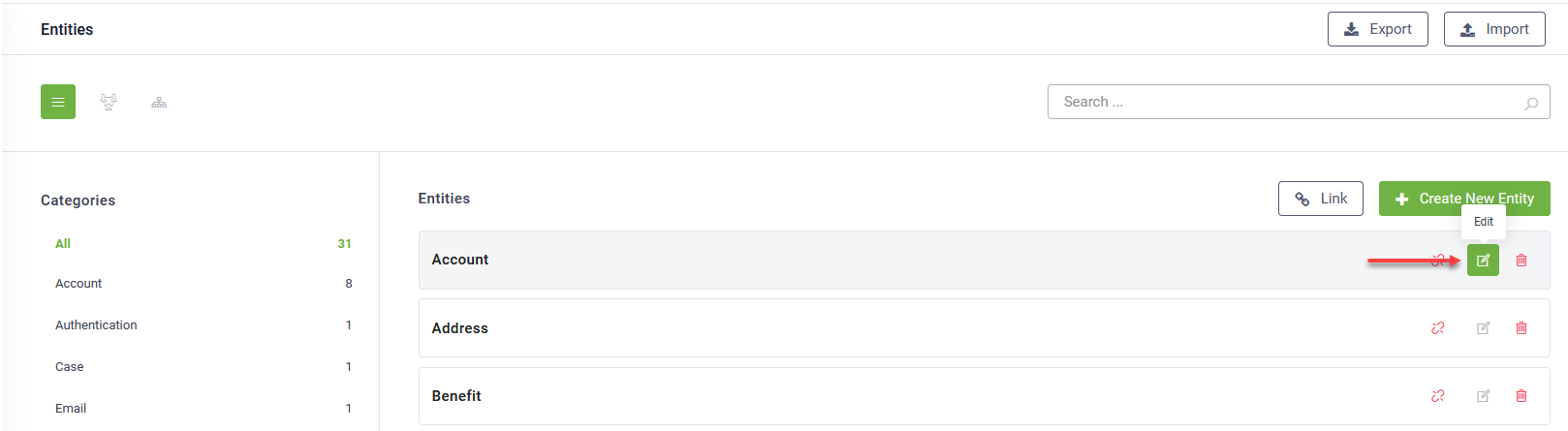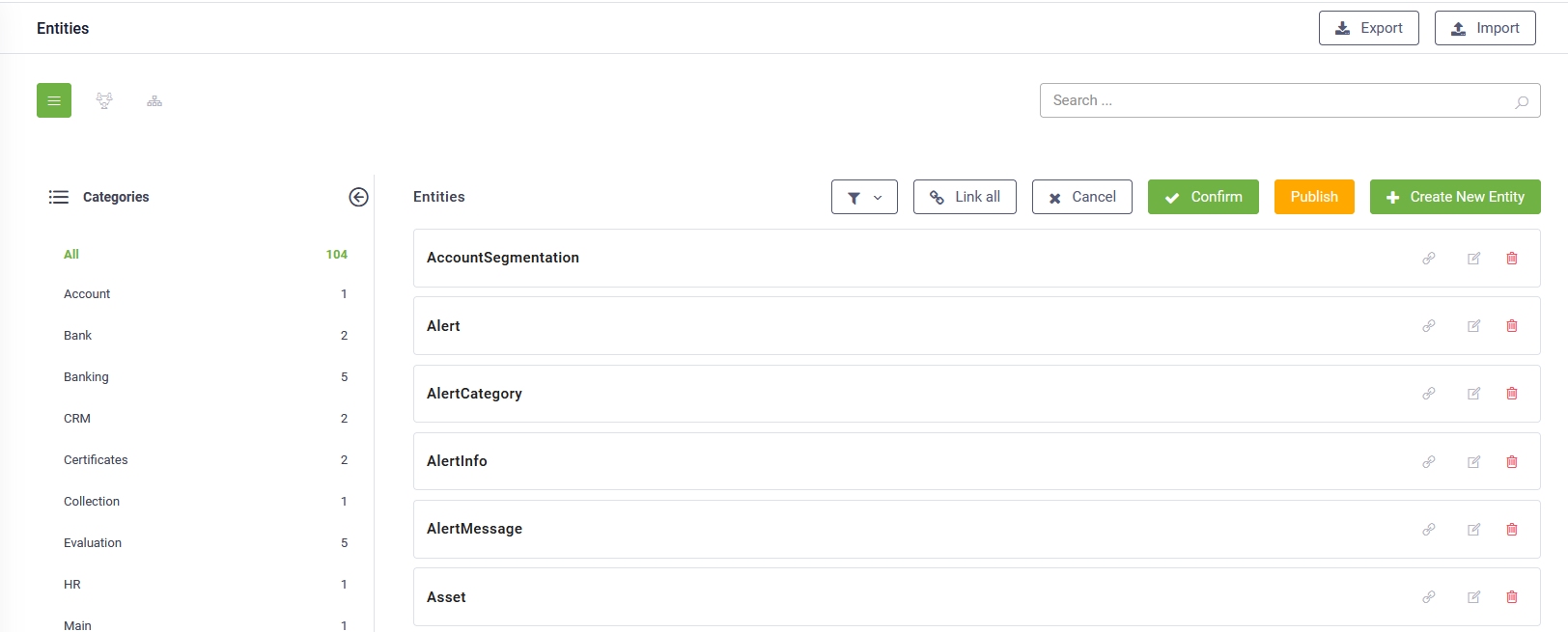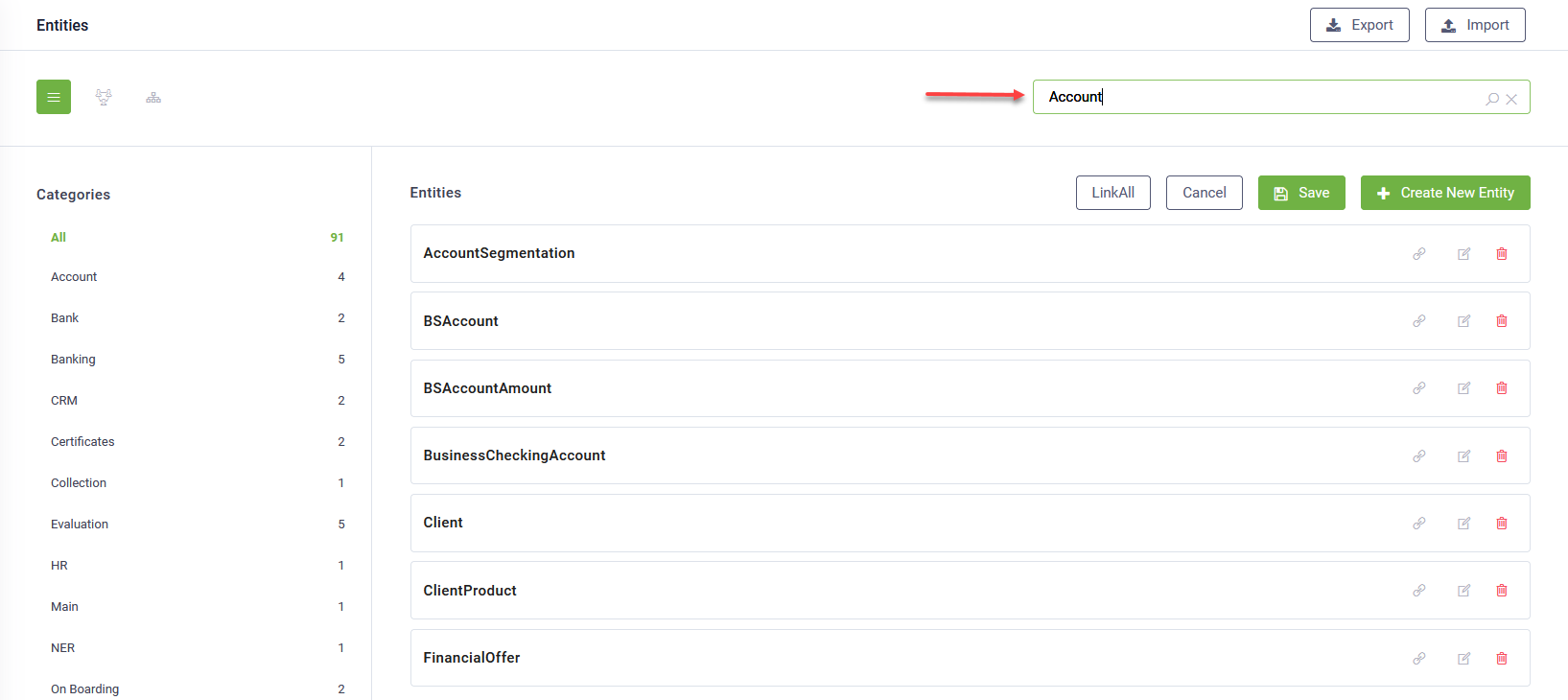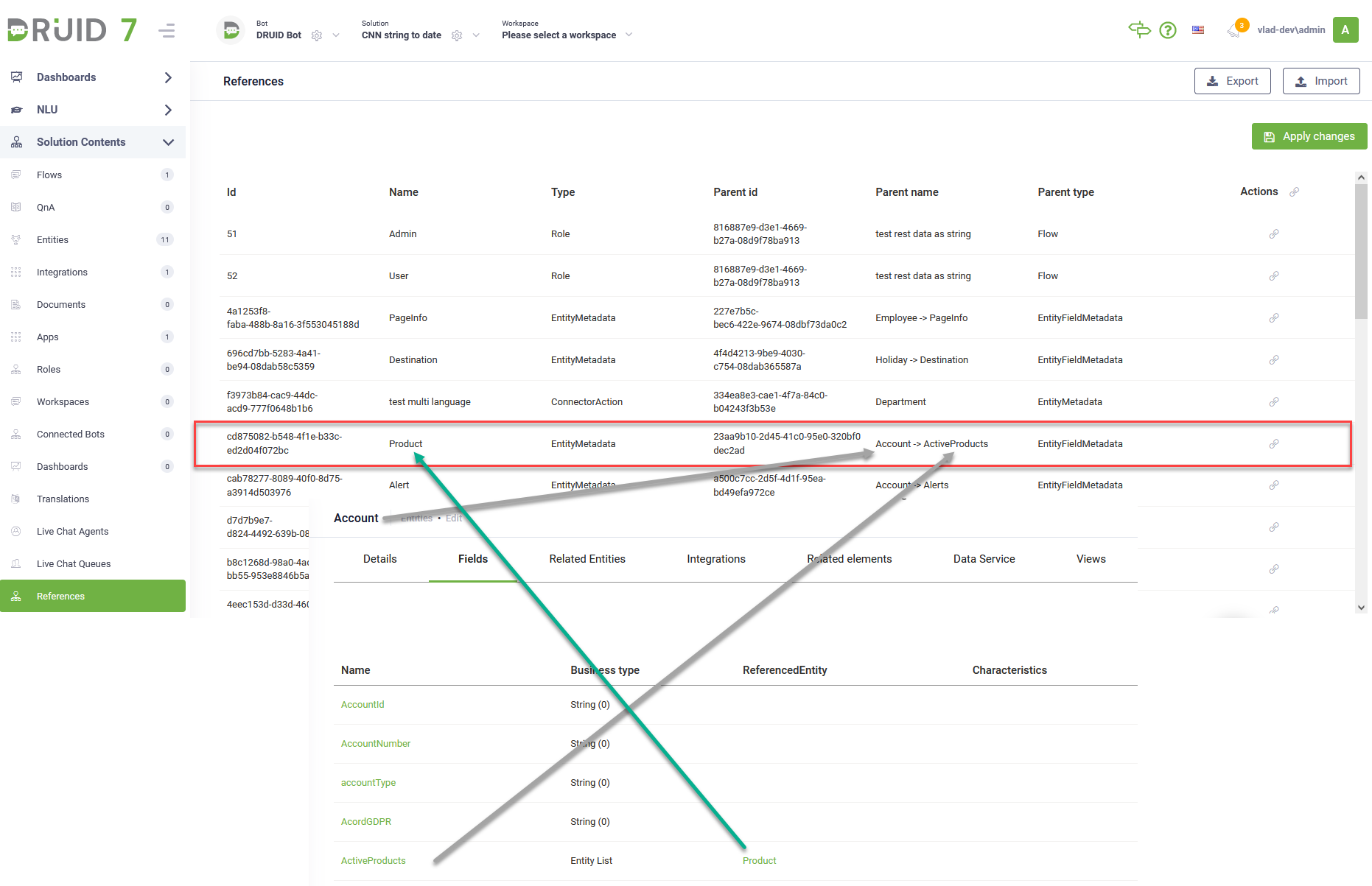Managing Entities
DRUID empowers you to tailor the entity model according to your requirements by providing options to edit, remove, unlink, and link entities within your solution effortlessly. By effectively managing entities, you can fine-tune your solution's structure and enhance its functionality to meet your specific needs.
Edit entities
You can refine an entity's details by adjusting its name, category, or modifying its fields.
To edit an entity using the Entity Designer in list view, click the Edit icon displayed in line with the entity. In list view, click the Edit icon aligned with the entity.
In diagram or tree view, simply click on the entity (node).
Regardless the Entity Designer view you're using, the Entity Editor opens, facilitating desired updates.
You can also provide for an entity the Plural Name and Icon URL, which have effect in the workspaces menu (whenever that entity is added as a workspace link).
Delete entities
To remove an entity:
- In list view, click the Delete icon beside the entity, followed by confirming the action in the dialog.
- In diagram or tree view, select the entity (node), then click the Delete icon in the right-side editor, and confirm the deletion.
Unlink entities from a solution
DRUID allows you to dissociate an entity from the current solution without eliminating it from the bot's informational model, facilitating future utilization.
To unlink an entity from the selected solution, click the Unlink icon displayed in line with the entity.
The entity no longer displays in the solution entities list.
Link entities to a solution
You can integrate entities that are currently unused within the solution for potential future utilization.
To view the list of entities that are unused within the current solution, click the Link button ( ) at the top-right corner of the Entities list page.
) at the top-right corner of the Entities list page.
From the list, you can link specific entities by clicking the corresponding Link icon displayed in line or link all entities by clicking the the Link all button at the top-right corner of the page.
To ensure that the linked entities will be available within the current solution, click the Confirm button at the top-right corner of the page.