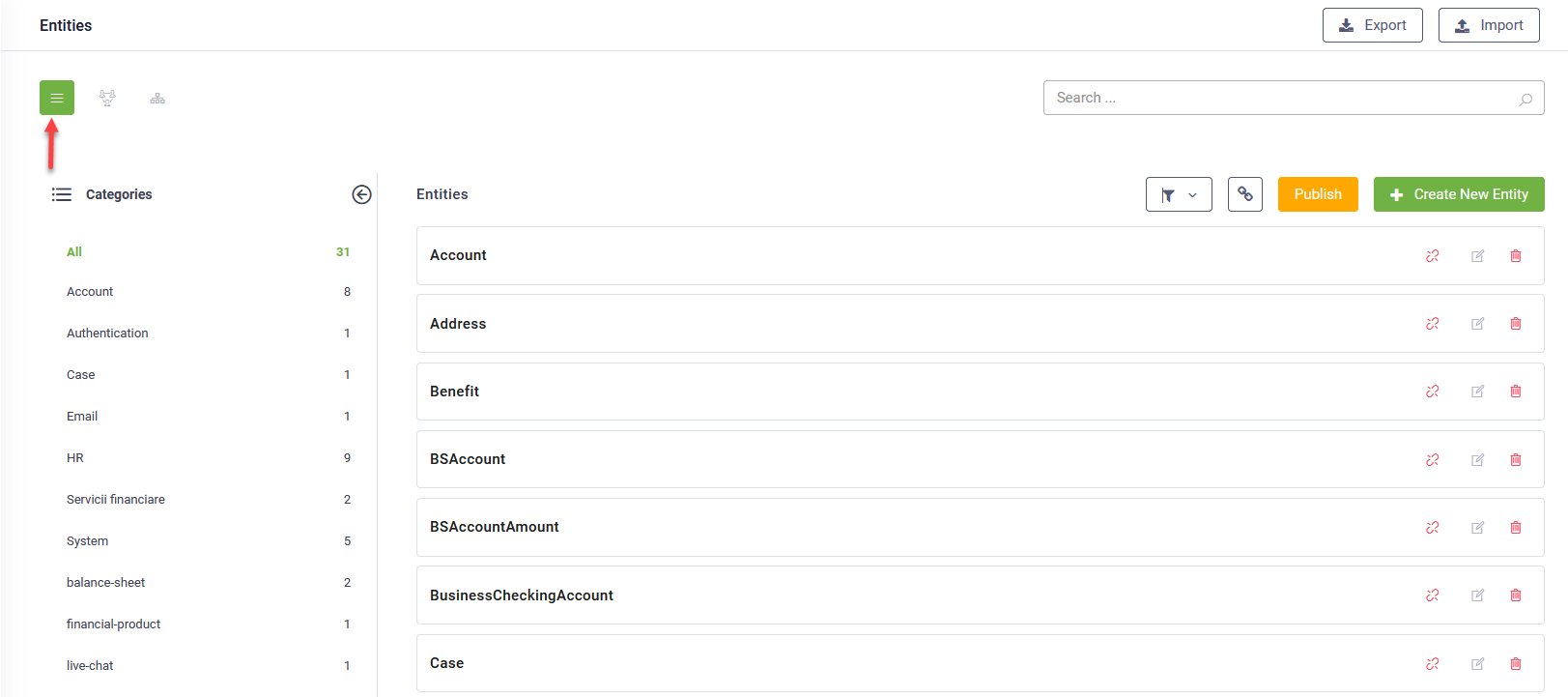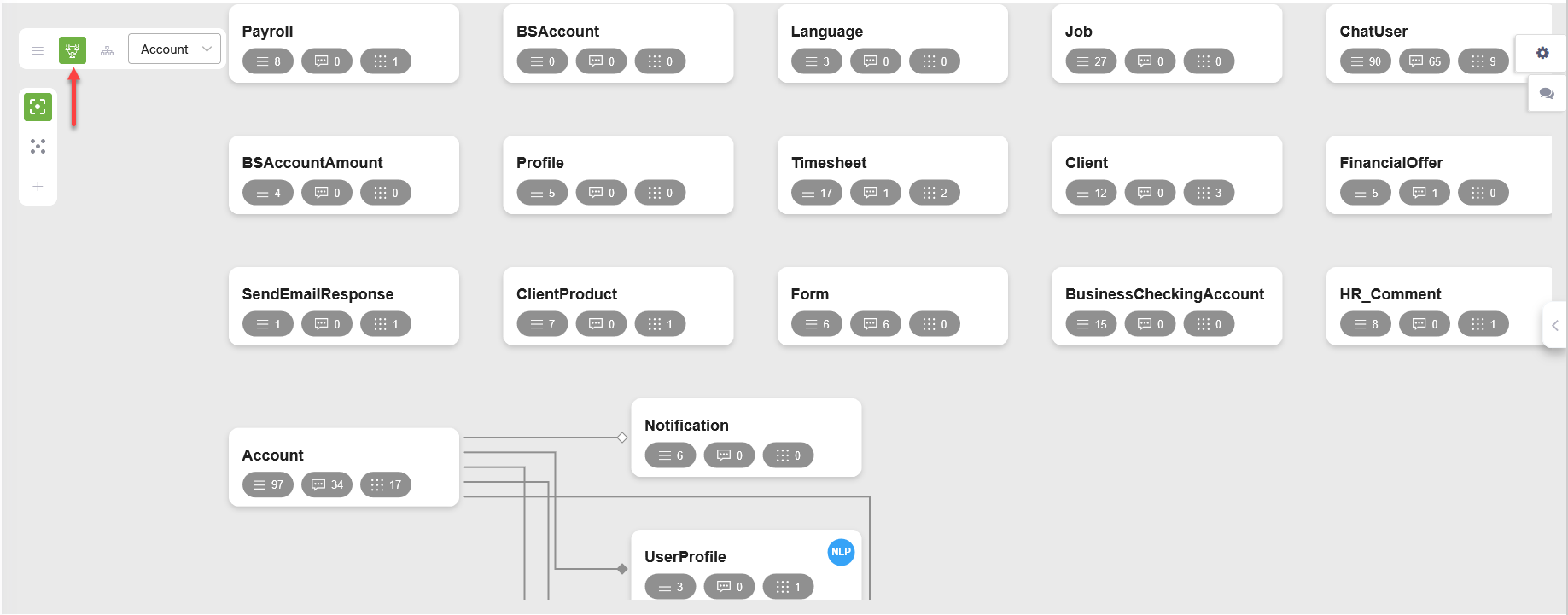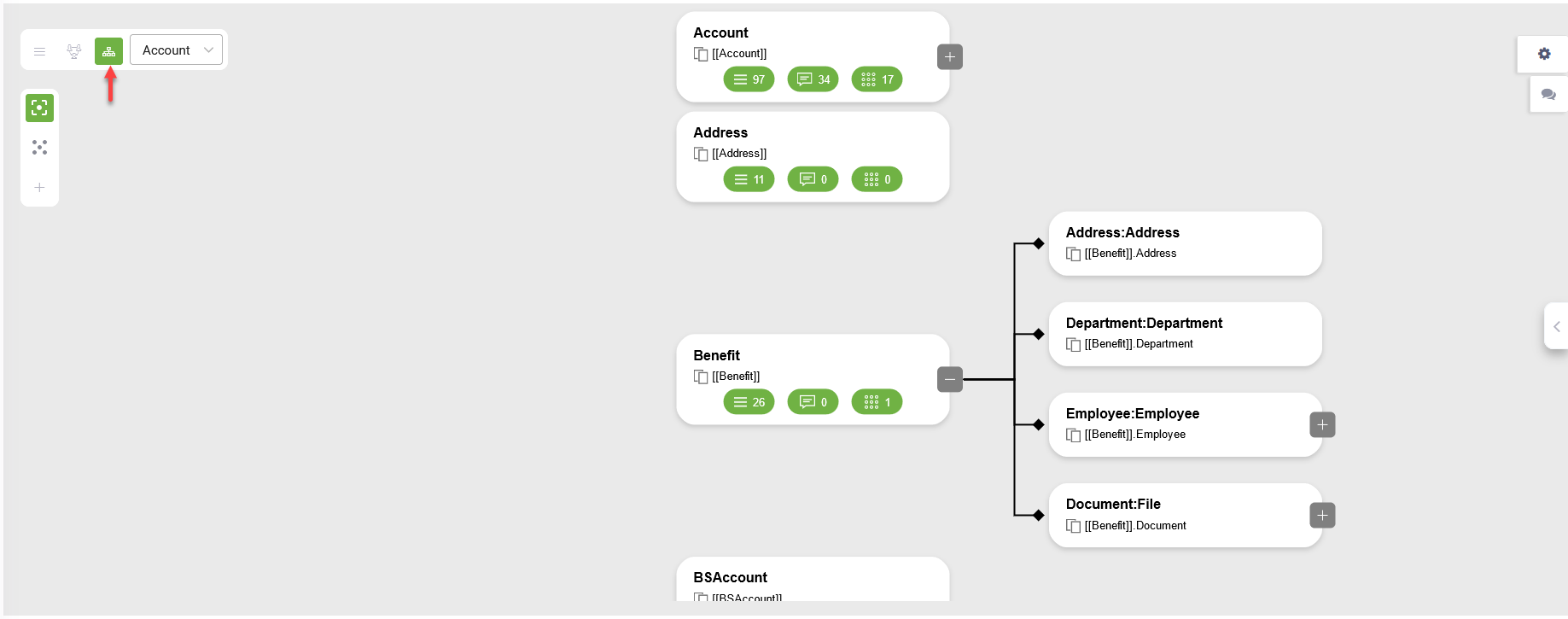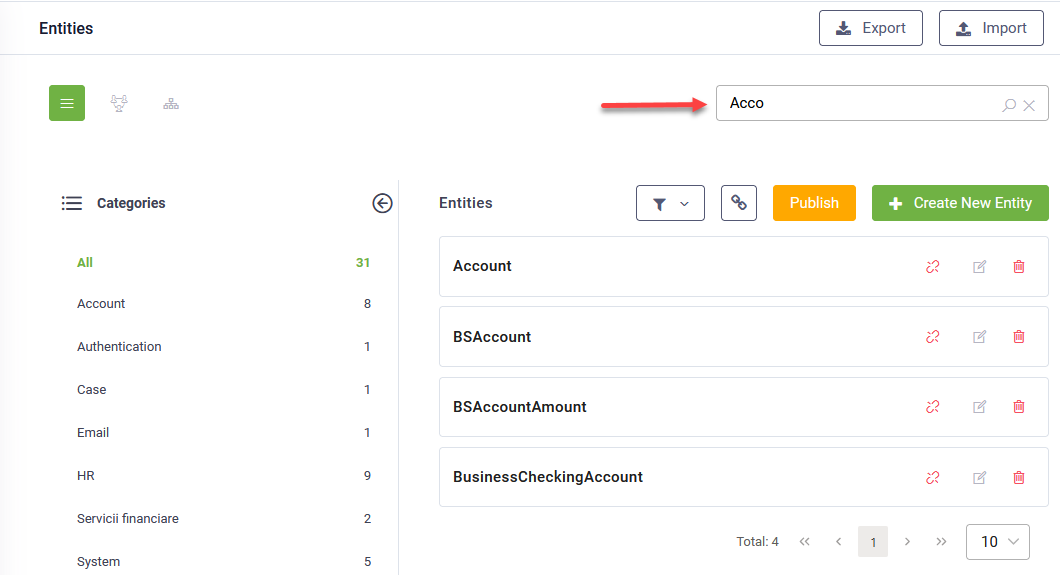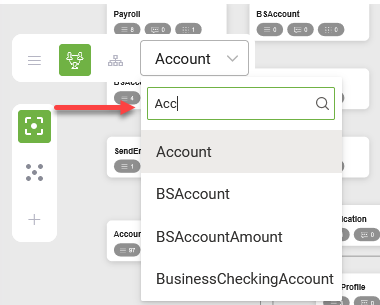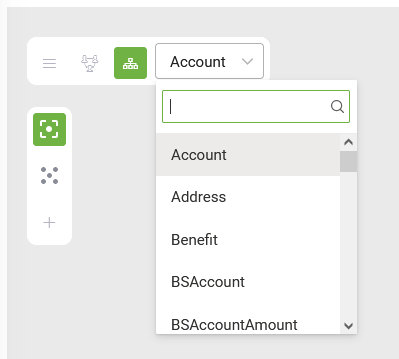Entity Designer
The Entity Designer serves as an intuitive companion, automatically structuring and presenting the best visualization of entity models to chatbot authors, facilitating a deeper comprehension of the solution.
The DRUID Entity Designer consolidates as an all-in-one graphical tool, offering the following key advantages to bot authors:
- Enhanced understanding of entity models provided with solution templates.
- Streamlined creation of new entity models through visual representation.
- Increased productivity by seamlessly integrating Entity Designer with Flow Designer or integration editor.
The Entity Designer empowers bot authors with a comprehensive toolkit for managing and visualizing entity models, optimizing the chatbot development process. It organizes all bot entities used for collecting user information, retrieving data, and transmitting data to other systems, categorized for ease of access. These entities are available at the tenant global level, ensuring versatility across various bots. An entity may reference another entity, either a simple entity or a collection entity, fostering interconnectedness within the bot's informational model.
Accessing Entity Designer
To access the Entity Designer, select the bot and solution, then navigate to the main menu and click on Entities. The Entity Designer interface appears, contextualized within the selected solution and bot. If no entities are defined for the selected bot, the Entities Designer list is empty.
You have three options to view the bot informational model.
| View | Description |
|---|---|

|
List view presents entities in alphabetical order. |

|
Diagram view Offers a visual representation of solution entity models. |

|
Tree view Displays entity memory slots as they exist in the chatbot, facilitating productivity during flow and integration configuration. For more details, see Understanding Entity Models. |
Available functionality
| Action | Description |
|---|---|
| Search entity |
Enables searching entities by exact or partial name, available in list, diagram, and tree views. Search in list view Search in diagram view Search in tree view |
| Filter entities | Filter entities by a specific field, applicable only in list view. |
| View entities within a category |
Group entities into categories for efficient navigation and management, applicable only in list view. |
| Link / Unlink entities |
Add or remove entities to/from the current solution, streamlining solution management. |
| Publish | Publish the entity integrations created using the CRUD template. For more information, see Adding Entity DRUID Data Services Integrations. |
| Create a new entity |
Easily add new entities to the selected solution. |
| Edit / Delete an entity |
Modify or delete entities from the selected solution, accessible through inline icons in list view and through node selection in diagram and tree views. |
In diagram and tree view you can view the entity model of the current solution by clicking from the toolbar, the In current solution icon ( ) and all entities on your tenant, click the Outside solution icon (
) and all entities on your tenant, click the Outside solution icon ( ).
).
The Entity Editor allows updating entity fields seamlessly, particularly efficient in diagram and tree views.