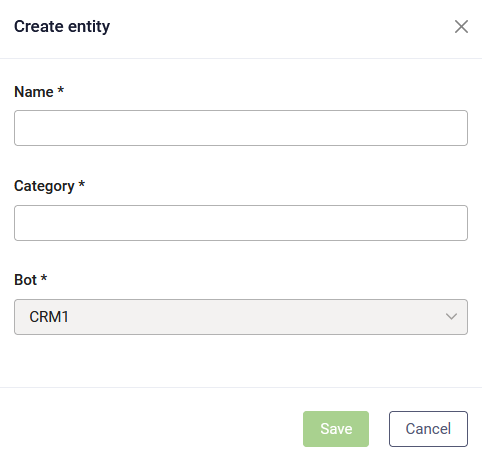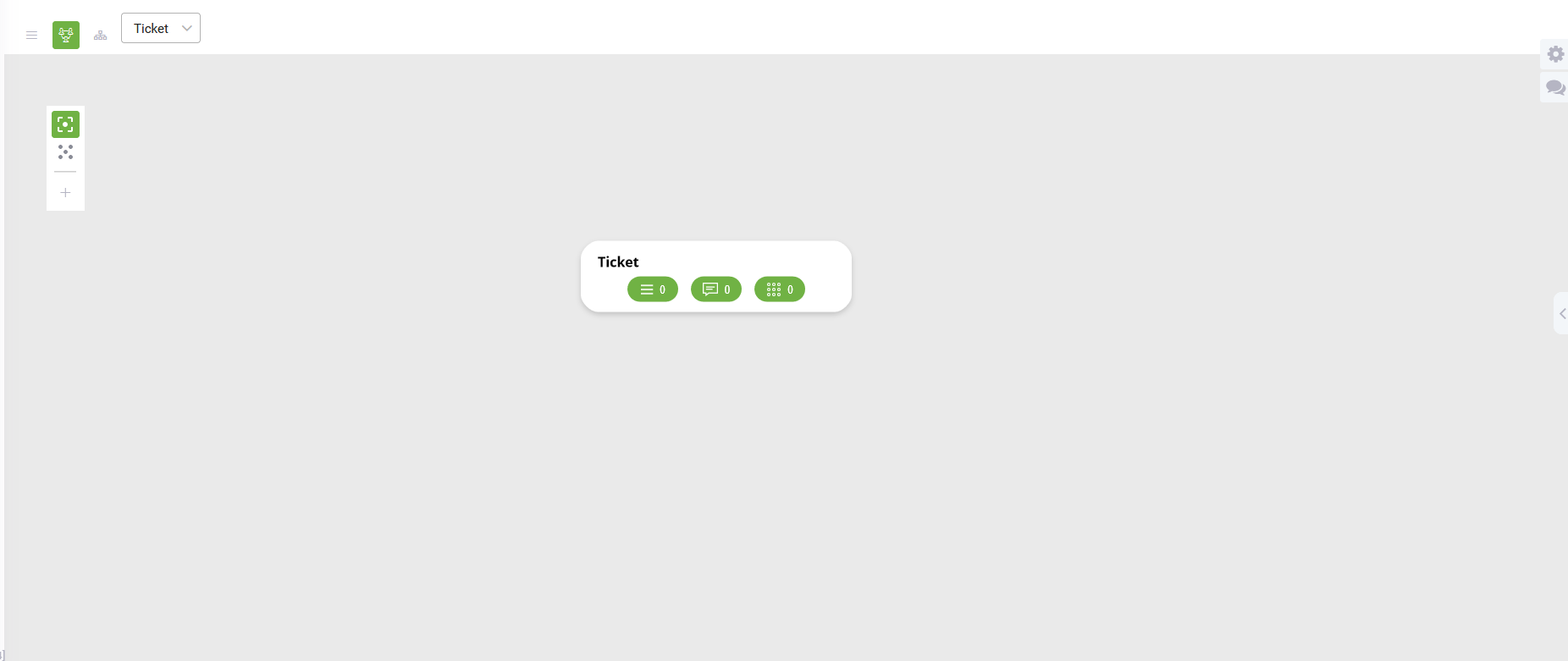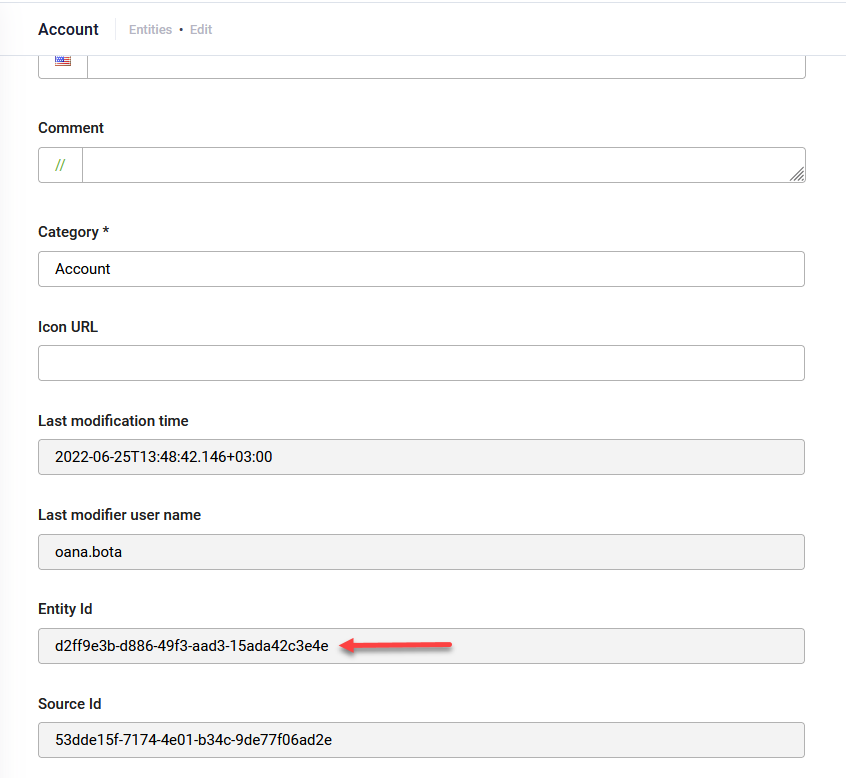Creating Entity Models
To initiate the creation of an entity model for a new solution, use the Entity Designer, providing a swift and streamlined approach.
On the Solution Contents menu, click Entities. The Entity Designer appears in list view or the view you last viewed entities within the current solution. You can create an entity model in any of the views available in Entity Designer. Using the diagram view provides you with a visual representation of the informational model while you create it, increasing your efficiency.
Creating an entity model entails adding entities, entity fields and establishing entity relationships as per your requirements.
To create an entity, follow these steps:
- For Entity Designer in diagram or tree view, from the toolbar, click the Add new icon (
 ). Alternatively, for Entity Designer in list view, at the top-right corner of the page, click the Create New Entity button. The Create entity page appears.
). Alternatively, for Entity Designer in list view, at the top-right corner of the page, click the Create New Entity button. The Create entity page appears.
- Enter a unique Name for the entity, ensuring adherence to naming conventions:
- Does not start with a number.
- Does not contain spaces.
- Is ASCII no diacritics.
- Does not contain the following special characters: -, +, ., # and @.
- Specify the Category for easier organization and filtering..
- Click Save to add the entity to the bot's informational model.
Upon creation, the entity's primary key attribute (Entity Id), serving as a unique identifier for each entity instance, is automatically generated and displayed in the entity details (Edit Entity page > Details tab).
Continue defining the bot's informational model by adding fields and establishing entity relationships as per your requirements.