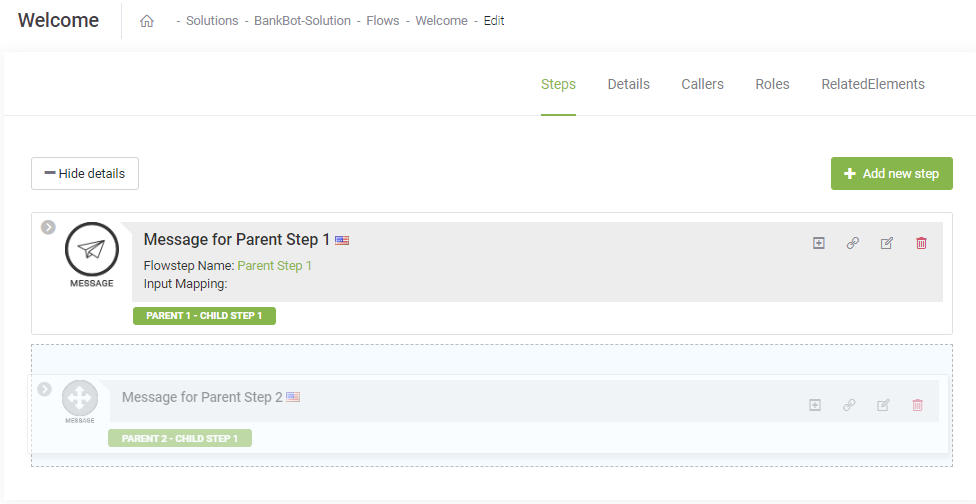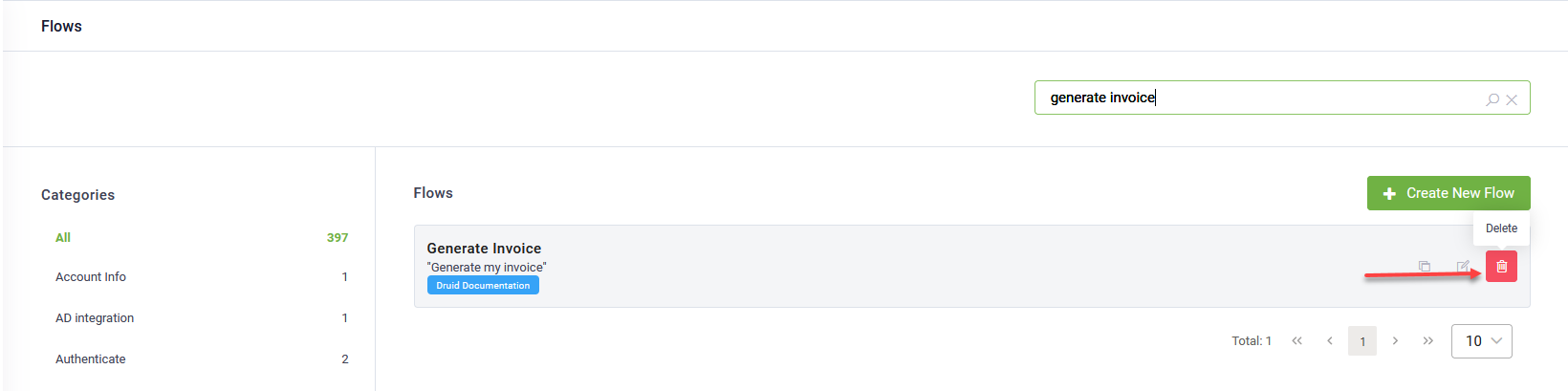Moving Steps, Changing the Steps Order and Deleting Steps
When managing your flow in the Druid Portal, you have the flexibility to adjust the sequence of steps and delete unnecessary ones.
Change the steps order
To reorder steps using the Flow Designer in list view:
- Place the cursor on the step you want to move.
- Press and hold the step type icon.
- Drag the step to the desired location.
- Release the mouse button to drop the step into its new position.
Make a step child of another step
You can also adjust the hierarchy of steps by making a child step become a parent step and vice versa. Use drag and drop to move the step to its new position.
Delete Flow Steps
To remove a flow step using the Flow Diagram, follow these steps:
- In the Flow Diagram, select the flow step you want to delete.
- Press the DELETE key on your keyboard.
- A warning message will appear asking for confirmation.
- Click Yes in the confirmation pop-up to proceed with the deletion.
NOTE:
- Deleting a step with child steps will also remove all its child steps.
- Deletion actions cannot be undone, so ensure you confirm your decision before proceeding.
- The first flow step cannot be removed.
Alternatively, when using the Flow Designer in list view:
- Click the Delete icon displayed inline with the flow step you wish to remove.
- Confirm the step deletion in the confirmation dialog by clicking Yes.
A confirmation dialog appears asking you to confirm step deletion. Click Yes to delete the step.
By using these functionality, you can efficiently manage the structure of your flow, ensuring it aligns with your conversational design needs.