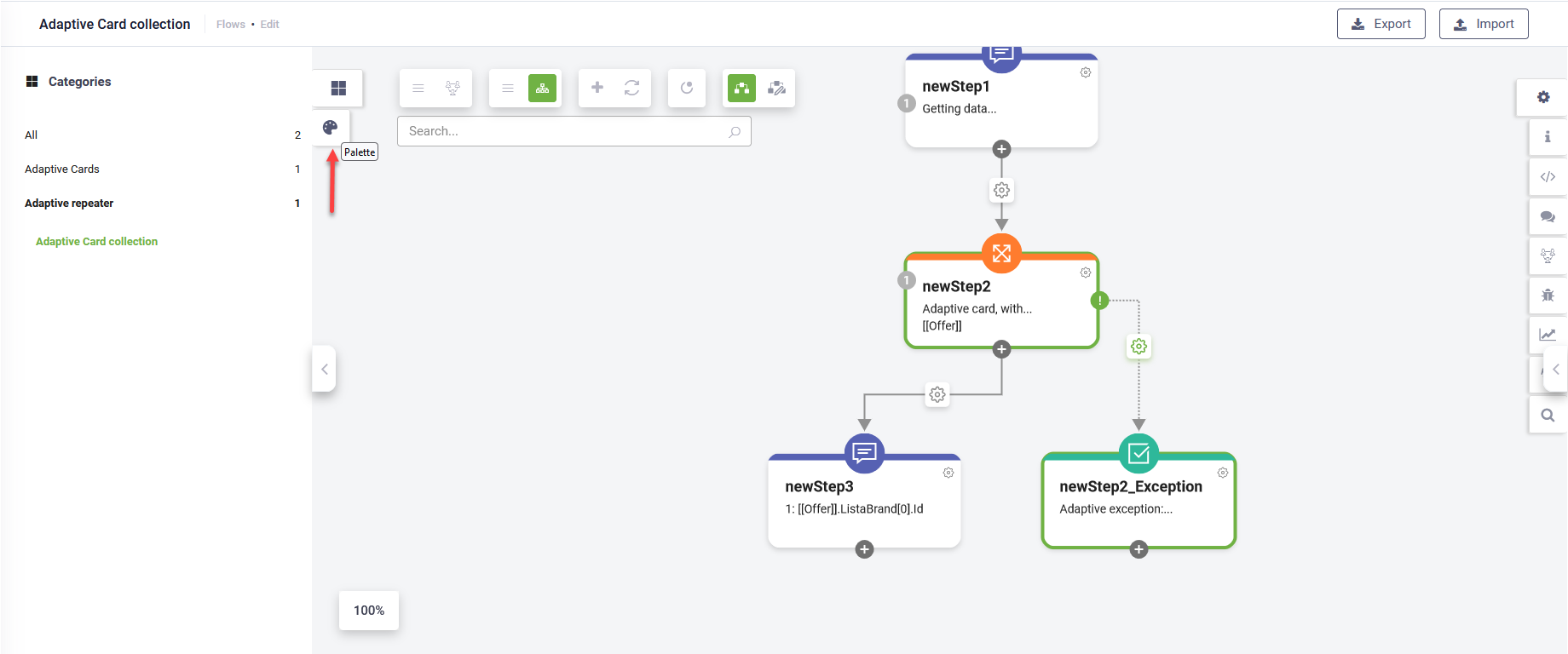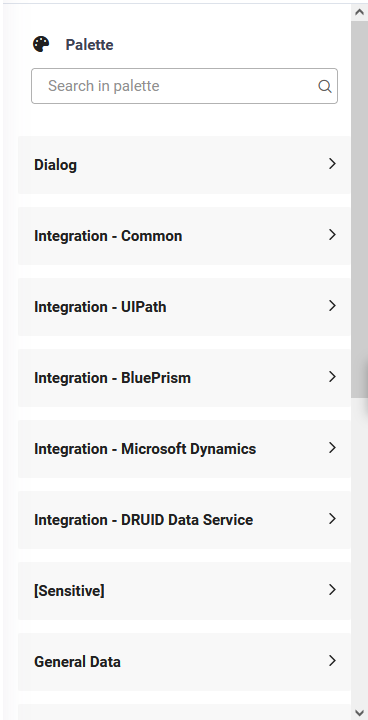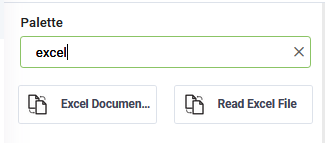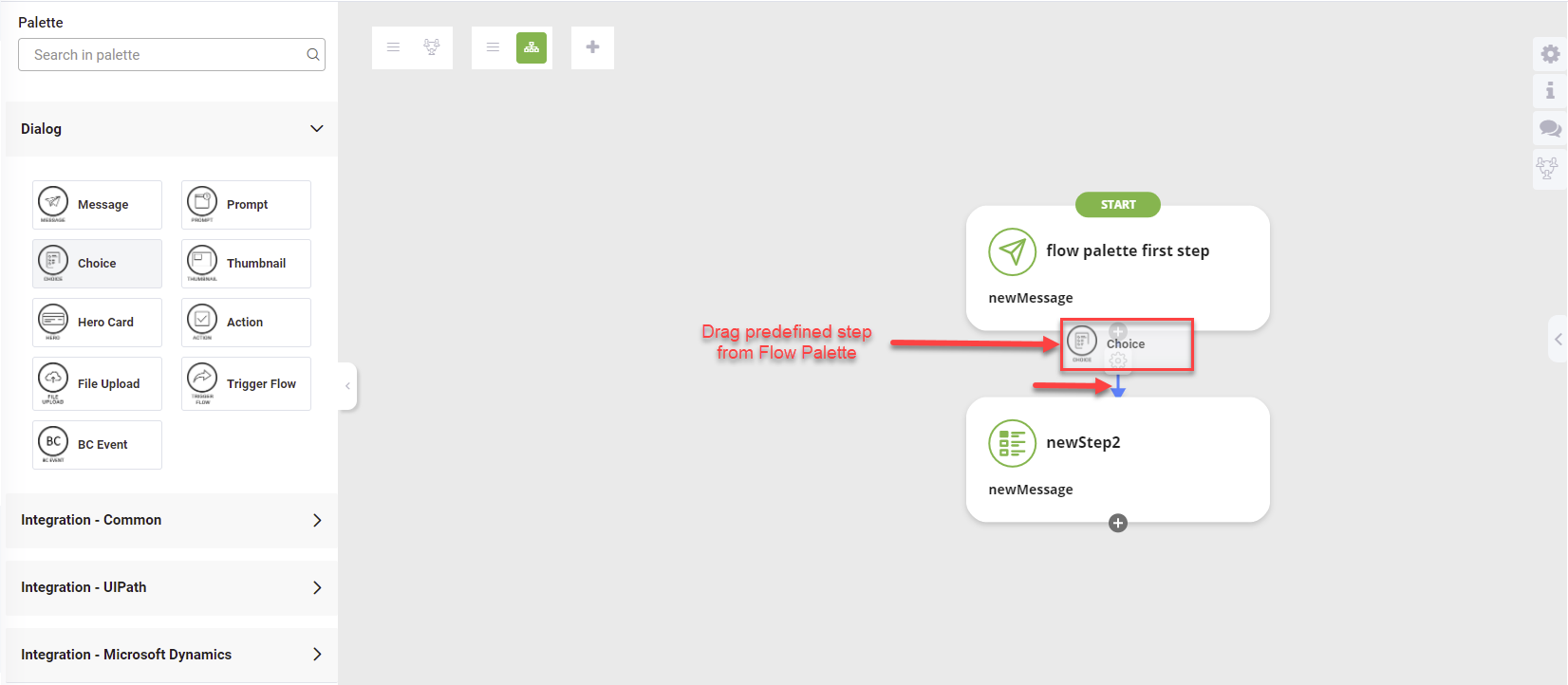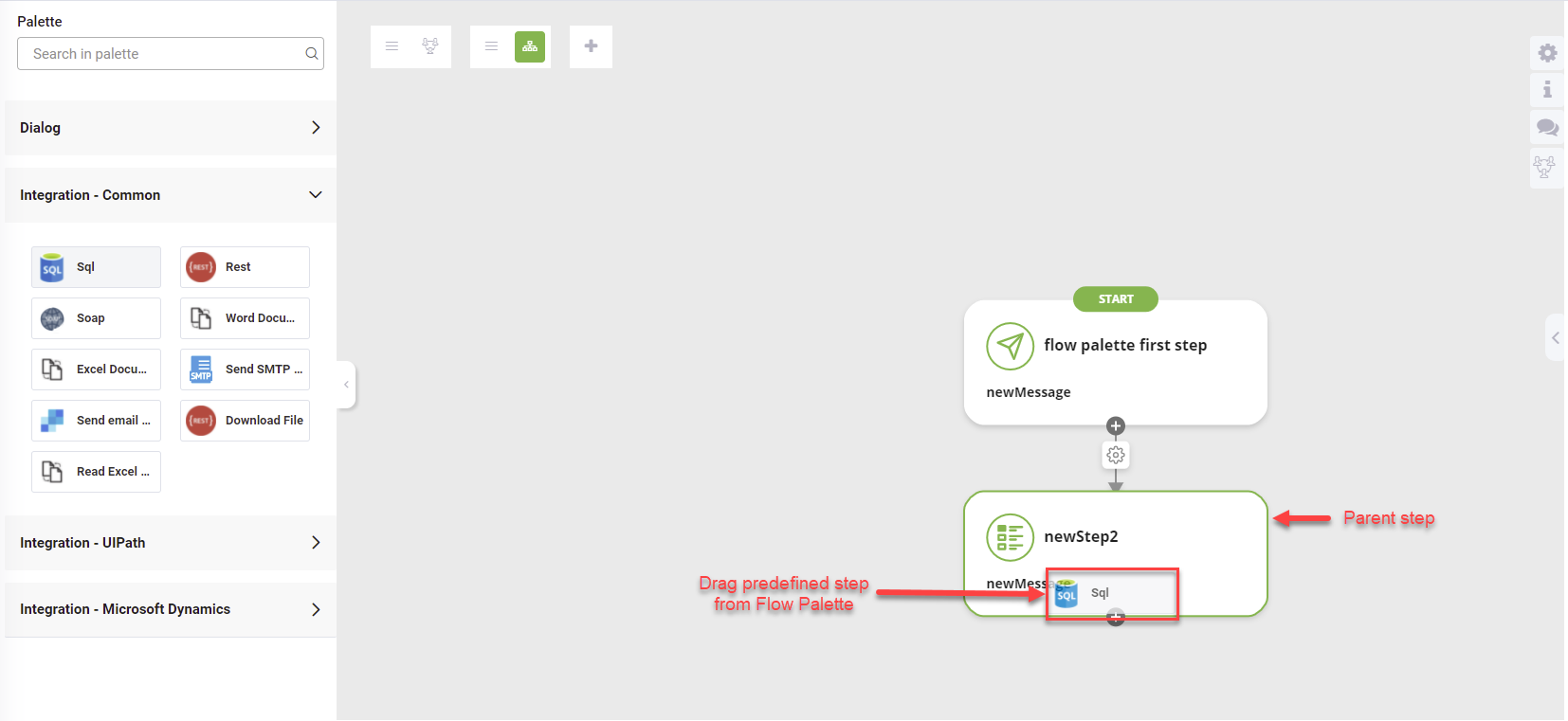Flow Palette
The Flow Palette, accessible within the Flow Diagram , streamlines bot authoring by integrating various functionality at the step level. It offers the following advantages to bot authors:
- Streamlines Integration: Flow Palette simplifies the process of integrating chatbots with third-party tools and applications. It offers dedicated integration steps, allowing bot authors to configure integrations directly within the Flow Editor, eliminating tedious manual work.
- Simplifies Step Addition: Adding new steps or updating existing ones is made easier with Flow Palette. It provides a selection of common flow steps, eliminating the need to add a generic first step and then modify its type. Bot authors can simply drag their desired common flow step onto the flow diagram.
Accessing the Flow Palette
To access the Flow Palette, navigate to the desired flow in the Diagram view within the Flow Diagram . Click the  icon located on the left side of the designer. The solution flows are categorized for easy access. Click the Flow Palette icon to open it.
icon located on the left side of the designer. The solution flows are categorized for easy access. Click the Flow Palette icon to open it.
The Flow Palette displays all integrations grouped by category.
You can minimize it by clicking the  icon.
icon.
You can search the Flow Palette to quickly find the desired predefined step.
To view the integrations in a category, click on that category.
Using the Flow Palette
Using the Flow Palette is intuitive and efficient, employing drag-and-drop functionality. Follow these steps to add predefined steps:
- Adding the first flow step: Drag the desired predefined step from the Flow Palette and drop it anywhere on the Flow working area.
- Inserting steps between existing steps: To add a step between two existing ones, place the step on the line connecting the two steps. Once the line connecting the second step is highlighted, drop the predefined step.
- Adding child steps: To add a step as a child step, place the cursor on the parent step. When the step is highlighted, drop the predefined step.
Configuring flow steps
To configure common flow steps, click on the desired step within the Flow working area. Use the right editor to adjust the step details.
For configuring dedicated integration steps, click on the desired integration within the Flow working area. Then, click the predefined connector and/or integration task and configure them using the right editor.