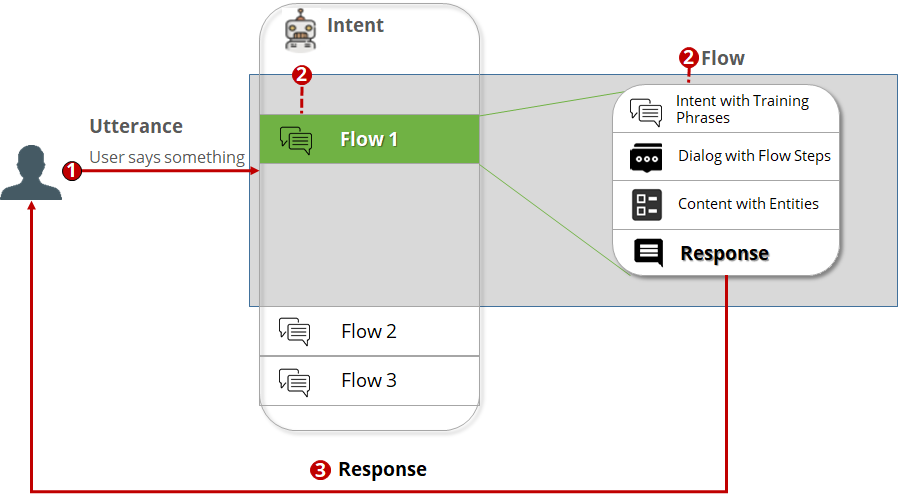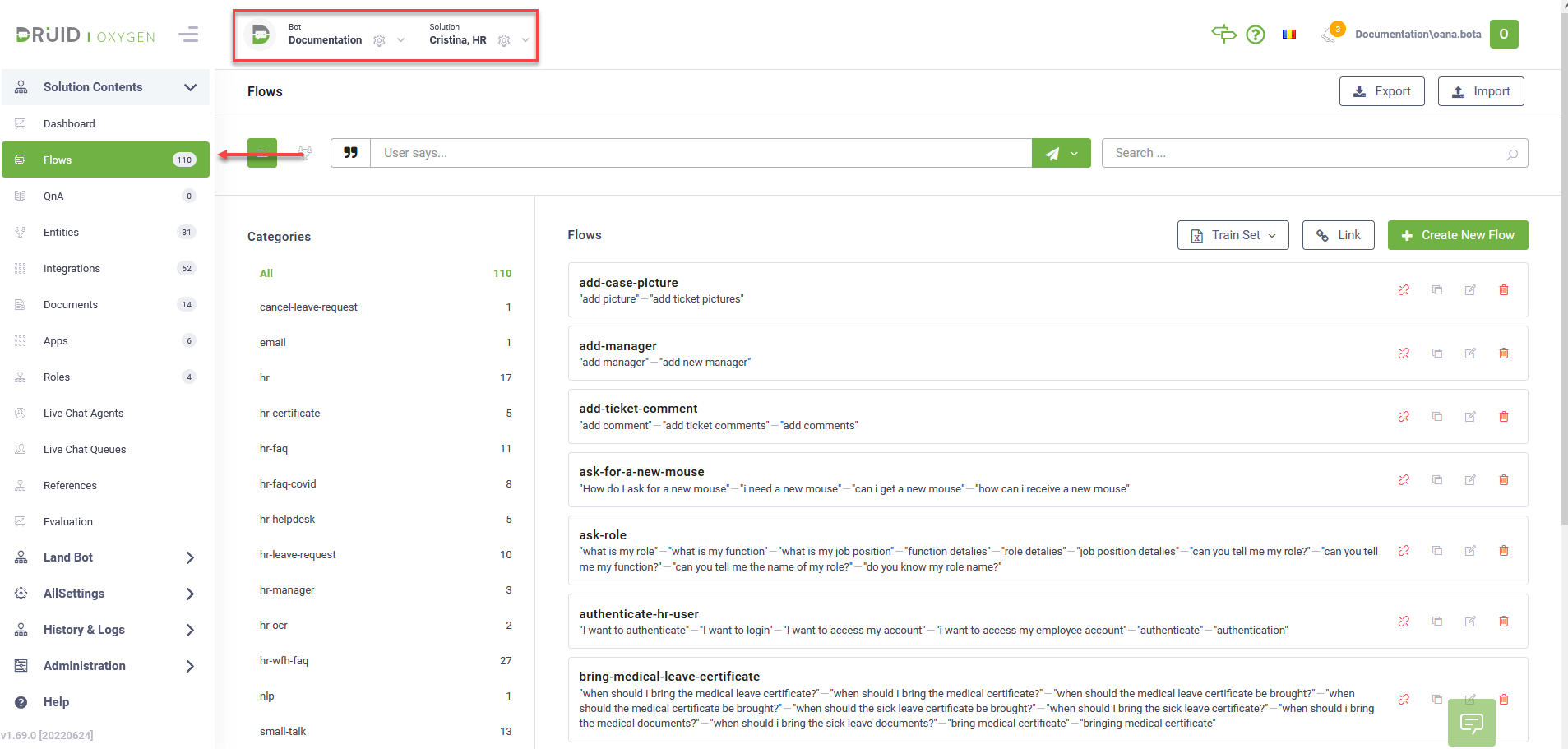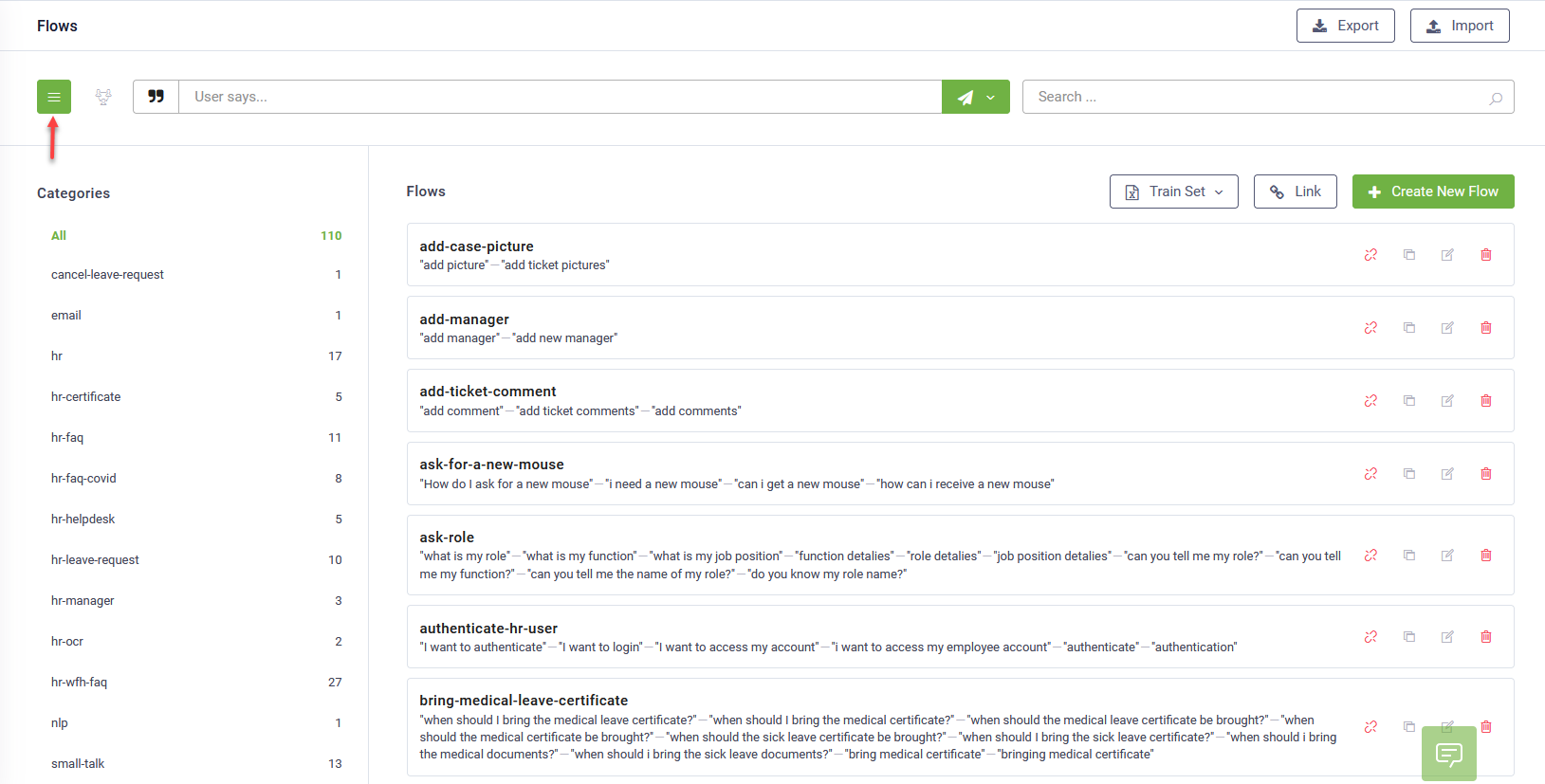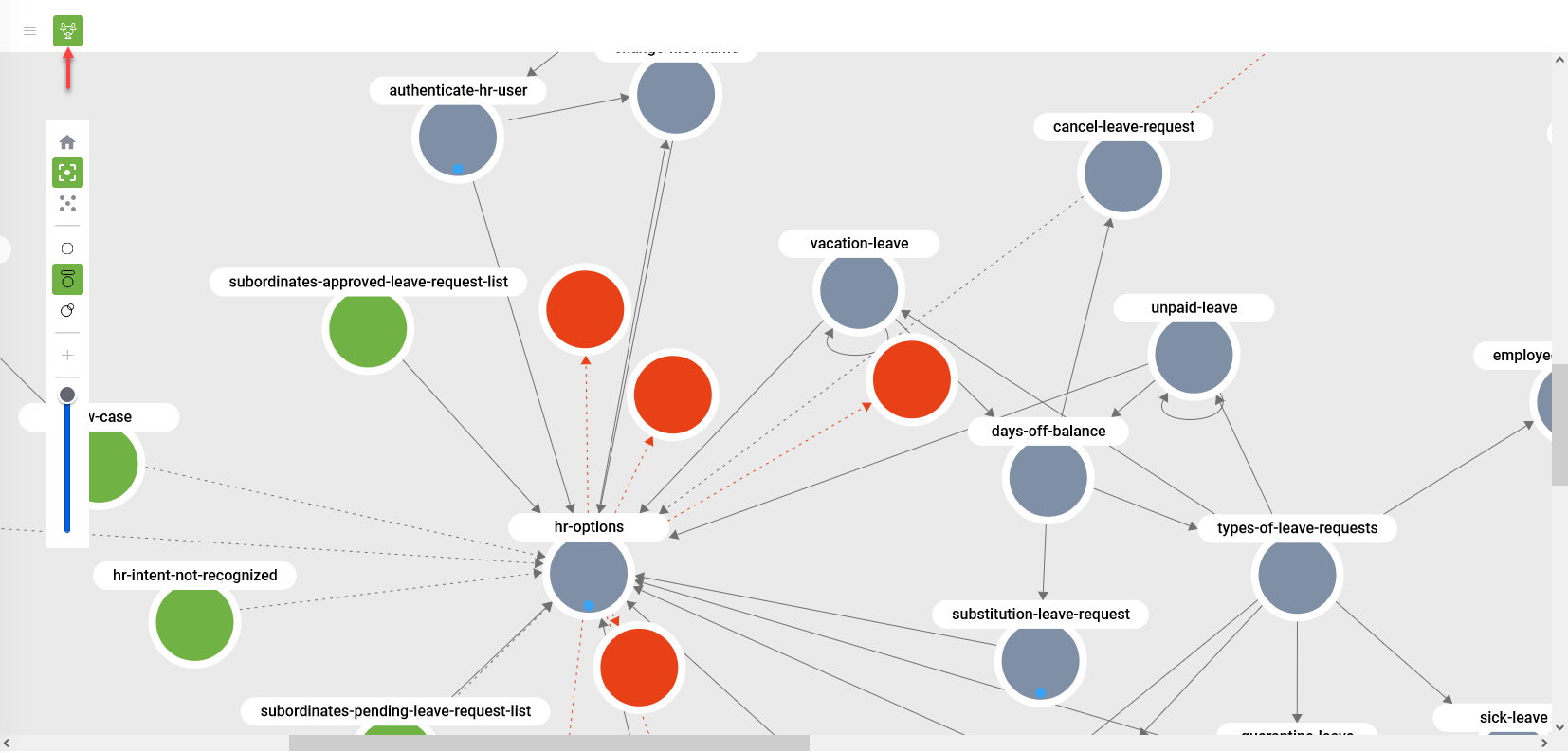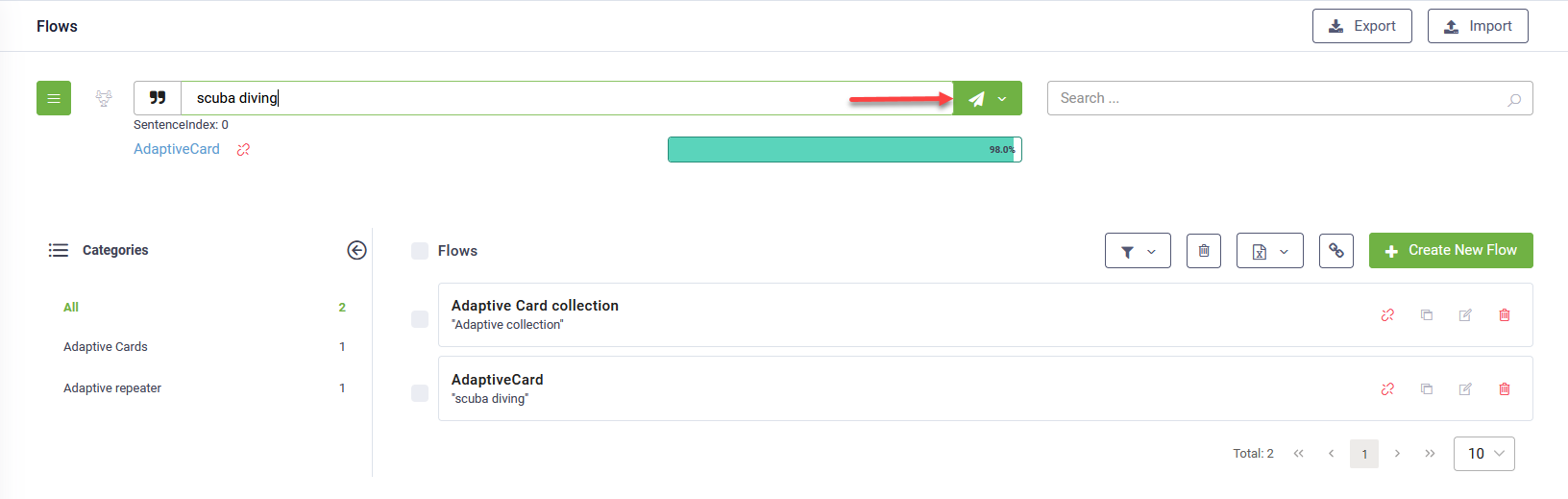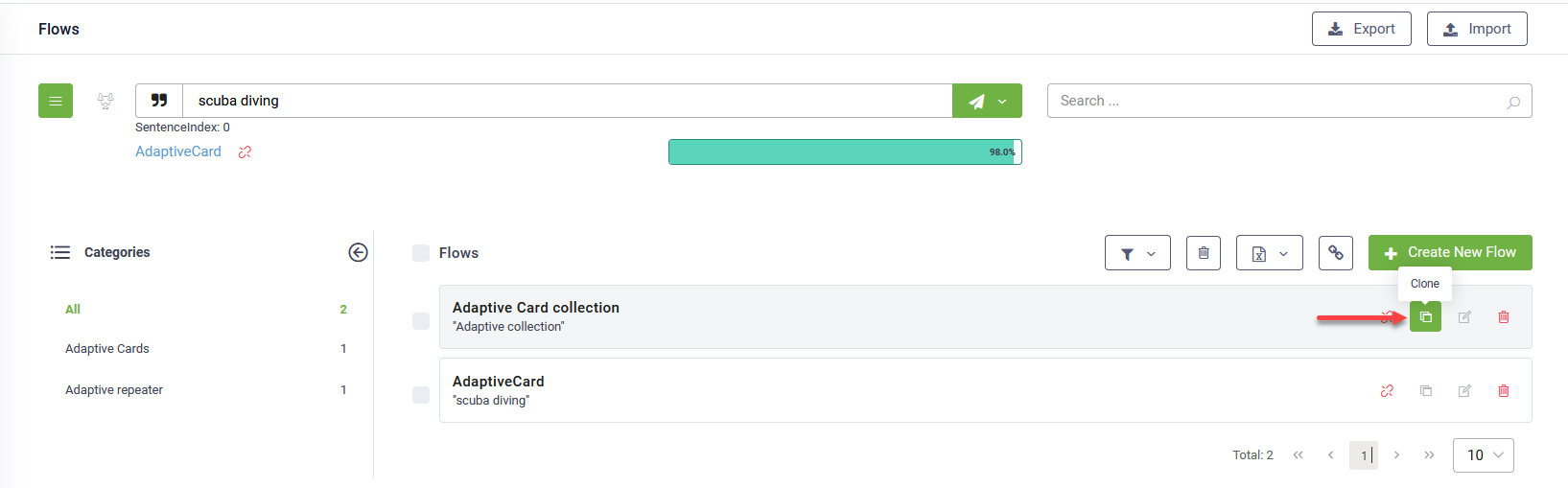Conversational Flows
In the Druid AI Platform, a Flow consists of both an Intent and a Dialog.
Conversational flows define the configuration of dialogs between the end-user and the DRUID bot on a specific topic (intent). When a user initiates a conversation (utterance), the bot identifies the intent and directs the user to a specific dialog.
A flow comprises the following elements:
- Training phrases: Example phrases representing what a user might say. These phrases help the DRUID bot match the intent, leveraging its built-in ML engine to understand not only exact utterances but also similar phrases.
- Dialog: A series of steps triggered when the intent is matched. The bot executes actions on third-party systems integrated with your bot. For example, in a banking bot, when a user requests to update account personal data, the bot triggers specific actions to update the user's account information in the banking system.
- Conversation Context: Upon matching the intent, the bot extracts values from the utterance (using expressions) and stores them in the conversation context. Entities, structured data sets, facilitate logic execution or response generation by the bot.
The Druid Portal provides the Flow Designer, allowing you to create multiple flows to handle complex and comprehensive conversations.
Accessing the Flow Designer
To access the Flow Designer, select the bot and solution, then click Flows on the main menu. The Flow Designer appears within the context of the selected bot and solution.
If no flows are defined for the selected bot within the current solution, the Flow Designer list will be empty.
Flow Designer Overview
You have two options for viewing bot conversational flows within the current solution:

|
List View: Displays all flows in alphabetical order. |

|
Diagram View: Provides graphical visualization of flows and their interconnections within the selected bot, based on flow definitions. |
Available functionality
| Test utterance | Analyzes user phrases and attempts to match them with existing conversations, displaying Confidence Percentage based on the current training dataset. |
| Search flow |
Allows searching for flows using both exact and partial flow names. |
| View flows within a category |
Enables grouping flows into categories for easier navigation and management. NOTE: The list of categories is only available when using the Flow Designer in list view.
|
| Link / Unlink flows |
Adds new entities to or removes them from the current solution. NOTE: Available only when using the Flow Designer in list view.
|
| Create a new flow | Adds new flows to the selected solution. |
| Edit / Delete a flow |
Allows editing or deleting a flow from the selected solution. |
| Clone flows |
Creates a clone of a specific flow for reuse. To create a flow using the intent and some flow steps from an existing flow, select the flow, click the Details tab, and then click Clone. Confirm the flow cloning in the pop-up window. The cloned flow appears on the Steps tab. Remember to save any changes made. Click the Details tab, change the flow name and change the flow elements as best suits your needs. Remember to always save the changes. NOTE: Available only when using the Flow Designer in list view.
|
In diagram view, you can view conversational flows of the current solution by clicking the In current solution icon ( ) from the toolbar. To view all flows across your tenant, click the Outside solution icon (
) from the toolbar. To view all flows across your tenant, click the Outside solution icon ( ).
).