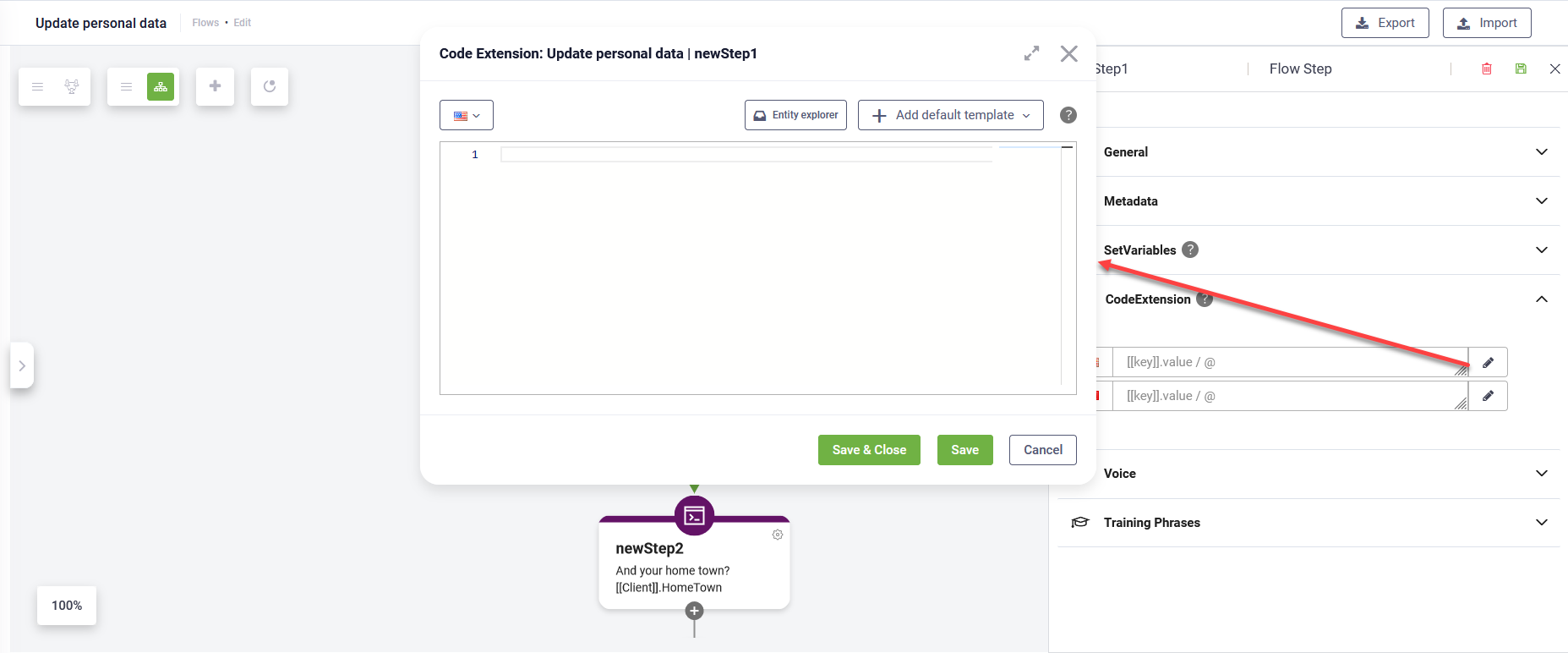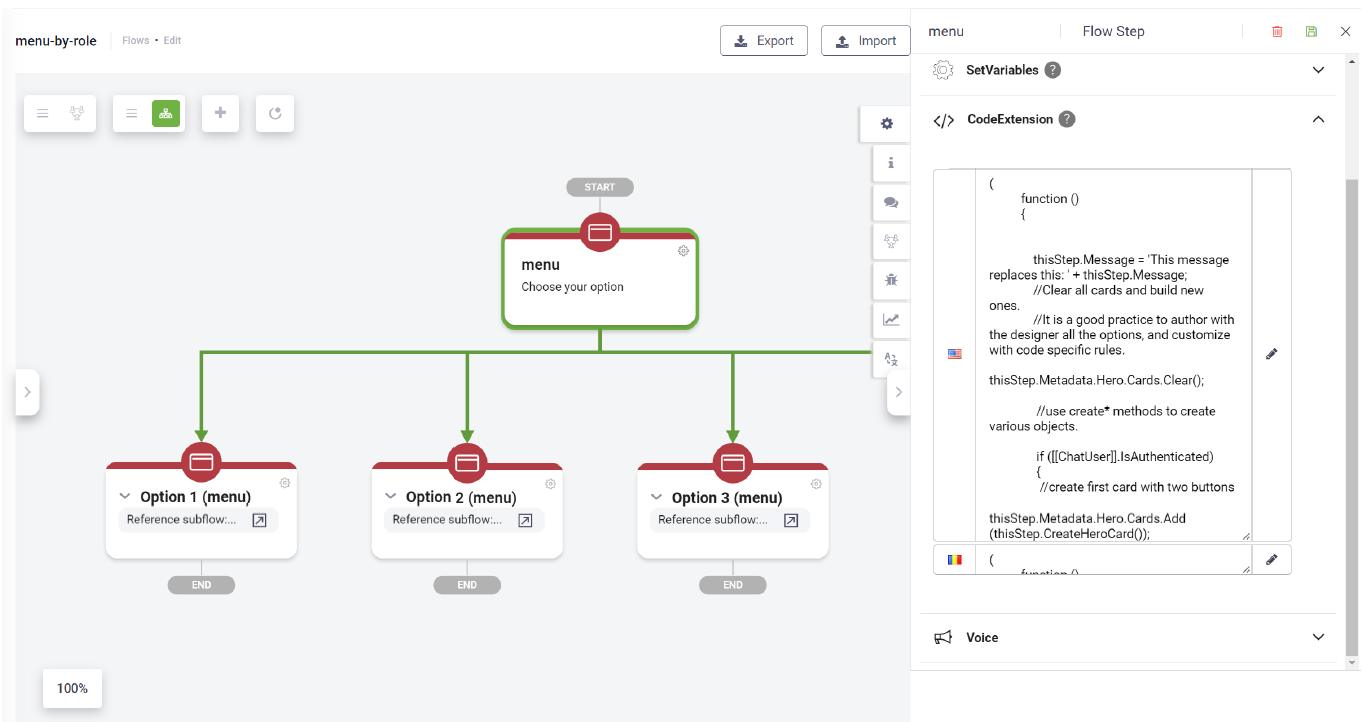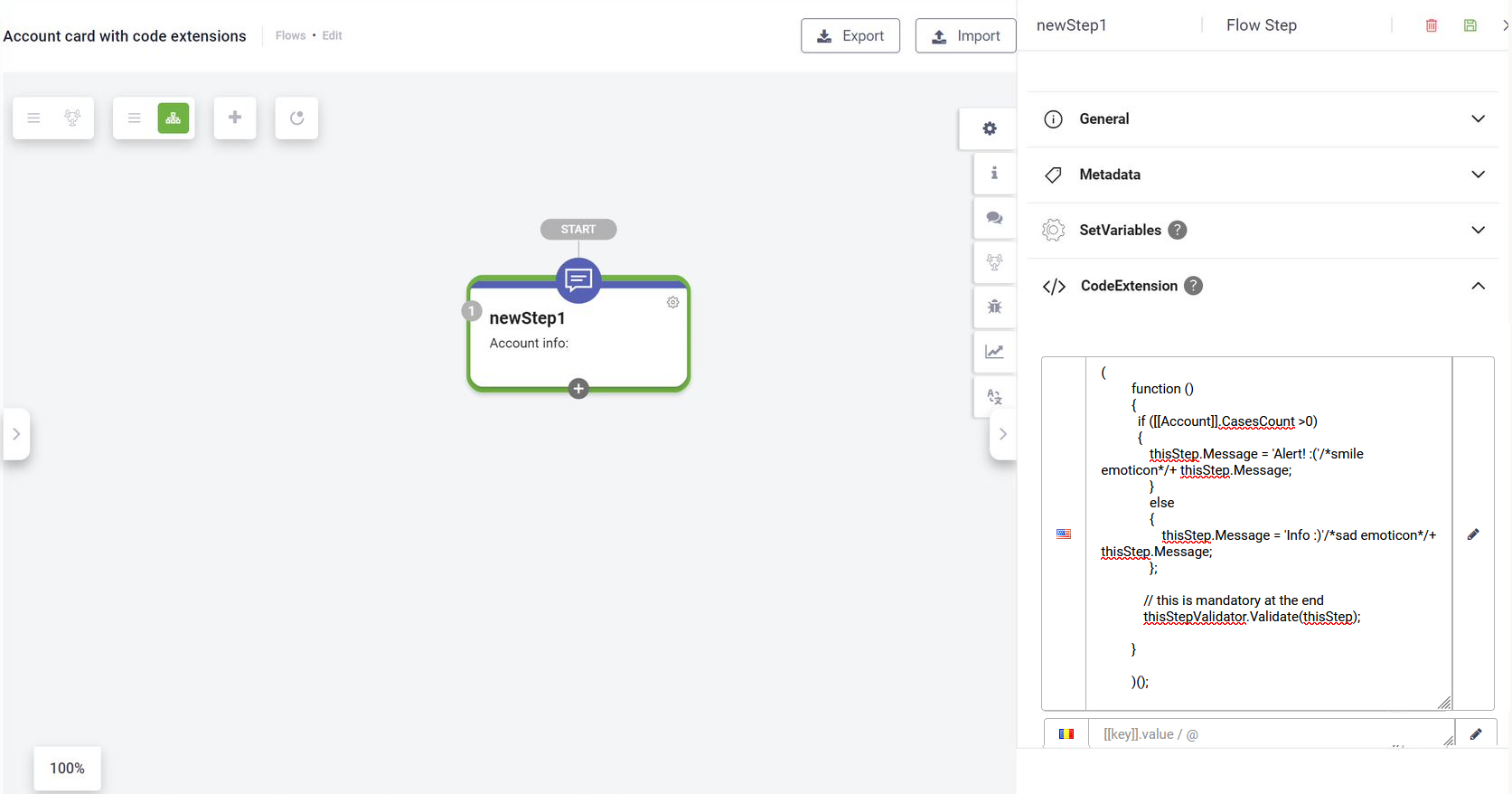Code Extension
Sometimes the conversational flow steps behavior needs to align to more complex business rules that cannot be implemented at design time using the graphical Flow Designer. For example, a hero step should present different buttons with options for each specific user role and conditions. It is very difficult to address dozens of combinations by using the Flow Designer.
Code Extension is a powerful feature that enables you to make hard-coded adjustments to flow steps definition.
To hard-code a flow step, on the desired flow step, click the CodeExtension section header, then click the Edit icon displayed next to the desired language (if there are bot additional languages set on the bot). The Code Extension editor appears.
The Code Extension provides you with a set of predefined code templates to help you define your JavaScript code.
To add a template, click the Add default template button ( 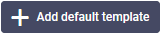 ) and select the template that best suits your needs.
) and select the template that best suits your needs.
thisStepValidator.Validate(thisStep); at the end of your code. This ensures that the flow step code is validated before execution, helping to prevent errors and ensure smooth functionality.Use cases for Flow step code extensions
Conditional menus
Example: Show a different menu for Authenticated users
(
function ()
{
thisStep.Message = 'This message replaces this: ' + thisStep.Message;
//Clear all cards and build new ones.
//It is a good practice to author with the designer all the options, and customize with code specific rules.
thisStep.Metadata.PostActions?.Clear();
//use create* methods to create various objects.
if ([[ChatUser]].IsAuthenticated)
{
//create first card with two buttons
thisStep.Metadata.Hero.Cards.Add (thisStep.CreateHeroCard());
thisStep.Metadata.Hero.Cards[0].Title = "Title 1";
thisStep.Metadata.Hero.Cards[0].Subtitle = "Sub title 1";
thisStep.Metadata.Hero.Cards[0].Text = "Decsription 1";
//need to create the collection first
thisStep.Metadata.Hero.Cards[0].Buttons = thisStep.CreateCardActionList();
thisStep.Metadata.Hero.Cards[0].Buttons.Add(thisStep.CreateCardAction());
thisStep.Metadata.Hero.Cards[0].Buttons[0].Title = "Option 1";
thisStep.Metadata.Hero.Cards[0].Buttons[0].Value = "Value 1";
thisStep.Metadata.Hero.Cards[0].Buttons.Add(thisStep.CreateCardAction());
thisStep.Metadata.Hero.Cards[0].Buttons[1].Title = "Option 2";
thisStep.Metadata.Hero.Cards[0].Buttons[1].Value = "Value 2";
}
// this is mandatory at the end
thisStepValidator.Validate(thisStep);
}
)(); The figure below shows a hero step definition in Flow Designer using the code extension above.
Conditional messages
(
function ()
{
if ([[Account]].CasesCount >0)
{
thisStep.Message = 'Alert! :('/*sad emoticon*/+ thisStep.Message;
}
else
{
thisStep.Message = 'Info :)'/*smile emoticon*/+ thisStep.Message;
};
thisStepValidator.Validate(thisStep);
}
)();The figure below shows a message step definition in Flow Designer using the code extension above.