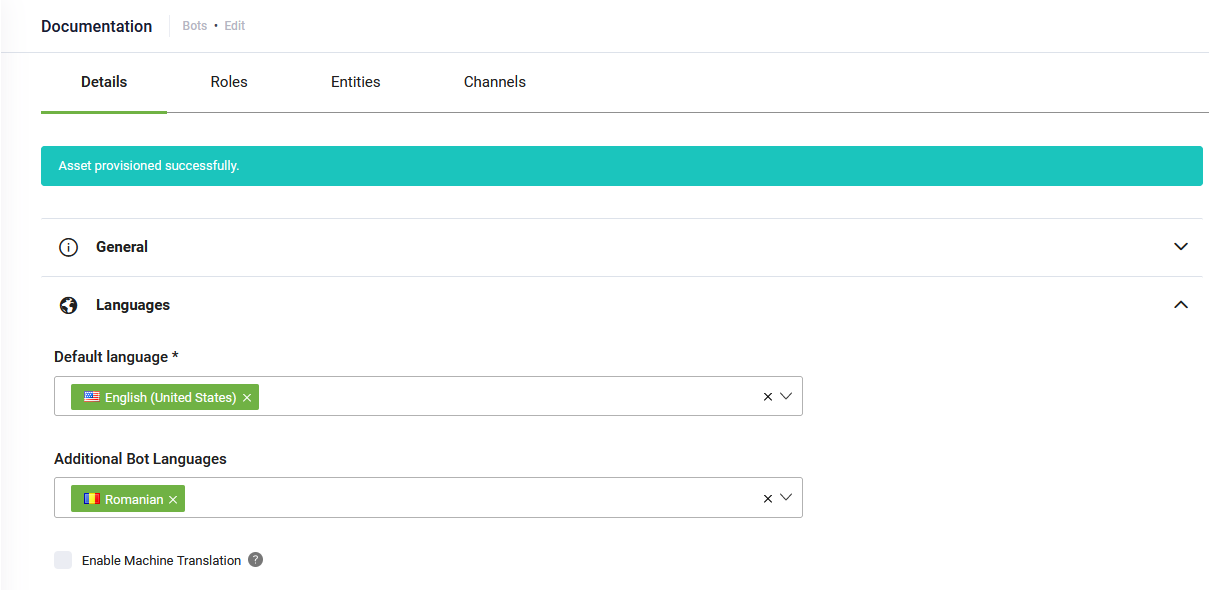Multilingual Bots
Create bots that communicate effectively with users in multiple languages by using either manual translations or real-time machine translation.
DRUID supports two approaches to building multilingual bots:
- Manual authoring: Add multiple languages to your bot and translate all flow content and linguistic elements manually.
- Machine translation: Enable real-time machine translation (SDL, Azure Translator oreTranslation) to automatically translate messages and interactions on the fly.
Manually author the bot in multiple languages
If you require full control and precise localization for each language, follow these steps to manually author your bot:
- Navigate to your bot Details page.
- Click the Languages section header.
- Add the additional languages you want to support.
- Click Save to apply the language settings.
- For each added language, translate all relevant bot content, including:
- Flow messages
- Buttons
- Variables
- Intents
- Entity values
HINT: This option requires more effort but provides greater localization accuracy.
Use real-time machine translation
To reduce manual effort, you can rely on machine translation. This strategy allows you to author your bot in a single language (typically English), and the translation service will handle multilingual conversations in real time.
For information on how machine translation works and how to enable and configure it on your bot, see Using Machine Translation.